كيفية حفظ ملف Excel بالقيمة الموجودة في الخلية؟
عند العمل مع Excel، قد تواجه مواقف تريد فيها حفظ المصنف تلقائيًا باستخدام محتوى خلية معينة كاسم للملف. على سبيل المثال، إذا كانت علامة أو قيمة "سعر البيع" موجودة في الخلية A1، قد ترغب في حفظ الملف مباشرة باستخدام محتوى تلك الخلية كاسم له بدلاً من كتابته يدويًا في كل مرة عبر نافذة الحفظ باسم. تكرار هذا الإجراء يدويًا يمكن أن يكون غير فعال، خاصة عند التعامل مع كميات كبيرة من العمل أو عند إجراء تحديثات متكررة لبياناتك. يقدم لك هذا المقال عدة طرق عملية لتحقيق هذا الغرض، مما يقلل من الأخطاء اليدوية ويوفّر لك وقتًا كبيرًا.
حفظ ملف Excel بقيمة خلية محددة باستخدام كود VBA
حل شبه تلقائي باستخدام صيغ Excel (نسخ قيمة الخلية يدويًا أثناء الحفظ)
 حفظ ملف Excel بقيمة خلية محددة باستخدام كود VBA
حفظ ملف Excel بقيمة خلية محددة باستخدام كود VBA
يمكن أن يؤدي استخدام VBA إلى أتمتة العملية بكفاءة لحفظ المصنف باسم مستمد ديناميكيًا من قيمة الخلية. هذه الطريقة مناسبة بشكل خاص إذا كنت تقوم بهذا الإجراء بشكل متكرر أو تتعامل مع مهام Excel حيث يكون التسمية المتسقة والخالية من الأخطاء مهمة. يرجى اتباع الخطوات التالية لضبط هذا الإعداد:
1. اضغط باستمرار على مفاتيح ALT + F11 لفتح نافذة Microsoft Visual Basic for Applications. هذا الاختصار يفتح بيئة تطوير VBA حيث يمكن إدخال الكود وتنفيذه في المصنف الحالي.
2. انقر فوق إدراج > وحدة، ثم ألصق الكود التالي في نافذة الوحدة. ستقوم هذه الوحدة بحفظ المصنف النشط باستخدام محتوى الخلية المختارة كاسم للملف.
كود VBA: حفظ ملف Excel بقيمة خلية محددة
Private Sub filename_cellvalue()
'Updateby Extendoffice
Dim Path As String
Dim filename As String
Path = "C:\Users\dt\Desktop\my information\"
filename = Range("A1")
ActiveWorkbook.SaveAs filename:=Path & filename & ".xls", FileFormat:=xlNormal
End Sub
3. بعد إدخال الكود، اضغط على F5 لتشغيله. سيتم حفظ المصنف تلقائيًا وسيتطابق اسمه مع محتوى الخلية A1 (أو الخلية المحددة). شاهد لقطة الشاشة:
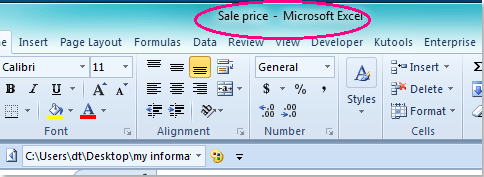
ملاحظات:
1. لاستخدام خلية مختلفة كاسم للملف، ما عليك سوى تحديث المرجع A1 داخل الكود إلى الخلية المطلوبة. على سبيل المثال، استبدل Range("A1").Value بخلية أخرى مثل Range("B2").Value.
2. سيتم حفظ الملف في المجلد: C:\Users\dt\Desktop\my information\ (تأكد من الاحتفاظ بالشرطة المائلة الخلفية عند تعديل المسار). قم بتعديل مسار الحفظ حسب الحاجة لنظامك. يجب أن يكون المجلد موجودًا بالفعل — Excel لن يقوم بإنشاء مجلدات جديدة تلقائيًا. إذا لم يكن مسار المجلد موجودًا، ستحصل على خطأ.
3. إذا كانت الخلية المختارة فارغة أو تحتوي على أحرف غير صالحة لأسماء الملفات (مثل \/:*?"<>|)، فقد يحدث خطأ. تأكد من أن محتوى الخلية مناسب ليكون اسم ملف.
4. دائمًا قم بحفظ نسخ احتياطية من ملفاتك قبل تشغيل كود VBA، لأن العملية قد تكتب فوق الملفات الموجودة إذا تطابقت الأسماء.
5. تعمل هذه الطريقة عبر VBA على أتمتة العملية بالكامل، وهي مثالية للمهام المتكررة أو لتوحيد أسماء الملفات، لكنها تتطلب دعم الماكرو ولا تعمل في Excel Online أو في البيئات المقيدة بشدة.
إذا واجهت أخطاء أثناء العملية، تحقق من دقة مسار الملف ومراجع الخلايا وتأكد من أن إعدادات الماكرو الخاصة بك تسمح بتنفيذ VBA. تذكر أن التغييرات غير المحفوظة التي تم إجراؤها قبل تشغيل الكود يتم تضمينها في الملف الجديد.
 حل شبه تلقائي باستخدام صيغ Excel (نسخ قيمة الخلية يدويًا أثناء الحفظ)
حل شبه تلقائي باستخدام صيغ Excel (نسخ قيمة الخلية يدويًا أثناء الحفظ)
في الحالات التي لا يكون فيها استخدام VBA خيارًا — مثل البيئات ذات الأمان الصارم ضد الماكرو، أو Excel Online، أو عندما لا ترغب في تشغيل الكود — لا تزال بإمكانك الاستفادة من الصيغ لمساعدتك في توليد أسماء ملفات ديناميكية. هذه الطريقة لا تؤتمت عملية الحفظ بالكامل ولكنها تسرع عملية التسمية وتقلل من الأخطاء اليدوية.
تشمل السيناريوهات القابلة للتطبيق التسمية السريعة للملفات بناءً على تغيرات البيانات، أو مشاركة المصنفات حيث يتم تقييد VBA، أو عند العمل على مشاريع تعاونية تتطلب إصدارات مرنة للإشارة إليها بسهولة.
1. لنفترض أنك ترغب في حفظ الملف بالقيمة الموجودة في الخلية A1 (مثل "سعر البيع")، وقد تكون هناك معرفات إضافية (مثل التاريخ الحالي أو المراجعة). أدخل الصيغة التالية في خلية فارغة — على سبيل المثال، في الخلية B1:
=A1 & "_" & TEXT(TODAY(), "yyyymmdd")تجمع هذه الصيغة بين القيمة الموجودة في الخلية A1 مع تاريخ اليوم، مفصولة بشرطة سفلية. يمكنك تعديل التسلسل كما تشاء، على سبيل المثال حذف التاريخ أو إضافة تفاصيل إضافية.
2. بعد تطبيق الصيغة، انقر فوق الخلية B1، ثم انسخ نتيجتها (Ctrl+C).
3. عند حفظ الملف عبر ملف > حفظ باسم، ألصق القيمة المنسوخة في حقل اسم الملف (Ctrl+V)، ثم أكمل عملية الحفظ.
هذا النهج هو شبه تلقائي: تضمن الصيغة الدقة والاتساق، ولكن يجب عليك إدخال اسم الملف المولد يدويًا أثناء الحفظ. هذا يلغي الكتابة المتكررة ويساعد في تجنب الأخطاء الإملائية في أسماء الملفات.
نصائح:
- تأكد من أن مخرجات الصيغة لا تحتوي على أحرف غير صالحة لأسماء الملفات (مثل \/:*?"<>|). إذا كانت البيانات قد تحتوي على هذه الأحرف، ففكر في إضافة وظيفة SUBSTITUTE لإزالة الأحرف غير المرغوب فيها. على سبيل المثال:
=SUBSTITUTE(A1,"/","-") & "_" & TEXT(TODAY(),"yyyymmdd")- تعمل هذه الطريقة عبر جميع إصدارات Excel، بما في ذلك Excel Online، ولا تتطلب تمكين الماكرو. ومع ذلك، فإنها لا تؤتمت عملية الحفظ؛ دائمًا ما يتطلب الأمر تدخل المستخدم.
كملاحظة إضافية، لا توجد في الوقت الحالي طرق أتمتة حقيقية أخرى لحفظ الملف باستخدام اسم مدفوع مباشرة بقيم الخلية خارج حلول VBA. ينشأ هذا القيد لأن واجهة Excel المدمجة لا توفر دعمًا لتسمية الملفات الديناميكية من خلال الصيغ أو الميزات المدمجة. جميع الأساليب البديلة للأتمتة الكاملة في تسمية الملفات تتطلب VBA؛ لا توجد خيارات مدمجة أو أساليب نصوص أخرى مدعومة لهذا السيناريو دون استخدام الماكرو.
للوقاية من الأخطاء، تحقق دائمًا من أسماء الملفات المولدة لمطابقة سياسات التسمية الخاصة بمؤسستك ومتطلبات نظام الملفات. أيضًا، تأكد من عدم الكتابة فوق الملفات الحرجة عن طريق الخطأ، خاصة عند إعادة استخدام نفس أنماط أسماء الملفات أو تشغيل الكود في مجلدات مشتركة.
إذا واجهت مشكلات مع أي من الطريقتين أعلاه، مثل الأخطاء عند الحفظ، تحقق مرتين من أن قيم الخلايا هي أسماء ملفات صالحة، وأن المجلدات المستهدفة موجودة، وأن Excel يعمل بالأذونات المناسبة. البحث عن سير عمل يمنع الكتابة فوق الملفات عن طريق الخطأ ويضمن التسمية الفريدة في كل مرة يمكن أن يقلل من صعوبات إدارة الملفات المستقبلية.
مقالات ذات صلة:
كيفية حفظ الملف بالتاريخ والوقت في Excel؟
كيفية عرض مسار الملف في شريط العنوان أو شريط الأدوات في Excel؟
أفضل أدوات الإنتاجية لمكتب العمل
عزز مهاراتك في Excel باستخدام Kutools لـ Excel، واختبر كفاءة غير مسبوقة. Kutools لـ Excel يوفر أكثر من300 ميزة متقدمة لزيادة الإنتاجية وتوفير وقت الحفظ. انقر هنا للحصول على الميزة الأكثر أهمية بالنسبة لك...
Office Tab يجلب واجهة التبويب إلى Office ويجعل عملك أسهل بكثير
- تفعيل تحرير وقراءة عبر التبويبات في Word، Excel، PowerPoint، Publisher، Access، Visio وProject.
- افتح وأنشئ عدة مستندات في تبويبات جديدة في نفس النافذة، بدلاً من نوافذ مستقلة.
- يزيد إنتاجيتك بنسبة50%، ويقلل مئات النقرات اليومية من الفأرة!
جميع إضافات Kutools. مثبت واحد
حزمة Kutools for Office تجمع بين إضافات Excel وWord وOutlook وPowerPoint إضافة إلى Office Tab Pro، وهي مثالية للفرق التي تعمل عبر تطبيقات Office.
- حزمة الكل في واحد — إضافات Excel وWord وOutlook وPowerPoint + Office Tab Pro
- مثبّت واحد، ترخيص واحد — إعداد في دقائق (جاهز لـ MSI)
- الأداء الأفضل معًا — إنتاجية مُبسطة عبر تطبيقات Office
- تجربة كاملة لمدة30 يومًا — بدون تسجيل، بدون بطاقة ائتمان
- قيمة رائعة — وفر مقارنة بشراء الإضافات بشكل منفرد