كيفية إخفاء أو إظهار الأعمدة بناءً على تحديد قائمة منسدلة في Excel؟
أثناء استخدام Excel، يمكنك إخفاء أو إظهار أعمدة محددة بناءً على تحديد قائمة منسدلة. على سبيل المثال، إذا قمت باختيار "لا" في القائمة المنسدلة، سيتم إخفاء الأعمدة C إلى I، ولكن إذا اخترت "نعم"، سيتم إظهار الأعمدة المخفية C إلى I. انظر لقطة الشاشة أدناه.
في هذه المقالة، سنعرض لك طريقة VBA لإخفاء أو إظهار الأعمدة بناءً على تحديد قائمة منسدلة في Excel.
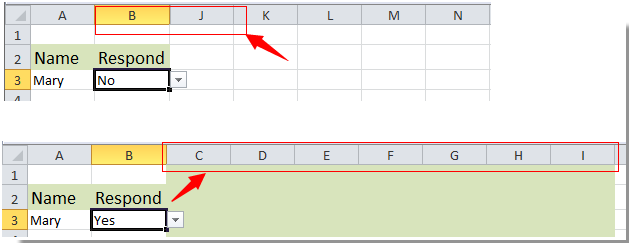
إخفاء أو إظهار الأعمدة بناءً على تحديد قائمة منسدلة في Excel
إخفاء أو إظهار الأعمدة بناءً على تحديد قائمة منسدلة في Excel
كما ذكر في المثال أعلاه، لإخفاء أو إظهار الأعمدة C إلى I بناءً على تحديد القائمة المنسدلة، يرجى القيام بما يلي.
1. أولاً، قم بإنشاء قائمتك المنسدلة بـ "نعم" و"لا" حسب الحاجة.
2. ثم اضغط على Alt + F11 لفتح نافذة Microsoft Visual Basic for Application.
3. انقر نقرًا مزدوجًا فوق اسم الورقة المفتوحة حاليًا في قسم VBAProject لفتح محرر الأكواد.
4. بعد ذلك، قم بنسخ ولصق كود VBA أدناه في محرر الأكواد.

كود VBA: إخفاء أو إظهار الأعمدة بناءً على تحديد القائمة المنسدلة
Private Sub Worksheet_Change(ByVal Target As Range)
'Updated by Extendoffice 20180822
If Target.Column = 2 And Target.Row = 3 Then
If Target.Value = "No" Then
Application.Columns("C:I").Select
Application.Selection.EntireColumn.Hidden = True
ElseIf Target.Value = "Yes" Then
Application.Columns("C:I").Select
Application.Selection.EntireColumn.Hidden = False
End If
End If
End Subملاحظة: في الكود أعلاه، العمود = 2 والصف = 3 هو مرجع الخلية للقائمة المنسدلة، والنطاق C:I هو الأعمدة التي تريد إخفاءها أو إظهارها، يرجى تغييرها حسب حاجتك.
5. اضغط على مفتاحي Alt + Q معًا للخروج من نافذة Microsoft Visual Basic for Application.
من الآن فصاعدًا، عند اختيار "لا" في القائمة المنسدلة، سيتم إخفاء جميع الأعمدة المحددة.

ولكن إذا اخترت "نعم" في القائمة المنسدلة، ستظهر جميع الأعمدة المخفية فورًا.


اكتشف سحر Excel مع Kutools AI
- التنفيذ الذكي: قم بعمليات الخلية، وتحليل البيانات، وإنشاء المخططات - كل ذلك يتم من خلال أوامر بسيطة.
- الصيغ المخصصة: قم بإنشاء صيغ مصممة خصيصًا لتسهيل سير عملك.
- برمجة VBA: كتابة وتطبيق أكواد VBA بسهولة.
- تفسير الصيغ: فهم الصيغ المعقدة بسهولة.
- ترجمة النصوص: تجاوز الحواجز اللغوية داخل جداول البيانات الخاصة بك.
مقالات ذات صلة:
- كيفية ملء الخلايا الأخرى تلقائيًا عند تحديد القيم في قائمة منسدلة في Excel؟
- كيفية الإكمال التلقائي عند الكتابة في قائمة منسدلة في Excel؟
- كيفية إنشاء قائمة منسدلة للتقويم في Excel؟
- كيفية إنشاء قائمة منسدلة قابلة للبحث في Excel؟
- كيفية إنشاء قائمة منسدلة متعددة الخيارات أو القيم في Excel؟
أفضل أدوات الإنتاجية لمكتب العمل
عزز مهاراتك في Excel باستخدام Kutools لـ Excel، واختبر كفاءة غير مسبوقة. Kutools لـ Excel يوفر أكثر من300 ميزة متقدمة لزيادة الإنتاجية وتوفير وقت الحفظ. انقر هنا للحصول على الميزة الأكثر أهمية بالنسبة لك...
Office Tab يجلب واجهة التبويب إلى Office ويجعل عملك أسهل بكثير
- تفعيل تحرير وقراءة عبر التبويبات في Word، Excel، PowerPoint، Publisher، Access، Visio وProject.
- افتح وأنشئ عدة مستندات في تبويبات جديدة في نفس النافذة، بدلاً من نوافذ مستقلة.
- يزيد إنتاجيتك بنسبة50%، ويقلل مئات النقرات اليومية من الفأرة!
جميع إضافات Kutools. مثبت واحد
حزمة Kutools for Office تجمع بين إضافات Excel وWord وOutlook وPowerPoint إضافة إلى Office Tab Pro، وهي مثالية للفرق التي تعمل عبر تطبيقات Office.
- حزمة الكل في واحد — إضافات Excel وWord وOutlook وPowerPoint + Office Tab Pro
- مثبّت واحد، ترخيص واحد — إعداد في دقائق (جاهز لـ MSI)
- الأداء الأفضل معًا — إنتاجية مُبسطة عبر تطبيقات Office
- تجربة كاملة لمدة30 يومًا — بدون تسجيل، بدون بطاقة ائتمان
- قيمة رائعة — وفر مقارنة بشراء الإضافات بشكل منفرد