كيفية استخدام دالة VLOOKUP لإرجاع قيم متعددة في خلية واحدة في Excel؟
دالة VLOOKUP هي وظيفة قوية في Excel، ولكن بشكل افتراضي، تقوم بإرجاع أول قيمة مطابقة فقط. فماذا لو كنت بحاجة إلى استرداد جميع القيم المتطابقة ودمجها في خلية واحدة؟ هذا هو طلب شائع عند تحليل مجموعات البيانات أو تلخيص المعلومات. في هذا الدليل، سنرشدك خطوة بخطوة لاستخدام كل من الصيغ والميزات المفيدة لإرجاع قيم متعددة في خلية واحدة.
إرجاع قيم متعددة في خلية واحدة باستخدام دالة TEXTJOIN (Excel 2019 وOffice 365)
إرجاع قيم متعددة في خلية واحدة باستخدام Kutools
إرجاع قيم متعددة في خلية واحدة باستخدام دالة معرفة من قبل المستخدم

إرجاع قيم متعددة في خلية واحدة باستخدام دالة TEXTJOIN (Excel 2019 وOffice 365)
إذا كنت تستخدم إصدارًا أحدث من Excel مثل Excel 2019 وOffice 365، هناك دالة جديدة - TEXTJOIN، مع هذه الوظيفة القوية، يمكنك بسرعة البحث عن القيم باستخدام VLOOKUP وإرجاع جميع القيم المتطابقة في خلية واحدة.
إرجاع جميع القيم المتطابقة في خلية واحدة
يرجى تطبيق الصيغة أدناه في خلية فارغة حيث تريد وضع النتيجة، ثم اضغط على Ctrl + Shift + Enter معًا للحصول على أول نتيجة، وبعد ذلك اسحب مقبض التعبئة إلى الخلية التي تريد استخدام هذه الصيغة فيها، وستحصل على جميع القيم المقابلة كما هو موضح في لقطة الشاشة أدناه:
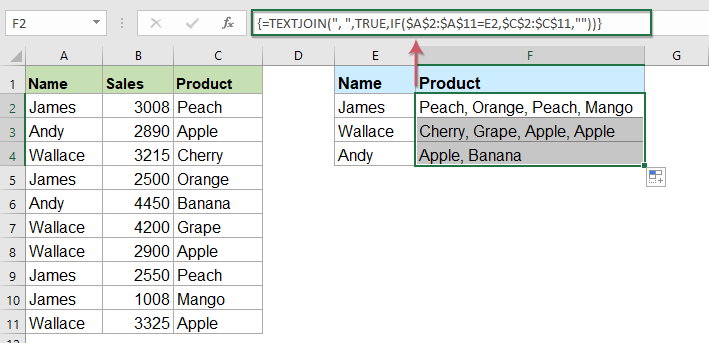
إرجاع جميع القيم المتطابقة بدون تكرار في خلية واحدة
إذا كنت تريد إرجاع جميع القيم المتطابقة بناءً على بيانات البحث بدون تكرار، قد تساعدك الصيغة أدناه.
يرجى نسخ ولصق الصيغة التالية في خلية فارغة، ثم اضغط على Ctrl + Shift + Enter معًا للحصول على أول نتيجة، وبعد ذلك انسخ هذه الصيغة لملء الخلايا الأخرى، وستحصل على جميع القيم المقابلة بدون القيم المكررة كما هو موضح في لقطة الشاشة أدناه:

إرجاع قيم متعددة في خلية واحدة باستخدام Kutools
مع ميزة "Advanced Combine Rows" من Kutools لـ Excel، يمكنك بسهولة استرداد قيم متعددة متطابقة في خلية واحدة - لا حاجة لصيغ معقدة! وداعًا للحلول اليدوية واستكشف طريقة أكثر كفاءة للتعامل مع مهام البحث في Excel. دعنا نستعرض كيف يجعل Kutools لـ Excel كل هذا ممكنًا!
بعد تثبيت Kutools لـ Excel، يرجى القيام بما يلي:
1. حدد نطاق البيانات الذي تريد دمج بيانات عمود واحد بناءً على عمود آخر.
2. انقر فوق "Kutools" > "Merge & Split" > "Advanced Combine Rows"، انظر لقطة الشاشة:

3. في مربع الحوار المنبثق "Advanced Combine Rows":
- انقر فوق اسم العمود الرئيسي ليتم دمجه بناءً عليه، ثم انقر فوق "Primary Key".
- ثم انقر فوق عمود آخر تريد دمج بياناته بناءً على العمود الرئيسي، وانقر فوق قائمة منسدلة من حقل "Operation"، واختر فاصلًا لفصل البيانات المدمجة من قسم "Combine".
- ثم، انقر فوق زر OK.

جميع القيم المقابلة من عمود آخر، بناءً على نفس القيمة، يتم دمجها في خلية واحدة. انظر لقطات الشاشة:
 |  |
نصائح: إذا كنت تريد إزالة المحتوى المكرر أثناء دمج الخلايا، ما عليك سوى تحديد خيار "Delete Duplicate Values" في مربع الحوار. هذا يضمن أن الإدخالات الفريدة فقط سيتم دمجها في خلية واحدة، مما يجعل بياناتك أنظف وأكثر تنظيمًا دون أي جهد إضافي. انظر لقطات الشاشة:
 |  |
قم بتنزيل Kutools لـ Excel الآن وجرّبه مجانًا!
إرجاع قيم متعددة في خلية واحدة باستخدام دالة معرفة من قبل المستخدم
دالة TEXTJOIN المذكورة أعلاه متاحة فقط لـ Excel 2019 وOffice 365، إذا كنت تستخدم إصدارات أخرى أقدم من Excel، يجب عليك استخدام بعض الأكواد لإكمال هذه المهمة.
إرجاع جميع القيم المتطابقة في خلية واحدة
1. اضغط مع الاستمرار على مفتاحي "ALT + F11"، وسيفتح نافذة "Microsoft Visual Basic for Applications".
2. انقر فوق "Insert" > "Module"، والصق الكود التالي في نافذة الوحدة.
كود VBA: Vlookup لإرجاع قيم متعددة في خلية واحدة
Function ConcatenateIf(CriteriaRange As Range, Condition As Variant, ConcatenateRange As Range, Optional Separator As String = ",") As Variant
'Updateby Extendoffice
Dim xResult As String
On Error Resume Next
If CriteriaRange.Count <> ConcatenateRange.Count Then
ConcatenateIf = CVErr(xlErrRef)
Exit Function
End If
For i = 1 To CriteriaRange.Count
If CriteriaRange.Cells(i).Value = Condition Then
xResult = xResult & Separator & ConcatenateRange.Cells(i).Value
End If
Next i
If xResult <> "" Then
xResult = VBA.Mid(xResult, VBA.Len(Separator) + 1)
End If
ConcatenateIf = xResult
Exit Function
End Function
3. ثم احفظ وأغلق هذا الكود، عد إلى ورقة العمل، وأدخل هذه الصيغة: =CONCATENATEIF($A$2:$A$11, E2, $C$2:$C$11, ", ") في خلية فارغة محددة حيث تريد وضع النتيجة، ثم اسحب مقبض التعبئة لأسفل للحصول على جميع القيم المقابلة في خلية واحدة كما تريد، انظر لقطة الشاشة:
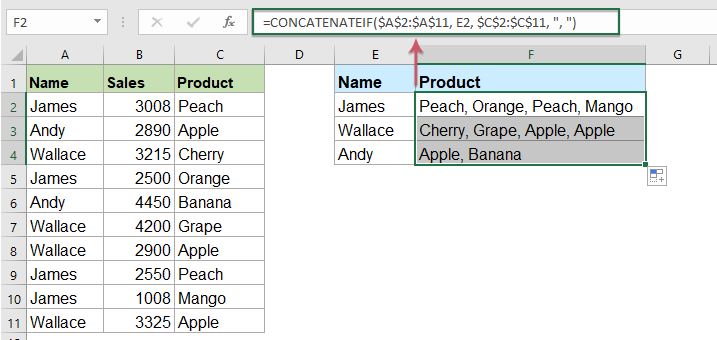
إرجاع جميع القيم المتطابقة بدون تكرار في خلية واحدة
لتخطي التكرارات في القيم المتطابقة المرجعة، يرجى القيام بما يلي باستخدام الكود أدناه.
1. اضغط مع الاستمرار على مفتاحي "Alt + F11" لفتح نافذة "Microsoft Visual Basic for Applications".
2. انقر فوق "Insert" > "Module"، والصق الكود التالي في نافذة الوحدة.
كود VBA: Vlookup وإرجاع قيم متعددة فريدة متطابقة في خلية واحدة
Function MultipleLookupNoRept(Lookupvalue As String, LookupRange As Range, ColumnNumber As Integer)
'Updateby Extendoffice
Dim xDic As New Dictionary
Dim xRows As Long
Dim xStr As String
Dim i As Long
On Error Resume Next
xRows = LookupRange.Rows.Count
For i = 1 To xRows
If LookupRange.Columns(1).Cells(i).Value = Lookupvalue Then
xDic.Add LookupRange.Columns(ColumnNumber).Cells(i).Value, ""
End If
Next
xStr = ""
MultipleLookupNoRept = xStr
If xDic.Count > 0 Then
For i = 0 To xDic.Count - 1
xStr = xStr & xDic.Keys(i) & ","
Next
MultipleLookupNoRept = Left(xStr, Len(xStr) - 1)
End If
End Function
3. بعد إدراج الكود، ثم انقر فوق "Tools" > "References" في نافذة "Microsoft Visual Basic for Applications" المفتوحة، وبعد ذلك، في مربع الحوار المنبثق "References – VBAProject"، حدد خيار "Microsoft Scripting Runtime" في مربع القائمة "Available References"، انظر لقطات الشاشة:
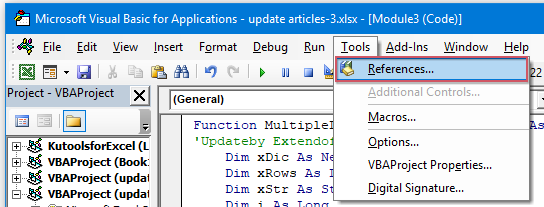 | 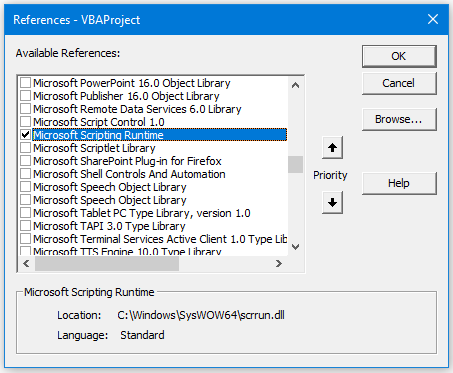 |
4. ثم انقر فوق OK لإغلاق مربع الحوار، احفظ وأغلق نافذة الكود، عد إلى ورقة العمل، وأدخل هذه الصيغة: =MultipleLookupNoRept(E2,$A$2:$C$11,3) في خلية فارغة حيث تريد إخراج النتيجة، ثم اسحب مقبض التعبئة لأسفل للحصول على جميع القيم المتطابقة، انظر لقطة الشاشة:

سواء اخترت استخدام صيغ مثل TEXTJOIN مع وظائف الصفيف، أو استفدت من أدوات مثل Kutools لـ Excel أو دالة معرفة من قبل المستخدم، فإن جميع الأساليب تساعد في تبسيط مهام البحث المعقدة. اختر الطريقة التي تناسب احتياجاتك بشكل أفضل. إذا كنت مهتمًا باستكشاف المزيد من نصائح وحيل Excel، يقدم موقعنا آلاف الدروس التعليمية.
مقالات ذات صلة:
- وظيفة VLOOKUP مع أمثلة أساسية ومتقدمة
- في Excel، تعتبر وظيفة VLOOKUP وظيفة قوية لمعظم مستخدمي Excel، والتي تُستخدم للبحث عن قيمة في أقصى اليسار من نطاق البيانات، وإرجاع قيمة مطابقة من نفس الصف من عمود محدد. يناقش هذا البرنامج التعليمي كيفية استخدام وظيفة VLOOKUP مع أمثلة أساسية ومتقدمة في Excel.
- إرجاع قيم متطابقة متعددة بناءً على معيار واحد أو أكثر
- عادةً، البحث عن قيمة محددة وإرجاع العنصر المطابق أمر سهل بالنسبة لمعظم الناس باستخدام وظيفة VLOOKUP. لكن هل حاولت إرجاع قيم متطابقة متعددة بناءً على معيار واحد أو أكثر؟ في هذه المقالة، سأقدم بعض الصيغ لحل هذه المهمة المعقدة في Excel.
- Vlookup وإرجاع قيم متعددة عموديًا
- عادةً، يمكنك استخدام وظيفة Vlookup للحصول على أول قيمة مطابقة، ولكن في بعض الأحيان، تريد إرجاع جميع السجلات المتطابقة بناءً على معيار محدد. في هذه المقالة، سأتحدث عن كيفية استخدام Vlookup وإرجاع جميع القيم المتطابقة عموديًا، أفقيًا أو في خلية واحدة.
- Vlookup وإرجاع قيم متعددة من قائمة منسدلة
- في Excel، كيف يمكنك استخدام Vlookup وإرجاع قيم متعددة مطابقة من قائمة منسدلة، مما يعني أنه عند اختيار عنصر واحد من القائمة المنسدلة، يتم عرض جميع القيم المتعلقة به مرة واحدة. في هذه المقالة، سأقدم الحل خطوة بخطوة.
أفضل أدوات الإنتاجية لمكتب العمل
عزز مهاراتك في Excel باستخدام Kutools لـ Excel، واختبر كفاءة غير مسبوقة. Kutools لـ Excel يوفر أكثر من300 ميزة متقدمة لزيادة الإنتاجية وتوفير وقت الحفظ. انقر هنا للحصول على الميزة الأكثر أهمية بالنسبة لك...
Office Tab يجلب واجهة التبويب إلى Office ويجعل عملك أسهل بكثير
- تفعيل تحرير وقراءة عبر التبويبات في Word، Excel، PowerPoint، Publisher، Access، Visio وProject.
- افتح وأنشئ عدة مستندات في تبويبات جديدة في نفس النافذة، بدلاً من نوافذ مستقلة.
- يزيد إنتاجيتك بنسبة50%، ويقلل مئات النقرات اليومية من الفأرة!
جميع إضافات Kutools. مثبت واحد
حزمة Kutools for Office تجمع بين إضافات Excel وWord وOutlook وPowerPoint إضافة إلى Office Tab Pro، وهي مثالية للفرق التي تعمل عبر تطبيقات Office.
- حزمة الكل في واحد — إضافات Excel وWord وOutlook وPowerPoint + Office Tab Pro
- مثبّت واحد، ترخيص واحد — إعداد في دقائق (جاهز لـ MSI)
- الأداء الأفضل معًا — إنتاجية مُبسطة عبر تطبيقات Office
- تجربة كاملة لمدة30 يومًا — بدون تسجيل، بدون بطاقة ائتمان
- قيمة رائعة — وفر مقارنة بشراء الإضافات بشكل منفرد