كيفية سرد جميع الملفات في المجلد والمجلدات الفرعية إلى ورقة عمل؟
عند العمل مع مجموعات كبيرة من الملفات المخزنة عبر مجلدات ومجلدات فرعية مختلفة، قد تحتاج أحيانًا إلى إنشاء قائمة شاملة بأسماء جميع الملفات لأغراض التتبع أو الفهرسة أو المعالجة الدُفعية. ومع ذلك، لا يوفر Excel ميزة مدمجة مباشرة لسرد جميع أسماء الملفات من مجلد - بما في ذلك المجلدات الفرعية - إلى ورقة عمل. يمكن أن تشكل هذه القيود تحديًا، خاصة إذا كانت هياكل المجلدات معقدة أو يتم تحديث الملفات بانتظام. لحسن الحظ، هناك طرق عملية وموثوقة متاحة لتحقيق هذه المهمة بكفاءة داخل Excel.
في هذا الدليل، ستكتشف عدة طرق لسرد جميع أسماء الملفات - بما في ذلك تلك الموجودة داخل المجلدات الفرعية - مباشرة إلى ورقة عمل Excel، جنبًا إلى جنب مع خطوات التشغيل التفصيلية، توضيحات المعلمات، ونصائح لتجنب الأخطاء الشائعة. هذه الحلول ستساعد في تبسيط عملية إدارة الملفات ويمكن تعديلها لمختلف المهام التنظيمية المهنية أو الشخصية.
سرد جميع أسماء الملفات في المجلد والمجلدات الفرعية بسرعة وسهولة باستخدام Power Query
سرد جميع أسماء الملفات في المجلد والمجلدات الفرعية بسرعة وسهولة باستخدام Kutools لـ Excel
سرد جميع أسماء الملفات في المجلد والمجلدات الفرعية باستخدام كود VBA
سرد جميع أسماء الملفات في المجلد والمجلدات الفرعية بسرعة وسهولة باستخدام Power Query
في الإصدارات الحديثة من Excel، يمكن استخدام ميزة Get Data (Power Query) المدمجة لتحميل قائمة الملفات من مجلد، بما في ذلك السمات المحددة.
1. انتقل إلى بيانات > الحصول على البيانات > من ملف > من مجلد.
2. حدد المجلد الذي تريد سرد جميع الملفات فيه، واضغط على فتح.
جدول يسرد جميع الملفات في المجلد المحدد، بما في ذلك الملفات في المجلدات الفرعية.
3. انقر على تحميل / تحميل إلى لتحميل القائمة إلى ورقة عمل.
سرد جميع أسماء الملفات في المجلد والمجلدات الفرعية بسرعة وسهولة باستخدام Kutools لـ Excel
بينما تكون VBA ماهرة في إنشاء قوائم بسيطة، قد تبدو أقل ملاءمة للمستخدمين الذين ليسوا على دراية بالبرمجة أو إعدادات الأمان الخاصة بماكروهات Excel. علاوة على ذلك، إذا كنت ترغب في سرد ليس فقط أسماء الملفات، ولكن أيضًا عرض أحجامها، أنواعها، تواريخ الإنشاء أو التعديل، والسمات الأخرى التفصيلية دفعة واحدة، فإن ملحق Kutools لـ Excel يقدم حلاً بديهيًا وقويًا.
أداة قائمة أسماء الملفات في Kutools لـ Excel تمكنك من جمع معلومات الملفات من مجلد محدد بالإضافة إلى جميع مجلداته الفرعية بنقرات قليلة بالماوس. هذا النهج مفيد بشكل خاص للمستخدمين الذين يحتاجون إلى مرونة إضافية مثل الترشيح حسب نوع الملف، إنشاء روابط تشعبية للوصول السهل، أو تضمين الملفات والمجلدات المخفية في النتائج. إنه مفيد بشكل خاص لإدارة أرشيفات الوثائق، تتبع مكتبات الوسائط المتعددة، أو إعداد جرد البيانات للنسخ الاحتياطي أو أغراض التدقيق. يرجى ملاحظة أن تنزيل وتثبيت Kutools لـ Excel مطلوب قبل المتابعة مع الخطوات أدناه.
بعد الانتهاء من التثبيت، اتبع هذه الخطوات لاستخدام وظيفة قائمة أسماء الملفات:
1. انقر على تبويب المؤسسة في شريط أدوات Excel، حدد الاستيراد والتصدير، ثم اختر قائمة أسماء الملفات من القائمة. سيتم فتح مربع الحوار للتكوين.
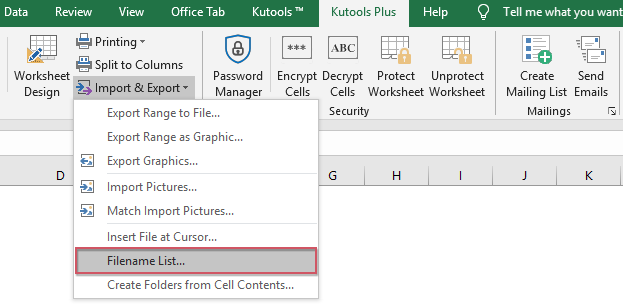
2. ضمن مربع الحوار قائمة أسماء الملفات، يمكنك تحديد الخيارات التالية لتخصيص قائمة الملفات حسب احتياجاتك:
أ: انقر على أيقونة المجلد ![]() لتحديد المجلد الذي ترغب في مسحه. سيتم تضمين المجلدات الفرعية تلقائيًا إذا كان ذلك مرغوبًا.
لتحديد المجلد الذي ترغب في مسحه. سيتم تضمين المجلدات الفرعية تلقائيًا إذا كان ذلك مرغوبًا.
ب: في قسم نوع الملفات، حدد إما "جميع الملفات" لتضمين كل الملفات بغض النظر عن النوع، أو حدد امتداد ملف معين (مثل *.xlsx، *.docx، وما إلى ذلك) إذا كنت مهتمًا فقط بملفات نوع معين.
ج: في قسم وحدة حجم الملف، يمكنك الاختيار بين الوحدات (مثل البايت، KB، MB) لعرض أحجام الملفات لتسهيل التفسير.
ملاحظة: لتشمل أسماء الملفات من جميع المجلدات الفرعية، تأكد من وضع علامة على خيار تضمين الملفات في الأدلة الفرعية. بالإضافة إلى ذلك، يمكنك اختيار تضمين الملفات والمجلدات المخفية إذا كنت ترغب في سردها أيضًا. اختيار خيار إنشاء الروابط التشعبية يقوم تلقائيًا بإنشاء روابط قابلة للنقر لكل ملف ومجلد، مما يساعد على الوصول بسرعة إلى الملفات مباشرة من ورقة العمل. إذا كان هناك أي ملفات مفقودة من القائمة، تأكد من اختيارات الفلتر وأن الملفات غير مقيدة بالأذونات أو القيود النظامية.
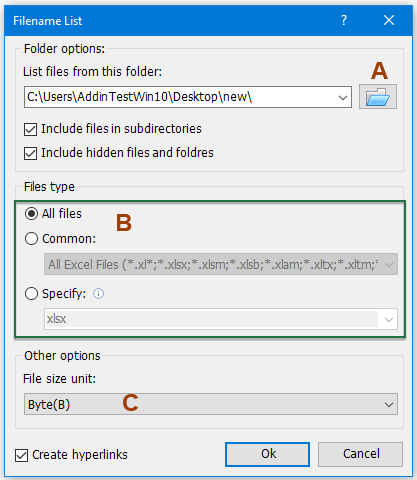
3. انقر موافق لتوليد قائمة الملفات. سيتم عرض جميع الملفات من المجلد المحدد وجميع المجلدات الفرعية على ورقة عمل جديدة، جنبًا إلى جنب مع السمات المختارة للملف (مثل المسار الكامل، الحجم، النوع، تاريخ الإنشاء والتعديل). هذا يوفر نظرة عامة واضحة ومنظمة، ويمكنك استخدام ميزات التصفية والفرز المألوفة في Excel لإدارة بياناتك بشكل أكبر.
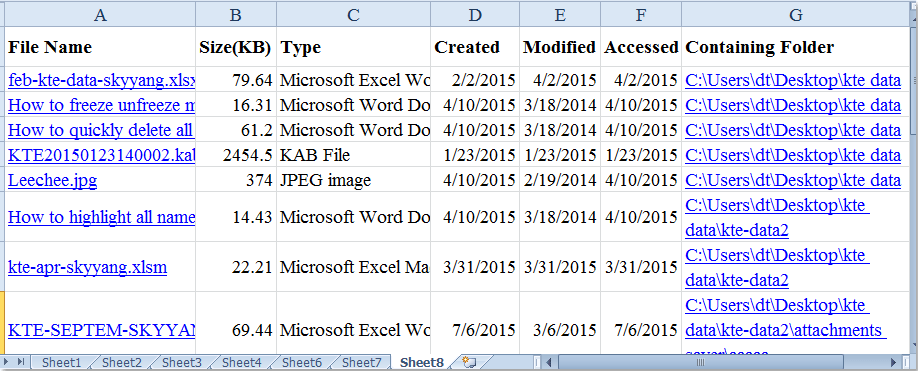
انقر لمعرفة المزيد من التفاصيل حول أداة قائمة أسماء الملفات هذه.
قم بتنزيل وتجربة Kutools لـ Excel الآن!
سرد جميع أسماء الملفات في المجلد والمجلدات الفرعية باستخدام كود VBA
افتراضيًا، لا يحتوي Excel على وظيفة محلية لسرد الملفات بشكل متكرر من المجلدات ومجلداتها الفرعية. ومع ذلك، يمكنك الاستفادة من VBA (Visual Basic for Applications) لأتمتة هذه العملية. استخدام VBA يتيح للمستخدمين المتقدمين توسيع قدرات Excel، مما يمنحك المرونة لتخصيص الإخراج - على سبيل المثال، لاسترداد أسماء الملفات فقط، أو تضمين خصائص إضافية مثل مسارات الملفات.
هذا الحل مناسب بشكل خاص عندما تكون مرتاحًا لمحرر VBA وتحتاج إلى أتمتة عمليات سرد الملفات المشابهة بانتظام. فهو أيضًا مفيد لأي شخص يريد إبقاء بيئة Excel خالية من الفوضى دون تثبيت أي إضافات. ومع ذلك، لاحظ أن ماكروهات VBA تتطلب تمكين الماكروهات في Excel، والتي قد تكون مقيدة في البيئات عالية الأمان. تذكر دائمًا حفظ مصنفك قبل تشغيل أي ماكروهات لمنع فقدان البيانات العرضي إذا كان لديك تغييرات غير محفوظة.
1. قم بإنشاء أو تفعيل ورقة عمل جديدة حيث تريد سرد جميع أسماء الملفات. تأكد من أن هذه الورقة فارغة لتجنب الكتابة فوق أي بيانات مهمة.
2. اضغط على ALT + F11 لفتح نافذة محرر Visual Basic for Applications (VBA) من Microsoft.
3. في نافذة VBA، انقر على إدراج في شريط القائمة، ثم اختر وحدة. هذا الإجراء سيقوم بإدراج وحدة جديدة حيث يمكنك لصق كود VBA الخاص بك.
كود VBA: سرد جميع أسماء الملفات في المجلد والمجلدات الفرعية
Sub MainList()
'Updateby Extendoffice
Set folder = Application.FileDialog(msoFileDialogFolderPicker)
If folder.Show <> -1 Then Exit Sub
xDir = folder.SelectedItems(1)
Call ListFilesInFolder(xDir, True)
End Sub
Sub ListFilesInFolder(ByVal xFolderName As String, ByVal xIsSubfolders As Boolean)
Dim xFileSystemObject As Object
Dim xFolder As Object
Dim xSubFolder As Object
Dim xFile As Object
Dim rowIndex As Long
Set xFileSystemObject = CreateObject("Scripting.FileSystemObject")
Set xFolder = xFileSystemObject.GetFolder(xFolderName)
rowIndex = Application.ActiveSheet.Range("A65536").End(xlUp).Row + 1
For Each xFile In xFolder.Files
Application.ActiveSheet.Cells(rowIndex, 1).Formula = xFile.Name
rowIndex = rowIndex + 1
Next xFile
If xIsSubfolders Then
For Each xSubFolder In xFolder.SubFolders
ListFilesInFolder xSubFolder.Path, True
Next xSubFolder
End If
Set xFile = Nothing
Set xFolder = Nothing
Set xFileSystemObject = Nothing
End Sub
Function GetFileOwner(ByVal xPath As String, ByVal xName As String)
Dim xFolder As Object
Dim xFolderItem As Object
Dim xShell As Object
xName = StrConv(xName, vbUnicode)
xPath = StrConv(xPath, vbUnicode)
Set xShell = CreateObject("Shell.Application")
Set xFolder = xShell.Namespace(StrConv(xPath, vbFromUnicode))
If Not xFolder Is Nothing Then
Set xFolderItem = xFolder.ParseName(StrConv(xName, vbFromUnicode))
End If
If Not xFolderItem Is Nothing Then
GetFileOwner = xFolder.GetDetailsOf(xFolderItem, 8)
Else
GetFileOwner = ""
End If
Set xShell = Nothing
Set xFolder = Nothing
Set xFolderItem = Nothing
End Function
قبل تشغيل الكود، راجع التعليقات للتعرف على الوظائف والمتغيرات المستخدمة. إذا كنت ترغب في تعديل البيانات التي يتم سردها (مثل المسارات الكاملة أو أنواع الملفات)، قد تحتاج إلى تعديل الكود وفقًا لذلك.
4. بمجرد لصق الكود في نافذة الوحدة، اضغط على مفتاح F5 لتشغيل الكود. ستظهر مربع حوار Macros؛ حدد اسم الماكرو MainList وانقر تشغيل. إذا كان لديك ماكرو آخر باسم مشابه، تأكد من تحديد المناسب.
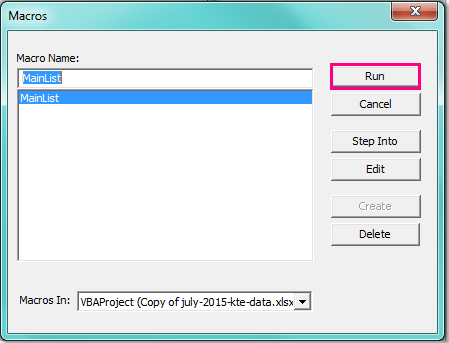
5. في مربع الحوار Browse الذي يظهر، انتقل إلى وحدد المجلد المستهدف الذي تريد سرد ملفاته ومجلداته الفرعية. اختيار المجلد الابتدائي الصحيح مهم، لأن الماكرو سيسترجع الملفات بشكل متكرر من جميع المجلدات الفرعية المتداخلة.
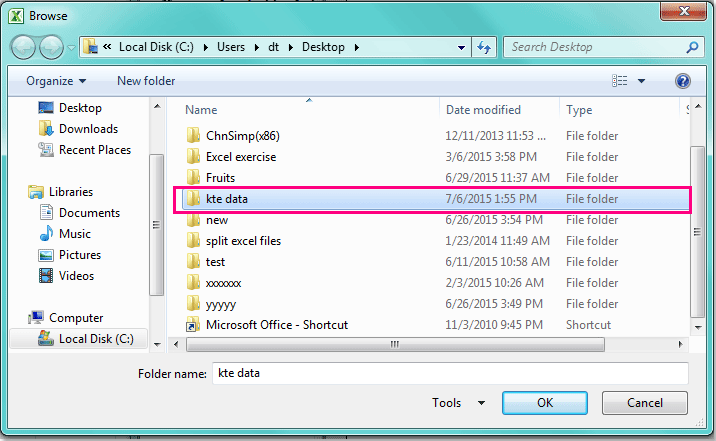
6. بعد تحديد المجلد المطلوب، انقر موافق. الآن سيقوم الماكرو بمعالجة المجلد وجميع دلائله الفرعية، وإخراج قائمة بجميع أسماء الملفات إلى ورقة العمل الحالية بدءًا من الخلية A2. اعتمادًا على عدد الملفات وعمق هيكل المجلدات الفرعية، قد يستغرق هذا الإجراء عدة ثوانٍ أو أكثر. توفر القائمة الناتجة رؤية مفصلة لمحتويات مجلدك.
 |
 |
إذا تلقيت خطأ، تحقق مرتين من وجود المجلد المحدد ويحتوي على ملفات، وتأكد من تمكين الماكروهات في إعدادات أمان Excel. إذا كنت تعمل مع هيكل مجلد كبير أو محركات أقراص شبكة، قد يزيد وقت المعالجة وقد تتلقى أخطاء بخصوص انتهاء الوقت أو ذاكرة الوصول العشوائي — حاول تشغيل الماكرو على مجلدات فرعية أصغر إذا حدث ذلك.
على الرغم من أن VBA فعالة لسرد الملفات الأساسي، إلا أنها بشكل عام لا تلتقط السمات مثل حجم الملف، تاريخ التعديل، أو مالك الملف بشكل افتراضي. إذا كنت بحاجة إلى هذه التفاصيل الإضافية، فكر في تعديل الكود أو استخدام طريقة بديلة كما هو موضح أدناه.
للحصول على أفضل النتائج، قم بمراجعة وتحديث قوائم الملفات الخاصة بك بشكل دوري، خاصة إذا كانت محتويات المجلدات تتغير بشكل متكرر. تأكد دائمًا من أن لديك الأذونات اللازمة، خاصة عند مسح مواقع الشبكة أو محركات الأقراص المشتركة. إذا واجهت نتائج غير متوقعة، تحقق من وجود مشاكل مثل الملفات المخفية، تأخير المزامنة، أو قيود الوصول إلى الملفات. إذا تم تخطي الملفات أو المجلدات، حاول تشغيل Excel كمسؤول أو استخدام هياكل مجلدات مبسطة.
اختيار الطريقة الأفضل يعتمد على مستوى راحتك، المتطلبات الخاصة، ومدى تكرار الحاجة إلى أداء المهمة. لكل طريقة مزاياها - يمكنك استخدام VBA للتخصيص، Kutools للراحة وعدد أكبر من السمات، أو الميزات المدمجة في Windows/Excel لأبسط حل بدون أدوات خارجية. إذا استمرت المشكلات، استشر وثائق Excel أو النظام للحصول على استكشاف إضافي للأخطاء وإصلاحها.
أفضل أدوات الإنتاجية لمكتب العمل
عزز مهاراتك في Excel باستخدام Kutools لـ Excel، واختبر كفاءة غير مسبوقة. Kutools لـ Excel يوفر أكثر من300 ميزة متقدمة لزيادة الإنتاجية وتوفير وقت الحفظ. انقر هنا للحصول على الميزة الأكثر أهمية بالنسبة لك...
Office Tab يجلب واجهة التبويب إلى Office ويجعل عملك أسهل بكثير
- تفعيل تحرير وقراءة عبر التبويبات في Word، Excel، PowerPoint، Publisher، Access، Visio وProject.
- افتح وأنشئ عدة مستندات في تبويبات جديدة في نفس النافذة، بدلاً من نوافذ مستقلة.
- يزيد إنتاجيتك بنسبة50%، ويقلل مئات النقرات اليومية من الفأرة!
جميع إضافات Kutools. مثبت واحد
حزمة Kutools for Office تجمع بين إضافات Excel وWord وOutlook وPowerPoint إضافة إلى Office Tab Pro، وهي مثالية للفرق التي تعمل عبر تطبيقات Office.
- حزمة الكل في واحد — إضافات Excel وWord وOutlook وPowerPoint + Office Tab Pro
- مثبّت واحد، ترخيص واحد — إعداد في دقائق (جاهز لـ MSI)
- الأداء الأفضل معًا — إنتاجية مُبسطة عبر تطبيقات Office
- تجربة كاملة لمدة30 يومًا — بدون تسجيل، بدون بطاقة ائتمان
- قيمة رائعة — وفر مقارنة بشراء الإضافات بشكل منفرد