كيفية إرجاع قيم بحث متعددة مفصولة بفواصل في خلية واحدة؟
عند العمل مع البيانات في Excel، قد تواجه موقفًا تحتاج فيه إلى إرجاع قيم متعددة متطابقة لعملية بحث وعرضها في خلية واحدة، مفصولة بفواصل أو شرطات وما إلى ذلك. بينما تعتبر وظائف البحث المدمجة في Excel مثل "VLOOKUP" و "INDEX-MATCH" رائعة لإيجاد تطابق واحد، فإن دمج نتائج متعددة في خلية واحدة يتطلب نهجًا أكثر تقدمًا. سيقدم هذا المقال بعض الطرق المفيدة لحل هذه المهمة في Excel.
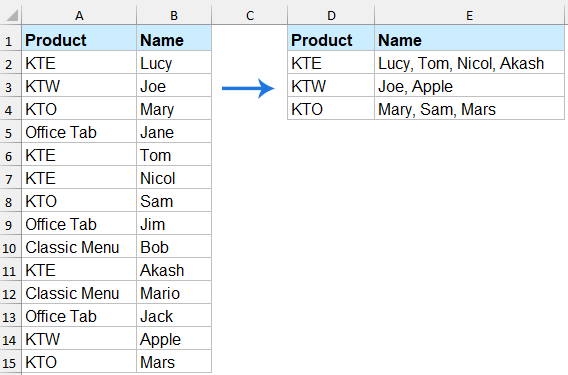
إرجاع قيم بحث متعددة في خلية مفصولة بفواصل
إرجاع قيم بحث متعددة في خلية مفصولة بفواصل باستخدام وظائف TEXTJOIN و FILTER
إذا كان لديك إمكانية الوصول إلى Excel 365 أو Excel 2021 والإصدارات الأحدث، فإن استخدام صيغة الصفيف الديناميكي هي الطريقة الأبسط.
يرجى تطبيق الصيغة أدناه في خلية فارغة لعرض النتيجة، ثم اضغط على مفتاح "Enter" للحصول على النتيجة.
=TEXTJOIN(", ", TRUE, FILTER($B$2:$B$15, $A$2:$A$15=D2))ثم اسحب مقبض التعبئة لأسفل لملء الصيغة إلى الخلايا الأخرى، انظر لقطة الشاشة:

- FILTER(B2:B15, A2:A15=D2): يستخرج جميع القيم في العمود B حيث العمود A يساوي الخلية D2.
- TEXTJOIN(", ", TRUE, ...): تربط القيم الناتجة في سلسلة واحدة، مفصولة بفواصل.
إرجاع قيم بحث متعددة في خلية مفصولة بفواصل باستخدام Kutools لـ Excel
"Kutools لـ Excel" هو إضافة مصممة لتبسيط المهام المعقدة في Excel. ميزته المتقدمة "بحث واحد إلى العديد" تتيح لك استخراج جميع القيم المتطابقة بسهولة إلى خلية واحدة مع فاصل محدد - لا حاجة لصيغ معقدة أو كتابة كود VBA.
بعد تثبيت Kutools لـ Excel، يرجى القيام بما يلي:
انقر فوق "Kutools" > "بحث متقدم" > "بحث واحد إلى العديد (يعيد نتائج متعددة)" لفتح مربع الحوار. في مربع الحوار، يرجى تحديد العمليات كما يلي:
- حدد "منطقة الإخراج وقيم البحث" في مربعات النص بشكل منفصل؛
- حدد نطاق الجدول الذي تريد استخدامه؛
- حدد العمود الرئيسي وعمود الإرجاع من القوائم المنسدلة "العمود الرئيسي" و "عمود الإرجاع" على حدة؛
- أخيرًا، انقر فوق زر "موافق".

النتيجة:
تم دمج جميع الخلايا المقابلة التي تحتوي على نفس القيمة في خلية واحدة مفصولة بفاصلة، انظر لقطة الشاشة:
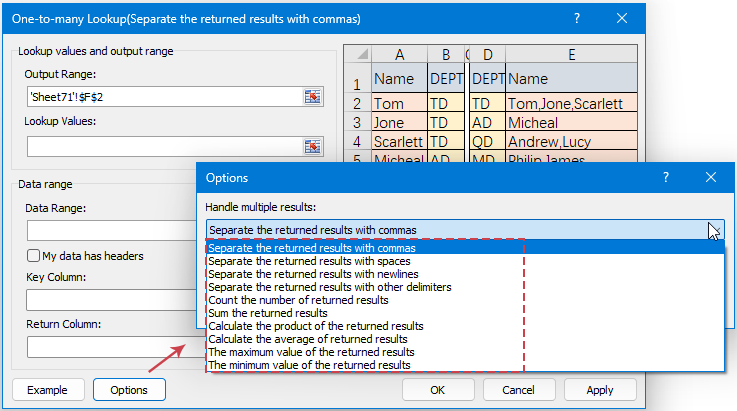
إرجاع قيم بحث متعددة في خلية مفصولة بفواصل باستخدام وظيفة معرفة من قبل المستخدم
إذا لم يكن لديك Excel 365 أو Excel 2021، ستقودك هذه الفقرة خطوة بخطوة حول كيفية إنشاء واستخدام UDF لإرجاع قيم بحث متعددة في خلية واحدة، مفصولة بفواصل.
1. اضغط مع الاستمرار على مفتاحي "ALT" + "F11" لفتح نافذة "Microsoft Visual Basic for Applications".
2. انقر فوق "إدراج" > "وحدة"، والصق الكود التالي في نافذة الوحدة.
كود VBA: إرجاع قيم بحث متعددة إلى خلية واحدة مفصولة بفواصل
Function JoinLookupValues(lookupValue As String, lookupRange As Range, returnRange As Range, delimiter As String) As String
'Updateby Extendoffice
Dim result As String
Dim i As Long
result = ""
For i = 1 To lookupRange.Rows.Count
If lookupRange.Cells(i, 1).Value = lookupValue Then
result = result & returnRange.Cells(i, 1).Value & delimiter
End If
Next i
If Len(result) > 0 Then
JoinLookupValues = Left(result, Len(result) - Len(delimiter))
Else
JoinLookupValues = ""
End If
End Function
3. ثم احفظ هذا الكود وأغلق نافذة الوحدة، عد إلى ورقة العمل الخاصة بك، وأدخل الصيغة أدناه في خلية فارغة ترغب في أن تظهر فيها النتيجة. بعد ذلك، اسحب مقبض التعبئة لأسفل لملء هذه الصيغة إلى الخلايا الأخرى، انظر لقطة الشاشة:
=JoinLookupValues(D2, $A$2:$A$15, $B$2:$B$15, ", ")
في الختام، يمكن تحقيق إرجاع قيم بحث متعددة في خلية واحدة مفصولة بفواصل بفعالية باستخدام طرق مختلفة، بناءً على إصدار Excel الخاص بك واحتياجاتك. باختيار الطريقة الأنسب لاحتياجاتك، يمكنك تبسيط تحليل البيانات وتحسين الإنتاجية. إذا كنت مهتمًا باستكشاف المزيد من نصائح وحيل Excel، يقدم موقعنا آلاف الدروس التعليمية.
مقالات ذات صلة:
- Vlookup وإرجاع قيم متعددة بدون تكرارات
- عند العمل مع البيانات في Excel، قد تحتاج أحيانًا إلى إرجاع قيم متعددة متطابقة لمعيار بحث محدد. ومع ذلك، تقوم وظيفة VLOOKUP الافتراضية باسترداد قيمة واحدة فقط. في الحالات التي تكون فيها هناك عدة تطابقات موجودة، وتريد عرضها في خلية واحدة بدون تكرارات، يمكنك استخدام طرق بديلة لتحقيق ذلك.
- إرجاع قيم متعددة متطابقة بناءً على معيار واحد أو عدة معايير
- عادةً، البحث عن قيمة محددة وإرجاع العنصر المطابق أمر سهل بالنسبة لمعظم الناس باستخدام وظيفة VLOOKUP. لكن هل جربت إرجاع قيم متعددة متطابقة بناءً على معيار واحد أو أكثر كما هو موضح في لقطة الشاشة التالية؟ في هذه المقالة، سأقدم بعض الصيغ لحل هذه المهمة المعقدة في Excel.
- Vlookup وإرجاع آخر قيمة متطابقة
- إذا كان لديك قائمة بالعناصر التي تتكرر عدة مرات، والآن ترغب فقط في معرفة آخر قيمة متطابقة مع بياناتك المحددة. كيف يمكنك القيام بذلك؟
- Vlookup وإرجاع البيانات المتطابقة بين قيمتين
- في Excel، يمكننا تطبيق وظيفة Vlookup العادية للحصول على القيمة المقابلة بناءً على بيانات معينة. ولكن، في بعض الأحيان، نريد البحث باستخدام vlookup وإرجاع القيمة المتطابقة بين قيمتين كما هو موضح في لقطة الشاشة التالية، فكيف يمكنك التعامل مع هذه المهمة في Excel؟
أفضل أدوات الإنتاجية لمكتب العمل
عزز مهاراتك في Excel باستخدام Kutools لـ Excel، واختبر كفاءة غير مسبوقة. Kutools لـ Excel يوفر أكثر من300 ميزة متقدمة لزيادة الإنتاجية وتوفير وقت الحفظ. انقر هنا للحصول على الميزة الأكثر أهمية بالنسبة لك...
Office Tab يجلب واجهة التبويب إلى Office ويجعل عملك أسهل بكثير
- تفعيل تحرير وقراءة عبر التبويبات في Word، Excel، PowerPoint، Publisher، Access، Visio وProject.
- افتح وأنشئ عدة مستندات في تبويبات جديدة في نفس النافذة، بدلاً من نوافذ مستقلة.
- يزيد إنتاجيتك بنسبة50%، ويقلل مئات النقرات اليومية من الفأرة!
جميع إضافات Kutools. مثبت واحد
حزمة Kutools for Office تجمع بين إضافات Excel وWord وOutlook وPowerPoint إضافة إلى Office Tab Pro، وهي مثالية للفرق التي تعمل عبر تطبيقات Office.
- حزمة الكل في واحد — إضافات Excel وWord وOutlook وPowerPoint + Office Tab Pro
- مثبّت واحد، ترخيص واحد — إعداد في دقائق (جاهز لـ MSI)
- الأداء الأفضل معًا — إنتاجية مُبسطة عبر تطبيقات Office
- تجربة كاملة لمدة30 يومًا — بدون تسجيل، بدون بطاقة ائتمان
- قيمة رائعة — وفر مقارنة بشراء الإضافات بشكل منفرد
