كيفية سرد جميع أسماء الملفات في مجلد وإنشاء روابط تشعبية لها في Excel؟
في عملك اليومي، قد تحتاج إلى استيراد أسماء ملفات متعددة من مجلد إلى ورقة عمل، وإنشاء روابط تشعبية لكل ملف لفتحه بسرعة وسهولة. ربما يمكنك نسخ ولصق أسماء الملفات وإنشاء رابط تشعبي لكل منها يدويًا واحدًا تلو الآخر، لكن هذا سيضيع الكثير من الوقت إذا كان هناك مئات الملفات في المجلد. اليوم، سأتحدث عن بعض الطرق السريعة والمثيرة للتعامل مع هذه المهمة.
سرد جميع أسماء الملفات في مجلد وإنشاء روابط تشعبية باستخدام كود VBA
سرد جميع أسماء الملفات في مجلد وإنشاء روابط تشعبية باستخدام Kutools لـ Excel
سرد جميع أسماء الملفات في مجلد وإنشاء روابط تشعبية باستخدام كود VBA
لسرد وإنشاء روابط تشعبية للملفات من مجلد، يمكن أن يساعدك الكود التالي لـ VBA.
1. قم بتفعيل ورقة عمل جديدة لوضع النتيجة.
2. اضغط باستمرار على مفتاحي ALT + F11 لفتح نافذة Microsoft Visual Basic for Applications.
3. انقر فوق إدراج > وحدة، والصق الكود التالي في نافذة الوحدة.
VBA: سرد جميع أسماء الملفات في مجلد وإنشاء روابط تشعبية
Sub Example1()
'Updateby Extendoffice
Dim xFSO As Object
Dim xFolder As Object
Dim xFile As Object
Dim xFiDialog As FileDialog
Dim xPath As String
Dim I As Integer
Set xFiDialog = Application.FileDialog(msoFileDialogFolderPicker)
If xFiDialog.Show = -1 Then
xPath = xFiDialog.SelectedItems(1)
End If
Set xFiDialog = Nothing
If xPath = "" Then Exit Sub
Set xFSO = CreateObject("Scripting.FileSystemObject")
Set xFolder = xFSO.GetFolder(xPath)
For Each xFile In xFolder.Files
I = I + 1
ActiveSheet.Hyperlinks.Add Cells(I, 1), xFile.Path, , , xFile.Name
Next
End Sub
4. ثم اضغط على مفتاح F5 لتشغيل هذا الكود، واختر المجلد الذي تريد سرد الملفات منه في نافذة التصفح، انظر إلى لقطة الشاشة:

5. بعد تحديد المجلد، انقر فوق زر موافق، وستكون جميع الملفات في المجلد المحدد قد تم سردها في ورقة العمل النشطة مع روابط تشعبية، انظر إلى لقطة الشاشة:

ملاحظة: إذا كانت هناك مجلدات فرعية في المجلد المحدد، فلن يتم سرد الملفات الموجودة في المجلدات الفرعية.
سرد جميع أسماء الملفات في مجلد وإنشاء روابط تشعبية باستخدام Kutools لـ Excel
لسرد جميع الملفات الموجودة في مجلد ومجلداته الفرعية وإنشاء روابط تشعبية لكل ملف، قد يساعدك خيار قائمة أسماء الملفات في Kutools لـ Excel. باستخدام هذه الميزة، سيتم سرد جميع الملفات الموجودة في المجلد والمجلدات الفرعية دفعة واحدة مع بعض السمات مثل اسم الملف، حجم الملف، وقت الإنشاء، المجلد الذي يحتوي على الملف وما إلى ذلك.
إذا كنت قد قمت بتثبيت Kutools لـ Excel، يرجى تنفيذ الخطوات التالية:
1. انقر فوق Kutools Plus > استيراد وتصدير > قائمة أسماء الملفات، انظر إلى لقطة الشاشة:

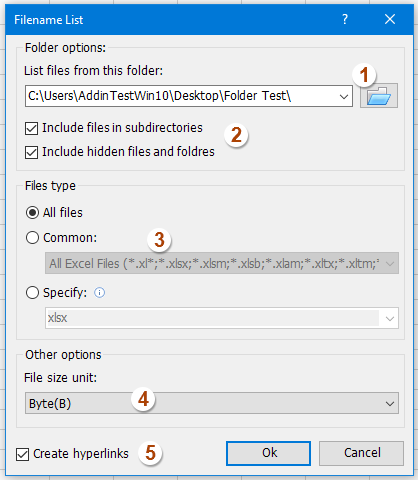
2. في مربع الحوار قائمة أسماء الملفات، يرجى تنفيذ العمليات التالية:
(1.) انقر ![]() لتحديد المجلد الذي تريد سرد أسماء الملفات منه؛
لتحديد المجلد الذي تريد سرد أسماء الملفات منه؛
(2.) تحقق من تضمين الملفات في الأدلة الفرعية إذا كنت تريد سرد أسماء الملفات داخل المجلدات الفرعية، تحقق من تضمين الملفات والمجلدات المخفية إذا كنت تريد سرد الملفات المخفية؛
(3.) حدد أنواع الملفات التي تريد العثور عليها وسردها ضمن قسم نوع الملف؛
(4.) اختر وحدة حجم الملف التي تريد عرضها؛
(5.) تحقق من إنشاء روابط تشعبية في الزاوية اليسرى السفلية من مربع الحوار.
3. ثم انقر فوق زر موافق، وستكون جميع الملفات في المجلد والمجلدات الفرعية قد تم سردها في ورقة عمل جديدة مع الروابط التشعبية كما تحتاج، انظر إلى لقطة الشاشة:

انقر لمعرفة المزيد من التفاصيل حول أداة قائمة أسماء الملفات…
قم بتنزيل Kutools لـ Excel وجرّبه مجانًا الآن!
عرض توضيحي: سرد جميع أسماء الملفات في مجلد وإنشاء روابط تشعبية باستخدام Kutools لـ Excel
المقالة ذات الصلة:
كيفية سرد جميع الملفات في مجلد ومجلداته الفرعية في ورقة عمل؟
أفضل أدوات الإنتاجية لمكتب العمل
عزز مهاراتك في Excel باستخدام Kutools لـ Excel، واختبر كفاءة غير مسبوقة. Kutools لـ Excel يوفر أكثر من300 ميزة متقدمة لزيادة الإنتاجية وتوفير وقت الحفظ. انقر هنا للحصول على الميزة الأكثر أهمية بالنسبة لك...
Office Tab يجلب واجهة التبويب إلى Office ويجعل عملك أسهل بكثير
- تفعيل تحرير وقراءة عبر التبويبات في Word، Excel، PowerPoint، Publisher، Access، Visio وProject.
- افتح وأنشئ عدة مستندات في تبويبات جديدة في نفس النافذة، بدلاً من نوافذ مستقلة.
- يزيد إنتاجيتك بنسبة50%، ويقلل مئات النقرات اليومية من الفأرة!
جميع إضافات Kutools. مثبت واحد
حزمة Kutools for Office تجمع بين إضافات Excel وWord وOutlook وPowerPoint إضافة إلى Office Tab Pro، وهي مثالية للفرق التي تعمل عبر تطبيقات Office.
- حزمة الكل في واحد — إضافات Excel وWord وOutlook وPowerPoint + Office Tab Pro
- مثبّت واحد، ترخيص واحد — إعداد في دقائق (جاهز لـ MSI)
- الأداء الأفضل معًا — إنتاجية مُبسطة عبر تطبيقات Office
- تجربة كاملة لمدة30 يومًا — بدون تسجيل، بدون بطاقة ائتمان
- قيمة رائعة — وفر مقارنة بشراء الإضافات بشكل منفرد