كيفية ربط الخلايا في حالة وجود نفس القيمة في عمود آخر في Excel؟
كما هو موضح في لقطة الشاشة أدناه ، إذا كنت تريد تجميع الخلايا في العمود الثاني بناءً على نفس القيم في العمود الأول ، فهناك عدة طرق يمكنك استخدامها. في هذه المقالة ، سوف نقدم ثلاث طرق لإنجاز هذه المهمة.

ربط الخلايا إذا كانت نفس القيمة مع الصيغ والمرشح
تساعد الصيغ التالية في ربط محتويات الخلايا المقابلة في عمود بناءً على نفس القيمة في عمود آخر.
1. حدد خلية فارغة بجانب العمود الثاني (هنا نحدد الخلية C2) ، أدخل الصيغة = IF (A2 <> A1، B2، C1 & "،" & B2) في شريط الصيغة ، ثم اضغط على أدخل الرئيسية.

2. ثم حدد الخلية C2 ، واسحب مقبض التعبئة لأسفل إلى الخلايا التي تريد توصيلها.

3. أدخل الصيغة = IF (A2 <> A3، CONCATENATE (A2، "،" ""، C2، "" "")، "") في الخلية D2 ، واسحب مقبض التعبئة لأسفل إلى الخلايا المتبقية.

4. حدد الخلية D1 ، ثم انقر فوق البيانات > الفرز. انظر لقطة الشاشة:

5. انقر فوق سهم القائمة المنسدلة في الخلية D1 ، وقم بإلغاء تحديد (فراغات) مربع ، ثم انقر فوق OK .

يمكنك رؤية الخلايا متسلسلة إذا كانت قيم العمود الأول متطابقة.

ملاحظات: لاستخدام الصيغ أعلاه بنجاح ، يجب أن تكون نفس القيم في العمود A مستمرة.
تسلسل الخلايا بسهولة إذا كانت نفس القيمة مع Kutools for Excel (عدة نقرات)
تتطلب الطريقة الموضحة أعلاه إنشاء عمودين مساعدين وتتضمن خطوات متعددة ، والتي قد تكون غير مريحة. إذا كنت تبحث عن طريقة أبسط ، ففكر في استخدام ملحق الجمع بين الصفوف المتقدمة أداة من كوتولس ل إكسيل. من خلال بضع نقرات فقط ، تتيح لك هذه الأداة ربط الخلايا باستخدام محدد معين ، مما يجعل العملية سريعة وخالية من المتاعب.
معلومه- سرية: قبل تطبيق هذه الأداة ، يرجى التثبيت كوتولس ل إكسيل أولا. انتقل إلى التنزيل المجاني الآن.
- حدد النطاق الذي تريد ربطه ؛
- قم بتعيين العمود بنفس القيم مثل المفتاح الأساسي العمود.
- حدد فاصلًا لدمج الخلايا.
- انقر OK.
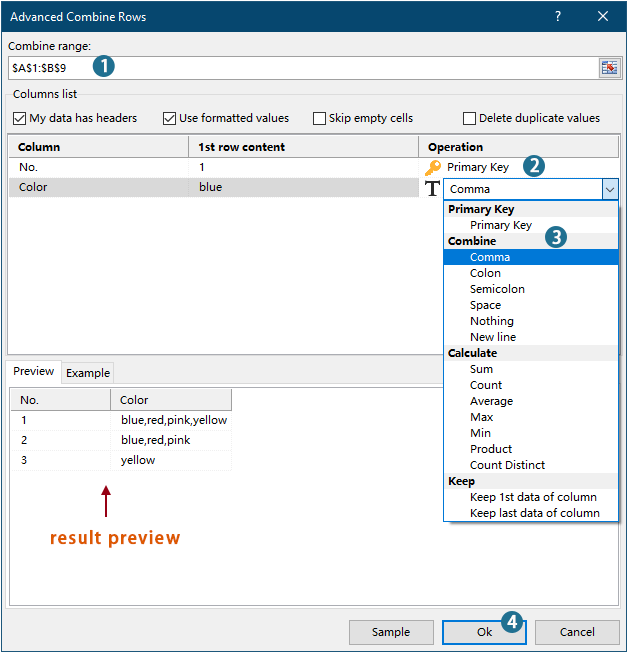
نتيجة

- لتطبيق هذه الميزة ، من فضلك قم بتنزيل وتثبيت Kutools لبرنامج Excel لأول مرة.
- لمعرفة المزيد عن هذه الميزة ، ألق نظرة على هذه المقالة: قم بسرعة بدمج نفس القيم أو تكرار الصفوف في Excel
ربط الخلايا إذا كانت نفس القيمة برمز VBA
يمكنك أيضًا استخدام التعليمات البرمجية لـ VBA لسلسلة الخلايا في عمود إذا كانت القيمة نفسها موجودة في عمود آخر.
1. صحافة قديم + F11 مفاتيح لفتح تطبيقات Microsoft Visual Basic نافذة.
2. في ال تطبيقات Microsoft Visual Basic الإطار، انقر فوق إدراج > وحدة. ثم انسخ والصق الكود أدناه في ملف وحدة نافذة.
كود فبا: سلسلة الخلايا إذا كانت نفس القيم
Sub ConcatenateCellsIfSameValues()
Dim xCol As New Collection
Dim xSrc As Variant
Dim xRes() As Variant
Dim I As Long
Dim J As Long
Dim xRg As Range
xSrc = Range("A1", Cells(Rows.Count, "A").End(xlUp)).Resize(, 2)
Set xRg = Range("D1")
On Error Resume Next
For I = 2 To UBound(xSrc)
xCol.Add xSrc(I, 1), TypeName(xSrc(I, 1)) & CStr(xSrc(I, 1))
Next I
On Error GoTo 0
ReDim xRes(1 To xCol.Count + 1, 1 To 2)
xRes(1, 1) = "No"
xRes(1, 2) = "Combined Color"
For I = 1 To xCol.Count
xRes(I + 1, 1) = xCol(I)
For J = 2 To UBound(xSrc)
If xSrc(J, 1) = xRes(I + 1, 1) Then
xRes(I + 1, 2) = xRes(I + 1, 2) & ", " & xSrc(J, 2)
End If
Next J
xRes(I + 1, 2) = Mid(xRes(I + 1, 2), 2)
Next I
Set xRg = xRg.Resize(UBound(xRes, 1), UBound(xRes, 2))
xRg.NumberFormat = "@"
xRg = xRes
xRg.EntireColumn.AutoFit
End Subملاحظة:
3. اضغط على F5 مفتاح لتشغيل الكود ، ثم ستحصل على النتائج المتسلسلة في النطاق المحدد.

تسلسل الخلايا بسهولة إذا كانت نفس القيمة مع كوتولس ل إكسيل
أفضل أدوات إنتاجية المكتب
عزز مهاراتك في Excel باستخدام Kutools for Excel، واختبر كفاءة لم يسبق لها مثيل. يقدم Kutools for Excel أكثر من 300 ميزة متقدمة لتعزيز الإنتاجية وتوفير الوقت. انقر هنا للحصول على الميزة التي تحتاجها أكثر...

يجلب Office Tab الواجهة المبوبة إلى Office ، ويجعل عملك أسهل بكثير
- تمكين التحرير والقراءة المبوبة في Word و Excel و PowerPointوالناشر والوصول و Visio والمشروع.
- فتح وإنشاء مستندات متعددة في علامات تبويب جديدة من نفس النافذة ، بدلاً من النوافذ الجديدة.
- يزيد من إنتاجيتك بنسبة 50٪ ، ويقلل مئات النقرات بالماوس كل يوم!
