كيفية قفل خلايا محددة دون حماية ورقة العمل بأكملها في Excel؟
عادةً، تحتاج إلى حماية ورقة العمل بأكملها لقفل الخلايا من التعديل. هل هناك أي طريقة لقفل الخلايا دون حماية ورقة العمل بأكملها؟ يوصي هذا المقال بطريقة VBA لك.
قفل خلايا محددة دون حماية ورقة العمل بأكملها باستخدام VBA
قفل خلايا محددة دون حماية ورقة العمل بأكملها باستخدام VBA
لنفترض أنك بحاجة إلى قفل الخلية A3 وA5 في ورقة العمل الحالية، سيساعدك الكود التالي لـ VBA على تحقيق ذلك دون حماية ورقة العمل بأكملها.
1. انقر بزر الماوس الأيمن على تبويب الورقة، ثم اختر قائمة تحرير الكود من قائمة النقر بزر الماوس الأيمن.
2. بعد ذلك، انسخ والصق الكود التالي لـ VBA في نافذة الكود. انظر لقطة الشاشة:
كود VBA: قفل خلايا محددة دون حماية ورقة العمل بأكملها
Private Sub Worksheet_SelectionChange(ByVal Target As Range)
If Target.Column = 1 Then
If Target.Row = 3 Or Target.Row = 5 Then
Beep
Cells(Target.Row, Target.Column).Offset(0, 1).Select
End If
End If
End Sub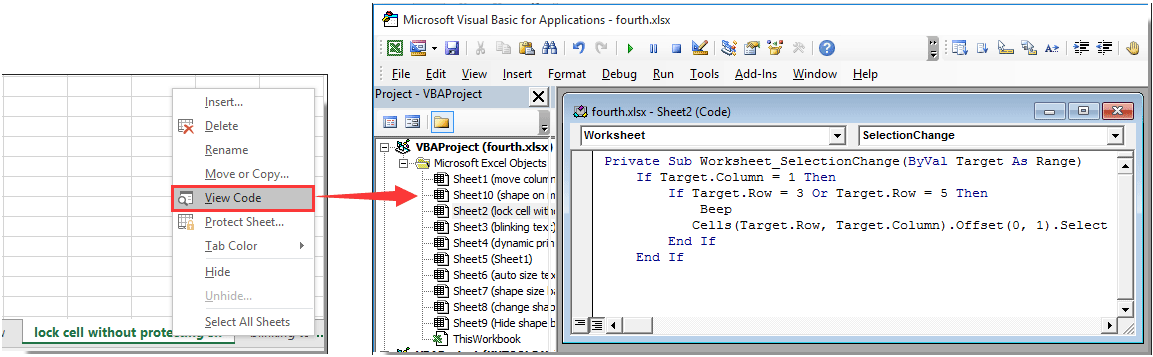
ملاحظة: في الكود، العمود 1، الصف = 3 والصف = 5 يشير إلى أن الخلية A3 وA5 في ورقة العمل الحالية سيتم قفلها بعد تشغيل الكود. يمكنك تغييرها حسب الحاجة.
3. اضغط على مفاتيح Alt + Q معًا لإغلاق نافذة Microsoft Visual Basic for Applications.
الآن تم قفل الخلية A3 وA5 في ورقة العمل الحالية. إذا حاولت تحديد الخلية A3 أو A5 في ورقة العمل الحالية، سيتم نقل المؤشر تلقائيًا إلى الخلية المجاورة على اليمين.
مقالات ذات صلة:
- كيفية قفل جميع مراجع الخلايا في الصيغ دفعة واحدة في Excel؟
- كيفية قفل أو حماية الخلايا بعد إدخال البيانات أو الإدخال في Excel؟
- كيفية قفل أو فتح الخلايا بناءً على القيم الموجودة في خلية أخرى في Excel؟
- كيفية قفل صورة/صورة داخل خلية في Excel؟
- كيفية قفل عرض الخلية وارتفاعها من التغيير في Excel؟
أفضل أدوات الإنتاجية لمكتب العمل
عزز مهاراتك في Excel باستخدام Kutools لـ Excel، واختبر كفاءة غير مسبوقة. Kutools لـ Excel يوفر أكثر من300 ميزة متقدمة لزيادة الإنتاجية وتوفير وقت الحفظ. انقر هنا للحصول على الميزة الأكثر أهمية بالنسبة لك...
Office Tab يجلب واجهة التبويب إلى Office ويجعل عملك أسهل بكثير
- تفعيل تحرير وقراءة عبر التبويبات في Word، Excel، PowerPoint، Publisher، Access، Visio وProject.
- افتح وأنشئ عدة مستندات في تبويبات جديدة في نفس النافذة، بدلاً من نوافذ مستقلة.
- يزيد إنتاجيتك بنسبة50%، ويقلل مئات النقرات اليومية من الفأرة!
جميع إضافات Kutools. مثبت واحد
حزمة Kutools for Office تجمع بين إضافات Excel وWord وOutlook وPowerPoint إضافة إلى Office Tab Pro، وهي مثالية للفرق التي تعمل عبر تطبيقات Office.
- حزمة الكل في واحد — إضافات Excel وWord وOutlook وPowerPoint + Office Tab Pro
- مثبّت واحد، ترخيص واحد — إعداد في دقائق (جاهز لـ MSI)
- الأداء الأفضل معًا — إنتاجية مُبسطة عبر تطبيقات Office
- تجربة كاملة لمدة30 يومًا — بدون تسجيل، بدون بطاقة ائتمان
- قيمة رائعة — وفر مقارنة بشراء الإضافات بشكل منفرد