كيفية إظهار العنصر الأول في القائمة المنسدلة بدلاً من الفراغ؟
القوائم المنسدلة في أوراق عمل Excel هي ميزة عملية لتبسيط وتوحيد إدخال البيانات - يمكن للمستخدمين ببساطة اختيار الخيارات المُحددة مسبقًا بدلاً من كتابة القيم كل على حدة. ومع ذلك، قد تواجه أحيانًا موقفًا حيث عند النقر على خلية تحتوي على قائمة منسدلة، يظهر الخيار الأول كفراغ بدلاً من أول عنصر فعلي للبيانات. هذه المشكلة تنشأ غالبًا إذا تم تعديل قائمة البيانات المصدر وبقيت صفوف فارغة في النهاية، أو إذا تم حذف عناصر بالقرب من النهاية، مما يؤدي إلى إدراج فراغات غير مقصودة في أعلى القائمة. خاصة مع القوائم الطويلة، فإن الحاجة المستمرة للتمرير عبر الخانات الفارغة للوصول إلى أول عنصر صالح يمكن أن تكون غير فعالة ومزعجة.

معالجة هذه المشكلة لا تحسن فقط سهولة الاستخدام للمستخدمين ولكن أيضًا تساعد في منع الاختيار العرضي للقيم الفارغة، مما قد يؤثر على مهام معالجة البيانات أو التقارير اللاحقة. في هذه المقالة، ستتعلم طرقًا عملية لضمان ظهور الإدخال الأول في قائمتك المنسدلة دائمًا في الأعلى، مما يزيل هذه الفراغات غير الضرورية.
إظهار العنصر الأول في القائمة المنسدلة بدلاً من الفراغ باستخدام وظيفة التحقق من صحة البيانات
إظهار العنصر الأول تلقائيًا في القائمة المنسدلة بدلاً من الفراغ باستخدام كود VBA
استخدام جدول Excel كمصدر بيانات
إظهار العنصر الأول في القائمة المنسدلة بدلاً من الفراغ باستخدام وظيفة التحقق من صحة البيانات
واحدة من الطرق الفعالة لتجنب الإدخالات الفارغة في أعلى القائمة المنسدلة هي إعداد التحقق من صحة البيانات باستخدام صيغة تقوم بشكل ديناميكي بتحديد النطاق الصحيح. هذا النهج يضمن تضمين الخلايا المملوءة فقط من قائمتك المصدر، بغض النظر عن أي صفوف فارغة ناجمة عن حذف البيانات في النهاية. هذه الحل مناسب بشكل خاص للمستخدمين الذين يقومون بتعديل القائمة المصدر بشكل متكرر أو الذين يريدون تعديلًا مباشرًا يستند إلى الصيغ دون الحاجة إلى استخدام ماكرو.
1. حدد الخلايا التي تريد إنشاء القائمة المنسدلة فيها. بعد ذلك، انتقل إلى شريط أدوات Excel وانقر على البيانات > التحقق من صحة البيانات > التحقق من صحة البيانات. سيتم فتح مربع حوار التحقق من صحة البيانات كما هو موضح أدناه:

2. ضمن علامة التبويب الإعدادات في مربع حوار التحقق من صحة البيانات، قم بتعيين السماح إلى قائمة منسدلة. في مربع المصدر، أدخل هذه الصيغة لتحديد النطاق الذي يحتوي على البيانات الفعلية ديناميكيًا:
=OFFSET(Sheet3!$A$1,0,0,COUNTA(Sheet3!$A:$A)-1,1)
ملاحظة: في هذه الصيغة، Sheet3 تشير إلى الورقة التي توجد بها بياناتك المصدر، و A1 هي الخلية الأولى من قائمتك. قم بتعديل هذه المعلومات حسب الحاجة بناءً على تخطيط ورقة العمل الخاصة بك. استخدام COUNTA يضمن تضمين الخلايا غير الفارغة فقط، بدءًا من A1. إذا كانت قائمة البيانات المصدر تحتوي على صفوف فارغة متعمدة (ليس فقط في النهاية)، فقد لا تستبعد هذه الطريقة تلك الصفوف تمامًا، لذا حافظ على قائمة المصدر متجاورة للحصول على أفضل النتائج.
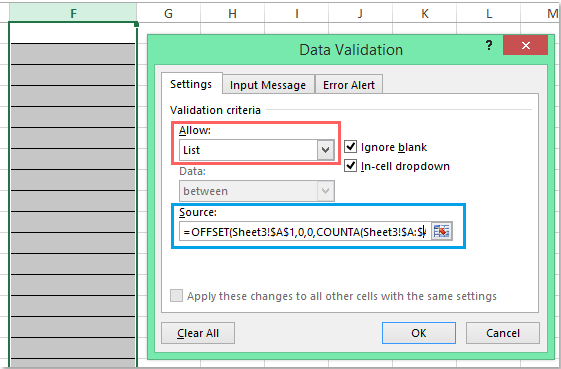
3. انقر فوق موافق لتطبيق الإعدادات. الآن، عندما تنقر على أي من خلايا القائمة المنسدلة التي قمت بتكوينها، ستعرض القائمة العنصر الأول الفعلي للبيانات في الأعلى. وهذا يظل صحيحًا حتى لو تغيرت بيانات المصدر، طالما يغطي النطاق جميع العناصر في العمود A وليس لديك خلايا فارغة داخل الكتلة الرئيسية للبيانات. انظر النتيجة أدناه:

نصيحة: إذا كنت بحاجة لاحقًا إلى توسيع أو تقليص قائمة مصدر البيانات الخاصة بك، ليس عليك تحديث إعدادات التحقق من صحة البيانات. الصيغة سوف تضبط نفسها تلقائيًا، بشرط ألا تكون هناك خلايا فارغة في بداية النطاق. ومع ذلك، كن على علم بأنه إذا كان هناك فراغ ضمن القائمة (ليس فقط في النهاية)، فسيتم تخطيه في حساب العد ولكنه قد يخلق فجوات غير مقصودة في القائمة المنسدلة.
مشكلة محتملة: إذا كانت بياناتك المصدر قد تحتوي على فجوات متعمدة، أو إذا كنت تستخدم خلايا مدمجة أو بيانات غير متصلة، ففكر في استخدام جدول Excel كمصدر نطاق، أو راجع طريقة VBA أدناه للحصول على معالجة أكثر مرونة.
إظهار العنصر الأول تلقائيًا في القائمة المنسدلة بدلاً من الفراغ باستخدام كود VBA
في بعض السيناريوهات، قد لا يكون تعديل مصدر التحقق من صحة البيانات وحده كافيًا - على سبيل المثال، إذا تغيرت بياناتك بشكل متكرر، أو إذا كان هناك خطر ظهور فراغات لأسباب هيكلية أخرى في نطاق مصدر البيانات. باستخدام كود VBA بسيط، يمكنك التأكد من أنه كلما تم تفعيل خلية تحتوي على التحقق من صحة البيانات، يتم تحديد وإظهار العنصر الأول المتاح تلقائيًا في القائمة المنسدلة. يمكن أن يحسن هذا أيضًا من سرعة إدخال البيانات لأنه يقلل من عدد النقرات للمستخدمين.
1. بعد إدخال القائمة المنسدلة، انقر بزر الماوس الأيمن على علامة الورقة التي تحتوي على القائمة المنسدلة، واختر عرض الكود من قائمة السياق. سيظهر محرر Microsoft Visual Basic for Applications. في النافذة، ألصق الكود التالي في وحدة ورقة العمل ذات الصلة (وليس الوحدة القياسية). يعمل هذا الكود في الخلفية وإعادة تعيين القائمة المنسدلة كلما قمت بتحديد خلية التحقق من الصحة:
كود VBA: إظهار العنصر الأول للبيانات تلقائيًا في القائمة المنسدلة:
Private Sub Worksheet_SelectionChange(ByVal Target As Range)
'Updateby Extendoffice 20160725
Dim xFormula As String
On Error GoTo Out:
xFormula = Target.Cells(1).Validation.Formula1
If Left(xFormula, 1) = "=" Then
Target.Cells(1) = Range(Mid(xFormula, 1)).Cells(1).Value
End If
Out:
End Sub

2. بعد لصق الكود، احفظ مصنفك (يفضل أن يكون ملفًا ممكّنًا للماكرو بامتداد .xlsm)، وأغلق نافذة محرر VBA. الآن، عد إلى ورقة العمل وحاول النقر على أي خلية تحتوي على القائمة المنسدلة - عند تفعيل الخلية، سيتم عرض أول إدخال في القائمة المنسدلة تلقائيًا.
نصائح واعتبارات: هذا النهج باستخدام VBA مثالي عندما تريد تجربة سلسة للمستخدمين، خاصة مع القوائم المصدر الديناميكية أو الطويلة، أو القوائم التي قد تحتوي على إدخالات فارغة لا يمكن تجنبها. تذكر تمكين الماكرو ليعمل هذا، وأبلغ المستخدمين الآخرين لمصنفك لأن بعض البيئات تقيد استخدام الماكرو لأسباب أمنية.
حل المشاكل: إذا لم يبدو أن الكود يعمل، تحقق مرة أخرى من أنه موجود في نافذة كود ورقة العمل الصحيحة في محرر VBA. أيضًا، تأكد من أن القائمة المنسدلة تستخدم قائمة التحقق من صحة البيانات القياسية.
القيود: لن يتم تشغيل حل VBA إلا إذا قام المستخدم باختيار الخلية التي تحتوي على القائمة المنسدلة؛ لن يعمل إذا كانت الخلية مملوءة بوسائل أخرى (مثل نتائج الصيغ أو عبر اللصق). إذا قمت بإزالة القائمة المنسدلة من الخلية، أو نقلت الخلية إلى ورقة أخرى بدون كود VBA، ستفقد السلوك التلقائي للتحديد.
استخدام جدول Excel كمصدر بيانات
إذا كانت قائمة مصدر القائمة المنسدلة لديك ديناميكية وتريد قابلية صيانة أفضل، ففكر في تحويل قائمة المصدر إلى جدول Excel. الجداول تقوم تلقائيًا بضبط حجمها عند إضافة أو إزالة البيانات، بحيث تبقى قائمتك محدثة. ومع ذلك، لاحظ أن جدول Excel لا يستبعد تلقائيًا الخلايا الفارغة - ستظهر أي إدخالات فارغة في الجدول في القائمة المنسدلة ما لم تقم بفلترتها بشكل صريح (على سبيل المثال، باستخدام وظيفة FILTER المتوفرة في Excel 365 وExcel 2021).
1. حدد بيانات المصدر واضغط Ctrl + T لتحويلها إلى جدول. تأكد من عدم وجود فراغات في الأعلى. قم بتسمية الجدول باسم هام مثل MyList (باستخدام علامة التبويب تصميم الجدول).
2. عند إعداد التحقق من صحة البيانات، استخدم المرجع الهيكلي الخاص بعمود الجدول. في مصدر التحقق من صحة البيانات، اكتب:
=INDIRECT("MyList[Column1]")استبدل Column1 باسم العمود الفعلي (عنوان العمود). هذه الطريقة تشمل ديناميكيًا جميع العناصر الموجودة في عمود الجدول التي تم تعبئتها، مما يحافظ على سلامة القائمة أثناء تحديث البيانات.
هذا النهج مناسب بشكل خاص للبيئات التي يتم فيها تحديث بيانات المصدر بانتظام ويحتاج العديد من المستخدمين لإدارة القائمة المعتمدة بكفاءة.
أفضل أدوات الإنتاجية لمكتب العمل
عزز مهاراتك في Excel باستخدام Kutools لـ Excel، واختبر كفاءة غير مسبوقة. Kutools لـ Excel يوفر أكثر من300 ميزة متقدمة لزيادة الإنتاجية وتوفير وقت الحفظ. انقر هنا للحصول على الميزة الأكثر أهمية بالنسبة لك...
Office Tab يجلب واجهة التبويب إلى Office ويجعل عملك أسهل بكثير
- تفعيل تحرير وقراءة عبر التبويبات في Word، Excel، PowerPoint، Publisher، Access، Visio وProject.
- افتح وأنشئ عدة مستندات في تبويبات جديدة في نفس النافذة، بدلاً من نوافذ مستقلة.
- يزيد إنتاجيتك بنسبة50%، ويقلل مئات النقرات اليومية من الفأرة!
جميع إضافات Kutools. مثبت واحد
حزمة Kutools for Office تجمع بين إضافات Excel وWord وOutlook وPowerPoint إضافة إلى Office Tab Pro، وهي مثالية للفرق التي تعمل عبر تطبيقات Office.
- حزمة الكل في واحد — إضافات Excel وWord وOutlook وPowerPoint + Office Tab Pro
- مثبّت واحد، ترخيص واحد — إعداد في دقائق (جاهز لـ MSI)
- الأداء الأفضل معًا — إنتاجية مُبسطة عبر تطبيقات Office
- تجربة كاملة لمدة30 يومًا — بدون تسجيل، بدون بطاقة ائتمان
- قيمة رائعة — وفر مقارنة بشراء الإضافات بشكل منفرد