كيفية تحويل النص في مربع النص إلى محتوى خلية في Excel؟
إذا كانت هناك بعض مربعات النصوص في ورقة العمل، وترغب في تحويل المحتويات الموجودة داخل مربعات النصوص إلى خلايا بشكل منفصل كما هو موضح في لقطة الشاشة أدناه، هل توجد طرق سريعة لحل هذه المهمة بخلاف إدخالها واحدة تلو الأخرى في Excel؟ في هذه المقالة، سأقدم لك ماكرو لمساعدتك في حل هذه المشكلة.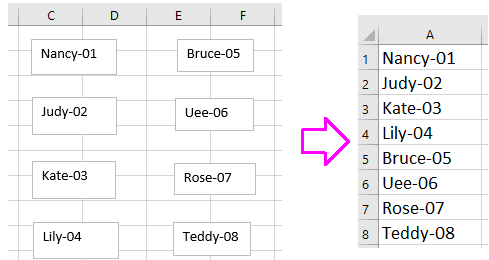
تحويل محتويات مربع النص إلى خلية باستخدام VBA
 تحويل محتويات مربع النص إلى خلية باستخدام VBA
تحويل محتويات مربع النص إلى خلية باستخدام VBA
باستثناء كود الماكرو، لا توجد حيلة يمكنها تحويل مربعات النصوص إلى محتويات الخلايا بسرعة.
1. اضغط على مفاتيح Alt + F11 لتمكين نافذة Microsoft Visual Basic for Applications.
2. انقر فوق إدراج > وحدة، ثم قم بلصق الكود أدناه في نص الوحدة.
VBA: تحويل مربعات النصوص إلى خلايا
Sub TextboxesToCell()
'UpdatebyExtendoffice20160918
Dim xRg As Range
Dim xRow As Long
Dim xCol As Long
Dim xTxtBox As TextBox
Set xRg = Application.InputBox("Select a cell):", "Kutools for Excel", _
ActiveWindow.RangeSelection.AddressLocal, , , , , 8)
xRow = xRg.Row
xCol = xRg.Column
For Each xTxtBox In ActiveSheet.TextBoxes
Cells(xRow, xCol).Value = xTxtBox.Text
xTxtBox.Delete
xRow = xRow + 1
Next
End Sub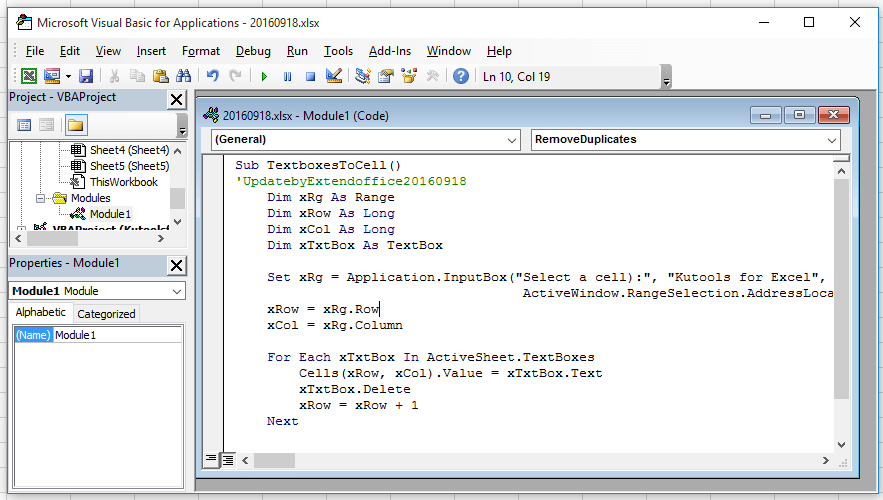
3. اضغط F5 لتشغيل الكود، ستظهر نافذة منبثقة لتذكيرك باختيار خلية لتصدير محتويات مربع النص. انظر لقطة الشاشة: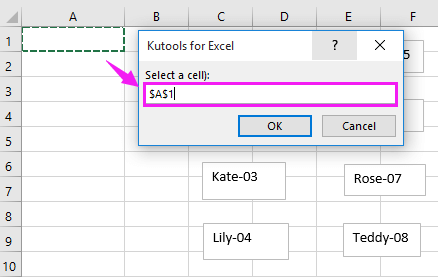
4. انقر موافق. الآن تم تحويل جميع مربعات النصوص إلى محتويات خلايا.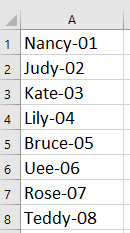
تلميح: سيقوم VBA أعلاه بإزالة مربعات النصوص بعد التشغيل، إذا كنت ترغب في الاحتفاظ بمربعات النصوص، يرجى تغيير الكود xTxtBox.Delete إلى 'xTxtBox.Delete.

اكتشف سحر Excel مع Kutools AI
- التنفيذ الذكي: قم بعمليات الخلية، وتحليل البيانات، وإنشاء المخططات - كل ذلك يتم من خلال أوامر بسيطة.
- الصيغ المخصصة: قم بإنشاء صيغ مصممة خصيصًا لتسهيل سير عملك.
- برمجة VBA: كتابة وتطبيق أكواد VBA بسهولة.
- تفسير الصيغ: فهم الصيغ المعقدة بسهولة.
- ترجمة النصوص: تجاوز الحواجز اللغوية داخل جداول البيانات الخاصة بك.
أفضل أدوات الإنتاجية لمكتب العمل
عزز مهاراتك في Excel باستخدام Kutools لـ Excel، واختبر كفاءة غير مسبوقة. Kutools لـ Excel يوفر أكثر من300 ميزة متقدمة لزيادة الإنتاجية وتوفير وقت الحفظ. انقر هنا للحصول على الميزة الأكثر أهمية بالنسبة لك...
Office Tab يجلب واجهة التبويب إلى Office ويجعل عملك أسهل بكثير
- تفعيل تحرير وقراءة عبر التبويبات في Word، Excel، PowerPoint، Publisher، Access، Visio وProject.
- افتح وأنشئ عدة مستندات في تبويبات جديدة في نفس النافذة، بدلاً من نوافذ مستقلة.
- يزيد إنتاجيتك بنسبة50%، ويقلل مئات النقرات اليومية من الفأرة!
جميع إضافات Kutools. مثبت واحد
حزمة Kutools for Office تجمع بين إضافات Excel وWord وOutlook وPowerPoint إضافة إلى Office Tab Pro، وهي مثالية للفرق التي تعمل عبر تطبيقات Office.
- حزمة الكل في واحد — إضافات Excel وWord وOutlook وPowerPoint + Office Tab Pro
- مثبّت واحد، ترخيص واحد — إعداد في دقائق (جاهز لـ MSI)
- الأداء الأفضل معًا — إنتاجية مُبسطة عبر تطبيقات Office
- تجربة كاملة لمدة30 يومًا — بدون تسجيل، بدون بطاقة ائتمان
- قيمة رائعة — وفر مقارنة بشراء الإضافات بشكل منفرد