كيفية إنشاء قائمة منسدلة مع إظهار قيم مختلفة في Excel؟
في ورقة عمل Excel ، يمكننا إنشاء قائمة منسدلة بسرعة باستخدام ميزة التحقق من صحة البيانات ، ولكن هل سبق لك أن حاولت إظهار قيمة مختلفة عند النقر فوق القائمة المنسدلة؟ على سبيل المثال ، لدي بيانات العمودين التاليين في العمود A والعمود B ، الآن ، أحتاج إلى إنشاء قائمة منسدلة بالقيم الموجودة في عمود الاسم ، ولكن عندما أحدد الاسم من القائمة المنسدلة التي تم إنشاؤها ، يتم عرض القيمة في عمود الرقم كما هو موضح في لقطة الشاشة التالية. ستعرض هذه المقالة التفاصيل لحل هذه المهمة.

إنشاء قائمة منسدلة ولكن إظهار قيمة مختلفة في خلية القائمة المنسدلة
إنشاء قائمة منسدلة ولكن إظهار قيمة مختلفة في خلية القائمة المنسدلة
لإنهاء هذه المهمة ، يرجى اتباع الخطوات التالية خطوة بخطوة:
1. قم بإنشاء اسم نطاق لقيم الخلية التي تريد استخدامها في القائمة المنسدلة ، في هذا المثال ، سأدخل القائمة المنسدلة للاسم في اسم صندوق، ثم اضغط أدخل مفتاح ، انظر لقطة الشاشة:

2. ثم حدد الخلايا التي تريد إدراج القائمة المنسدلة فيها ، وانقر فوق البيانات > التحقق من صحة البيانات > التحقق من صحة البيانات، انظر لقطة الشاشة:

3. في التحقق من صحة البيانات مربع الحوار ، تحت الإعدادات علامة التبويب، اختر قائمة من السماح القائمة المنسدلة ، ثم انقر فوق  لتحديد قائمة الاسم التي تريد استخدامها كقيم منسدلة في ملف مصدر مربع الكتابة. انظر لقطة الشاشة:
لتحديد قائمة الاسم التي تريد استخدامها كقيم منسدلة في ملف مصدر مربع الكتابة. انظر لقطة الشاشة:
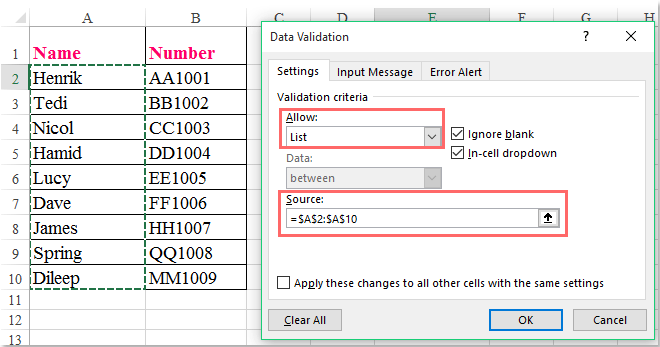
4. بعد إدراج القائمة المنسدلة ، يرجى النقر بزر الماوس الأيمن فوق علامة تبويب الورقة النشطة وتحديد عرض الرمز من قائمة السياق ، وفتح Microsoft Visual Basic للتطبيقات نافذة ، انسخ والصق الكود التالي في الوحدة النمطية الفارغة:
كود فبا: عرض قيمة مختلفة من القائمة المنسدلة:
Private Sub Worksheet_Change(ByVal Target As Range)
'Updateby Extendoffice
selectedNa = Target.Value
If Target.Column = 5 Then
selectedNum = Application.VLookup(selectedNa, ActiveSheet.Range("dropdown"), 2, False)
If Not IsError(selectedNum) Then
Target.Value = selectedNum
End If
End If
End Sub

ملاحظات: في الكود أعلاه ، الرقم 5 في غضون إذا كان Target.Column = 5 ثم النص البرمجي هو رقم العمود الذي حددته قائمتك المنسدلة ،اسقاط" في هذا selectedNum = Application.VLookup (محددNa ، ActiveSheet.Range ("قائمة منسدلة") ، 2 ، خطأ) الرمز هو اسم النطاق الذي قمت بإنشائه في الخطوة 1. يمكنك تغييرها إلى ما تريد.
5. ثم احفظ وأغلق هذا الرمز ، الآن ، عند تحديد عنصر من القائمة المنسدلة ، يتم عرض قيمة مختلفة نسبية في نفس الخلية ، انظر لقطة الشاشة:

عرض توضيحي: قم بإنشاء قائمة منسدلة ولكن أظهر قيمًا مختلفة في Excel
أفضل أدوات إنتاجية المكتب
عزز مهاراتك في Excel باستخدام Kutools for Excel، واختبر كفاءة لم يسبق لها مثيل. يقدم Kutools for Excel أكثر من 300 ميزة متقدمة لتعزيز الإنتاجية وتوفير الوقت. انقر هنا للحصول على الميزة التي تحتاجها أكثر...

يجلب Office Tab الواجهة المبوبة إلى Office ، ويجعل عملك أسهل بكثير
- تمكين التحرير والقراءة المبوبة في Word و Excel و PowerPointوالناشر والوصول و Visio والمشروع.
- فتح وإنشاء مستندات متعددة في علامات تبويب جديدة من نفس النافذة ، بدلاً من النوافذ الجديدة.
- يزيد من إنتاجيتك بنسبة 50٪ ، ويقلل مئات النقرات بالماوس كل يوم!
