كيفية إدراج الطابع الزمني الحالي عند تغيير البيانات في خلية أخرى في Excel؟
لنفترض أنك تلقيت ورقة عمل تحتاج منك إلى تعديل البيانات في عمود معين. وبعد تعديل الورقة، تحتاج إلى إدراج الطابع الزمني للتعديل لكي يعرف الآخرون الخلايا التي تم تغييرها. كيف يمكنك التعامل مع هذا؟ ستعلمك هذه المقالة طريقة إدراج الطابع الزمني الحالي عند تغيير البيانات في خلية أخرى في Excel كما هو موضح في لقطة الشاشة أدناه.

إدراج الطابع الزمني الحالي عند تغيير البيانات في خلية أخرى باستخدام كود VBA
إدراج الطابع الزمني الحالي عند تغيير البيانات في خلية أخرى باستخدام كود VBA
كما هو موضح في لقطة الشاشة أدناه، تحتاج إلى ملء الطابع الزمني في العمود E إذا تم تغيير الخلايا المقابلة في العمود C. يرجى القيام بما يلي.

1. في ورقة العمل التي تحتاج إلى تعديلها ووضع علامة عليها بالطابع الزمني، انقر بزر الماوس الأيمن على تبويب الورقة ثم انقر فوق قائمة عرض الكود من قائمة النقر بزر الماوس الأيمن.
2. ثم انسخ والصق الكود VBA أدناه في نافذة الكود الخاصة بنافذة Microsoft Visual Basic for Applications. انظر لقطة الشاشة:
كود VBA: إدراج الطابع الزمني الحالي عند تغيير البيانات في خلية أخرى
Private Sub Worksheet_Change(ByVal Target As Range)
'Updated by Extendoffice 20180830
Dim xCellColumn As Integer
Dim xTimeColumn As Integer
Dim xRow, xCol As Integer
Dim xDPRg, xRg As Range
xCellColumn = 3
xTimeColumn = 5
xRow = Target.Row
xCol = Target.Column
If Target.Text <> "" Then
If xCol = xCellColumn Then
Cells(xRow, xTimeColumn) = Now()
Else
On Error Resume Next
Set xDPRg = Target.Dependents
For Each xRg In xDPRg
If xRg.Column = xCellColumn Then
Cells(xRg.Row, xTimeColumn) = Now()
End If
Next
End If
End If
End Subملاحظة: في الكود، الرقم 3 يعني أنك ستقوم بتعديل البيانات في العمود C، والرقم 5 يشير إلى أن الطابع الزمني سيتم ملؤه في العمود E. يرجى تغييرهما حسب احتياجاتك.

3. اضغط على مفتاحي Alt + Q لإغلاق نافذة Microsoft Visual Basic for Applications.
من الآن فصاعدًا، عند تغيير البيانات في العمود C، سيتم ملء الطابع الزمني في الخلايا المقابلة في العمود E كما هو موضح في لقطة الشاشة أدناه.

نصيحة. منتقي التاريخ. إدخال التاريخ أداة Kutools لـ Excel تساعدك على إدراج التاريخ بسرعة بصيغة تاريخ محددة في الخلية المحددة.
قم بتنزيله وتجربته الآن! (30- يوم تجربة مجانية)
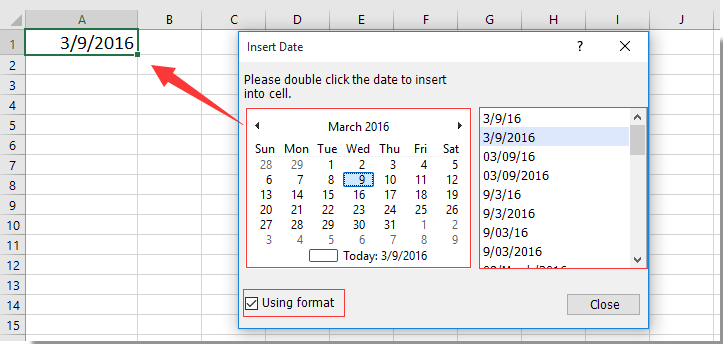
مقالات ذات صلة:
- كيفية إدراج أو عرض الطابع الزمني الأخير الذي تم حفظه في ورقة العمل في Excel؟
- كيفية إدراج الطابع الزمني في خلية معينة عند تشغيل ماكرو في Excel؟
أفضل أدوات الإنتاجية لمكتب العمل
عزز مهاراتك في Excel باستخدام Kutools لـ Excel، واختبر كفاءة غير مسبوقة. Kutools لـ Excel يوفر أكثر من300 ميزة متقدمة لزيادة الإنتاجية وتوفير وقت الحفظ. انقر هنا للحصول على الميزة الأكثر أهمية بالنسبة لك...
Office Tab يجلب واجهة التبويب إلى Office ويجعل عملك أسهل بكثير
- تفعيل تحرير وقراءة عبر التبويبات في Word، Excel، PowerPoint، Publisher، Access، Visio وProject.
- افتح وأنشئ عدة مستندات في تبويبات جديدة في نفس النافذة، بدلاً من نوافذ مستقلة.
- يزيد إنتاجيتك بنسبة50%، ويقلل مئات النقرات اليومية من الفأرة!
جميع إضافات Kutools. مثبت واحد
حزمة Kutools for Office تجمع بين إضافات Excel وWord وOutlook وPowerPoint إضافة إلى Office Tab Pro، وهي مثالية للفرق التي تعمل عبر تطبيقات Office.
- حزمة الكل في واحد — إضافات Excel وWord وOutlook وPowerPoint + Office Tab Pro
- مثبّت واحد، ترخيص واحد — إعداد في دقائق (جاهز لـ MSI)
- الأداء الأفضل معًا — إنتاجية مُبسطة عبر تطبيقات Office
- تجربة كاملة لمدة30 يومًا — بدون تسجيل، بدون بطاقة ائتمان
- قيمة رائعة — وفر مقارنة بشراء الإضافات بشكل منفرد