كيفية حفظ وإغلاق ملف Excel تلقائيًا بعد فترة من الزمن بدون نشاط؟
في بعض الحالات، مثل ترك ملف Excel على قرص مشترك، عندما يكون الملف لا يزال مفتوحًا من قبل مستخدم، لن يتمكن الآخرون من تعديل المصنف. إذن، كيف يمكن إغلاق الملف تلقائيًا بعد فترة من الزمن بدون نشاط لتسهيل عمل الآخرين؟ سيساعدك هذا المقال باستخدام طريقة VBA.
حفظ وإغلاق ملف Excel تلقائيًا بعد فترة من الزمن بدون نشاط باستخدام كود VBA
حفظ وإغلاق ملف Excel تلقائيًا بعد فترة من الزمن بدون نشاط باستخدام كود VBA
لحفظ وإغلاق ملف Excel تلقائيًا بعد فترة من الزمن بدون نشاط، يرجى اتباع الخطوات التالية.
1. افتح المصنف الذي تحتاج إلى جعله يُحفظ ويُغلق تلقائيًا بعد فترة من الزمن بدون نشاط. ثم اضغط معًا على مفاتيح Alt + F11 لفتح نافذة Microsoft Visual Basic for Applications.
2. في نافذة Microsoft Visual Basic for Applications، يرجى النقر نقرًا مزدوجًا على ThisWorkbook في الجزء الأيمن لفتح نافذة الكود. ثم انسخ والصق الكود التالي لـ VBA في نافذة الكود. انظر لقطة الشاشة:
كود VBA 1: حفظ وإغلاق ملف Excel تلقائيًا بعد فترة من الزمن بدون نشاط
Dim xTime As String
Dim xWB As Workbook
Private Sub Workbook_Open()
'Updated by Extendoffice 2019/1/20
On Error Resume Next
xTime = Application.InputBox("Please specify the idle time:", "KuTool For Excel", "00:00:20", , , , , 2)
Set xWB = ActiveWorkbook
If xTime = "" Then Exit Sub
Reset
End Sub
Private Sub Workbook_SheetActivate(ByVal Sh As Object)
On Error Resume Next
If xTime = "" Then Exit Sub
Reset
End Sub
Private Sub Workbook_SheetChange(ByVal Sh As Object, ByVal Target As Range)
On Error Resume Next
If xTime = "" Then Exit Sub
Reset
End Sub
Sub Reset()
Static xCloseTime
If xCloseTime <> 0 Then
ActiveWorkbook.Application.OnTime xCloseTime, "SaveWork1", , False
End If
xCloseTime = Now + TimeValue(xTime)
ActiveWorkbook.Application.OnTime xCloseTime, "SaveWork1", , True
End Sub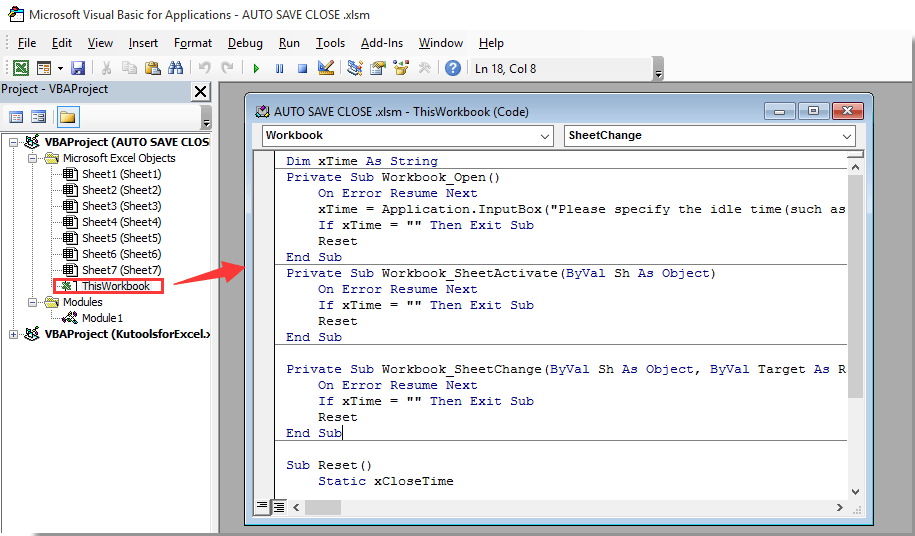
3. ثم استمر بالنقر فوق إدراج > وحدة، وانسخ والصق الكود أدناه في نافذة الوحدة. انظر لقطة الشاشة:
كود VBA 2: حفظ وإغلاق ملف Excel تلقائيًا بعد فترة من الزمن بدون نشاط
Sub SaveWork1()
'Updated by Extendoffice 2019/1/20
Application.DisplayAlerts = False
ActiveWorkbook.Save
ActiveWorkbook.Close
Application.DisplayAlerts = True
End Sub4. اضغط معًا على مفاتيح Alt + Q لإغلاق نافذة Microsoft Visual Basic for Applications.
5. انقر فوق ملف > حفظ باسم > تصفح. انظر لقطة الشاشة:

6. في مربع حوار حفظ باسم، يرجى تحديد مجلد لحفظ الملف، وأعطه الاسم الذي تحتاجه في مربع اسم الملف، واختر مصنف Excel الممكّن للماكرو من قائمة نوع الحفظ المنسدلة، وأخيرًا انقر فوق زر الحفظ. انظر لقطة الشاشة:

من الآن فصاعدًا، في كل مرة يتم فيها فتح هذا المصنف، سيظهر مربع حوار Kutools لـ Excel. يرجى إدخال الوقت الذي سيتم فيه حفظ وإغلاق المصنف بناءً عليه، ثم انقر فوق الزر موافق.
وسيتم حفظ وإغلاق المصنف تلقائيًا بعد ذلك الزمن المحدد بدون نشاط. انظر لقطة الشاشة:


اكتشف سحر Excel مع Kutools AI
- التنفيذ الذكي: قم بعمليات الخلية، وتحليل البيانات، وإنشاء المخططات - كل ذلك يتم من خلال أوامر بسيطة.
- الصيغ المخصصة: قم بإنشاء صيغ مصممة خصيصًا لتسهيل سير عملك.
- برمجة VBA: كتابة وتطبيق أكواد VBA بسهولة.
- تفسير الصيغ: فهم الصيغ المعقدة بسهولة.
- ترجمة النصوص: تجاوز الحواجز اللغوية داخل جداول البيانات الخاصة بك.
أفضل أدوات الإنتاجية لمكتب العمل
عزز مهاراتك في Excel باستخدام Kutools لـ Excel، واختبر كفاءة غير مسبوقة. Kutools لـ Excel يوفر أكثر من300 ميزة متقدمة لزيادة الإنتاجية وتوفير وقت الحفظ. انقر هنا للحصول على الميزة الأكثر أهمية بالنسبة لك...
Office Tab يجلب واجهة التبويب إلى Office ويجعل عملك أسهل بكثير
- تفعيل تحرير وقراءة عبر التبويبات في Word، Excel، PowerPoint، Publisher، Access، Visio وProject.
- افتح وأنشئ عدة مستندات في تبويبات جديدة في نفس النافذة، بدلاً من نوافذ مستقلة.
- يزيد إنتاجيتك بنسبة50%، ويقلل مئات النقرات اليومية من الفأرة!
جميع إضافات Kutools. مثبت واحد
حزمة Kutools for Office تجمع بين إضافات Excel وWord وOutlook وPowerPoint إضافة إلى Office Tab Pro، وهي مثالية للفرق التي تعمل عبر تطبيقات Office.
- حزمة الكل في واحد — إضافات Excel وWord وOutlook وPowerPoint + Office Tab Pro
- مثبّت واحد، ترخيص واحد — إعداد في دقائق (جاهز لـ MSI)
- الأداء الأفضل معًا — إنتاجية مُبسطة عبر تطبيقات Office
- تجربة كاملة لمدة30 يومًا — بدون تسجيل، بدون بطاقة ائتمان
- قيمة رائعة — وفر مقارنة بشراء الإضافات بشكل منفرد