كيفية حساب عدد المرات التي يتم فيها تغيير الخلية في Excel؟
لحساب عدد المرات التي يتم فيها تغيير خلية محددة في Excel، يمكن أن تساعدك أكواد VBA المقدمة في هذه المقالة.
احسب عدد المرات التي يتم فيها تغيير الخلية باستخدام كود VBA
احسب عدد المرات التي يتم فيها تغيير الخلية باستخدام كود VBA
يمكن أن تساعدك الأكواد البرمجية VBA التالية في حساب عدد المرات التي يتم فيها تغيير خلية محددة في Excel.
1. في ورقة العمل التي تحتوي على خلية واحدة أو أكثر تحتاج إلى حساب إجمالي التغييرات بها، انقر بزر الماوس الأيمن على تبويب الورقة، ثم انقر فوق عرض الكود من قائمة السياق. انظر لقطة الشاشة:

2. في نافذة Microsoft Visual Basic for Applications التي ستفتح، انسخ والصق أحد أكواد VBA التالية في نافذة الكود وفقًا لاحتياجاتك.
كود VBA 1: تتبع التغييرات في خلية واحدة فقط
Dim xCount As Integer
Private Sub Worksheet_Change(ByVal Target As Range)
Dim xRg As Range, xCell As Range
On Error Resume Next
If Target = Range("B9") Then
xCount = xCount + 1
Range("C9").Value = xCount
End If
Application.EnableEvents = False
Set xRg = Application.Intersect(Target.Dependents, Me.Range("B9"))
If Not xRg Is Nothing Then
xCount = xCount + 1
Range("C9").Value = xCount
End If
Application.EnableEvents = True
End Subملاحظة: في الكود، B9 هي الخلية التي تحتاج إلى حساب تغييراتها، وC9 هي الخلية التي سيتم ملء نتيجة الحساب فيها. يرجى تغييرها حسب الحاجة.
كود VBA 2: تتبع التغييرات في عدة خلايا في عمود
Private Sub Worksheet_Change(ByVal Target As Range)
'Updated by Extendoffice 20220916
Dim xSRg As Range
Dim xRRg As Range
Set xSRg = Range("B9:B1000")
Set xCell = Intersect(xSRg, Target)
If xCell Is Nothing Then Exit Sub
Application.EnableEvents = False
On Error Resume Next
Set xCell = xCell.Range("A1")
Set xRRg = xCell.Offset(0, 1)
xRRg.Value = xRRg.Value + 1
Application.EnableEvents = True
End Subملاحظة: في هذا السطر "Set xRRg = xCell.Offset(0, 1)", الرقم 1 يمثل عدد الأعمدة التي سيتم إزاحتها إلى يمين المرجع الأولي (هنا المرجع الأولي هو العمود B، والعدد الذي تريد إعادته موجود في العمود C الذي يقع بجانب العمود B). إذا كنت بحاجة إلى إخراج النتائج في العمود S، قم بتغيير الرقم 1 إلى 10.
من الآن فصاعدًا، عند تغيير الخلية B9 أو أي خلية ضمن النطاق B9:B1000، سيتم تجميع العدد الإجمالي للتغيرات وتعبئتها تلقائيًا في الخلية المحددة.
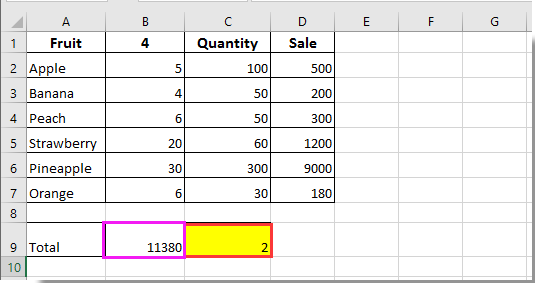

اكتشف سحر Excel مع Kutools AI
- التنفيذ الذكي: قم بعمليات الخلية، وتحليل البيانات، وإنشاء المخططات - كل ذلك يتم من خلال أوامر بسيطة.
- الصيغ المخصصة: قم بإنشاء صيغ مصممة خصيصًا لتسهيل سير عملك.
- برمجة VBA: كتابة وتطبيق أكواد VBA بسهولة.
- تفسير الصيغ: فهم الصيغ المعقدة بسهولة.
- ترجمة النصوص: تجاوز الحواجز اللغوية داخل جداول البيانات الخاصة بك.
أفضل أدوات الإنتاجية لمكتب العمل
عزز مهاراتك في Excel باستخدام Kutools لـ Excel، واختبر كفاءة غير مسبوقة. Kutools لـ Excel يوفر أكثر من300 ميزة متقدمة لزيادة الإنتاجية وتوفير وقت الحفظ. انقر هنا للحصول على الميزة الأكثر أهمية بالنسبة لك...
Office Tab يجلب واجهة التبويب إلى Office ويجعل عملك أسهل بكثير
- تفعيل تحرير وقراءة عبر التبويبات في Word، Excel، PowerPoint، Publisher، Access، Visio وProject.
- افتح وأنشئ عدة مستندات في تبويبات جديدة في نفس النافذة، بدلاً من نوافذ مستقلة.
- يزيد إنتاجيتك بنسبة50%، ويقلل مئات النقرات اليومية من الفأرة!
جميع إضافات Kutools. مثبت واحد
حزمة Kutools for Office تجمع بين إضافات Excel وWord وOutlook وPowerPoint إضافة إلى Office Tab Pro، وهي مثالية للفرق التي تعمل عبر تطبيقات Office.
- حزمة الكل في واحد — إضافات Excel وWord وOutlook وPowerPoint + Office Tab Pro
- مثبّت واحد، ترخيص واحد — إعداد في دقائق (جاهز لـ MSI)
- الأداء الأفضل معًا — إنتاجية مُبسطة عبر تطبيقات Office
- تجربة كاملة لمدة30 يومًا — بدون تسجيل، بدون بطاقة ائتمان
- قيمة رائعة — وفر مقارنة بشراء الإضافات بشكل منفرد