كيفية إخفاء خطأ الصيغة غير المتسقة في Excel؟
كما هو موضح في لقطة الشاشة أدناه، سيظهر مؤشر خطأ أخضر في الخلية عندما لا تتطابق الصيغة مع نمط الصيغة الخاص بالخلايا الأخرى القريبة منها. في الواقع، يمكنك إخفاء هذا الخطأ غير المتسق للصيغة. سيعرض لك هذا المقال طرقًا لتحقيق ذلك.

إخفاء خطأ صيغة غير متسق واحد عن طريق تجاهل الخطأ
إخفاء جميع أخطاء الصيغ غير المتسقة في النطاق المحدد باستخدام كود VBA
إخفاء خطأ صيغة غير متسق واحد عن طريق تجاهل الخطأ
يمكنك إخفاء خطأ صيغة غير متسق واحد في كل مرة عن طريق تجاهل الخطأ في Excel. يرجى القيام بما يلي.
1. حدد الخلية التي تحتوي على مؤشر الخطأ الذي تريد إخفاءه، ثم انقر فوق الزر الظاهر ![]() بجانب الخلية. انظر لقطة الشاشة:
بجانب الخلية. انظر لقطة الشاشة:

2. حدد تجاهل الخطأ من القائمة المنسدلة كما هو موضح في لقطة الشاشة أدناه.
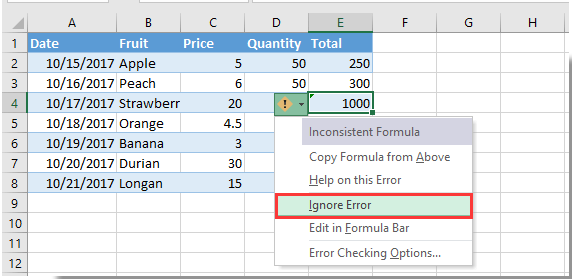
ثم سيتم إخفاء مؤشر الخطأ فورًا.

اكتشف سحر Excel مع Kutools AI
- التنفيذ الذكي: قم بعمليات الخلية، وتحليل البيانات، وإنشاء المخططات - كل ذلك يتم من خلال أوامر بسيطة.
- الصيغ المخصصة: قم بإنشاء صيغ مصممة خصيصًا لتسهيل سير عملك.
- برمجة VBA: كتابة وتطبيق أكواد VBA بسهولة.
- تفسير الصيغ: فهم الصيغ المعقدة بسهولة.
- ترجمة النصوص: تجاوز الحواجز اللغوية داخل جداول البيانات الخاصة بك.
إخفاء جميع أخطاء الصيغ غير المتسقة في النطاق المحدد باستخدام كود VBA
يمكن أن تساعدك الطريقة التالية باستخدام VBA على إخفاء جميع أخطاء الصيغ غير المتسقة في نطاق محدد في ورقة العمل الخاصة بك. يرجى القيام بما يلي.
1. في ورقة العمل التي تحتاج فيها إلى إخفاء جميع أخطاء الصيغ غير المتسقة، اضغط على مفاتيح Alt + F11 معًا لفتح نافذة Microsoft Visual Basic for Applications.
2. في نافذة Microsoft Visual Basic for Applications، يرجى النقر فوق إدراج > وحدة، ثم قم بنسخ ولصق كود VBA في نافذة الكود.
كود VBA: إخفاء جميع أخطاء الصيغ غير المتسقة في ورقة العمل
Sub HideInconsistentFormulaError()
Dim xRg As Range, xCell As Range
Dim xError As Byte
On Error Resume Next
Set xRg = Application.InputBox("Please select the range:", "KuTools For Excel", ActiveWindow.RangeSelection.Address, , , , , 8)
If xRg Is Nothing Then Exit Sub
For Each xCell In xRg
If xCell.Errors(xlInconsistentFormula).Value Then
xCell.Errors(xlInconsistentFormula).Ignore = True
End If
Next
End Sub3. اضغط على مفتاح F5 لتشغيل الكود. في مربع الحوار المنبثق Kutools لـ Excel، يرجى تحديد النطاق الذي تحتاج إلى إخفاء جميع أخطاء الصيغ غير المتسقة فيه، ثم انقر فوق زر موافق. انظر لقطة الشاشة:

ثم يتم إخفاء جميع أخطاء الصيغ غير المتسقة فورًا من النطاق المحدد. انظر لقطة الشاشة:

أفضل أدوات الإنتاجية لمكتب العمل
عزز مهاراتك في Excel باستخدام Kutools لـ Excel، واختبر كفاءة غير مسبوقة. Kutools لـ Excel يوفر أكثر من300 ميزة متقدمة لزيادة الإنتاجية وتوفير وقت الحفظ. انقر هنا للحصول على الميزة الأكثر أهمية بالنسبة لك...
Office Tab يجلب واجهة التبويب إلى Office ويجعل عملك أسهل بكثير
- تفعيل تحرير وقراءة عبر التبويبات في Word، Excel، PowerPoint، Publisher، Access، Visio وProject.
- افتح وأنشئ عدة مستندات في تبويبات جديدة في نفس النافذة، بدلاً من نوافذ مستقلة.
- يزيد إنتاجيتك بنسبة50%، ويقلل مئات النقرات اليومية من الفأرة!
جميع إضافات Kutools. مثبت واحد
حزمة Kutools for Office تجمع بين إضافات Excel وWord وOutlook وPowerPoint إضافة إلى Office Tab Pro، وهي مثالية للفرق التي تعمل عبر تطبيقات Office.
- حزمة الكل في واحد — إضافات Excel وWord وOutlook وPowerPoint + Office Tab Pro
- مثبّت واحد، ترخيص واحد — إعداد في دقائق (جاهز لـ MSI)
- الأداء الأفضل معًا — إنتاجية مُبسطة عبر تطبيقات Office
- تجربة كاملة لمدة30 يومًا — بدون تسجيل، بدون بطاقة ائتمان
- قيمة رائعة — وفر مقارنة بشراء الإضافات بشكل منفرد