كيفية تحديد عمود بناءً على رأس العمود في Excel؟
لنفترض أن لديك ورقة عمل كبيرة تحتوي على عدة أعمدة، والآن ترغب في تحديد عمود معين بناءً على اسم رأس العمود. البحث عن العمود واحدًا تلو الآخر في ورقة العمل الكبيرة سيستهلك الكثير من الوقت. في هذه المقالة، سأقدم لك طريقة سريعة لحل هذه المهمة في Excel.
تحديد عمود بناءً على اسم رأس العمود باستخدام كود VBA
تحديد عمود بناءً على اسم رأس العمود باستخدام كود VBA
الكود التالي بلغة VBA يمكن أن يساعدك في تحديد الأعمدة بناءً على اسم رأس معين، يرجى القيام بما يلي:
1. اضغط باستمرار على مفتاحي ALT + F11 لفتح نافذة Microsoft Visual Basic for Applications.
2. انقر على إدراج > وحدة، ثم قم بلصق الكود التالي في نافذة الوحدة.
كود VBA: تحديد العمود بناءً على اسم رأس العمود:
Sub FindAddressColumn()
'Updateby Extendoffcie
Dim xRg As Range
Dim xRgUni As Range
Dim xFirstAddress As String
Dim xStr As String
On Error Resume Next
xStr = "Name"
Set xRg = Range("A1:P1").Find(xStr, , xlValues, xlWhole, , , True)
If Not xRg Is Nothing Then
xFirstAddress = xRg.Address
Do
Set xRg = Range("A1:P1").FindNext(xRg)
If xRgUni Is Nothing Then
Set xRgUni = xRg
Else
Set xRgUni = Application.Union(xRgUni, xRg)
End If
Loop While (Not xRg Is Nothing) And (xRg.Address <> xFirstAddress)
End If
xRgUni.EntireColumn.Select
End Sub
ملاحظة: في الكود أعلاه، A1:P1 هو نطاق الرؤوس الذي تريد تحديد الأعمدة منه، و"Name" في النص xStr = "Name" هو اسم الرأس الذي تريد تحديد الأعمدة بناءً عليه. يرجى تغييرها حسب حاجتك.
3. بعد نسخ ولصق الكود، يرجى الضغط على مفتاح F5 لتشغيل هذا الكود، وسيتم تحديد جميع الأعمدة التي تحمل اسم الرأس المحدد دفعة واحدة، انظر إلى لقطة الشاشة:
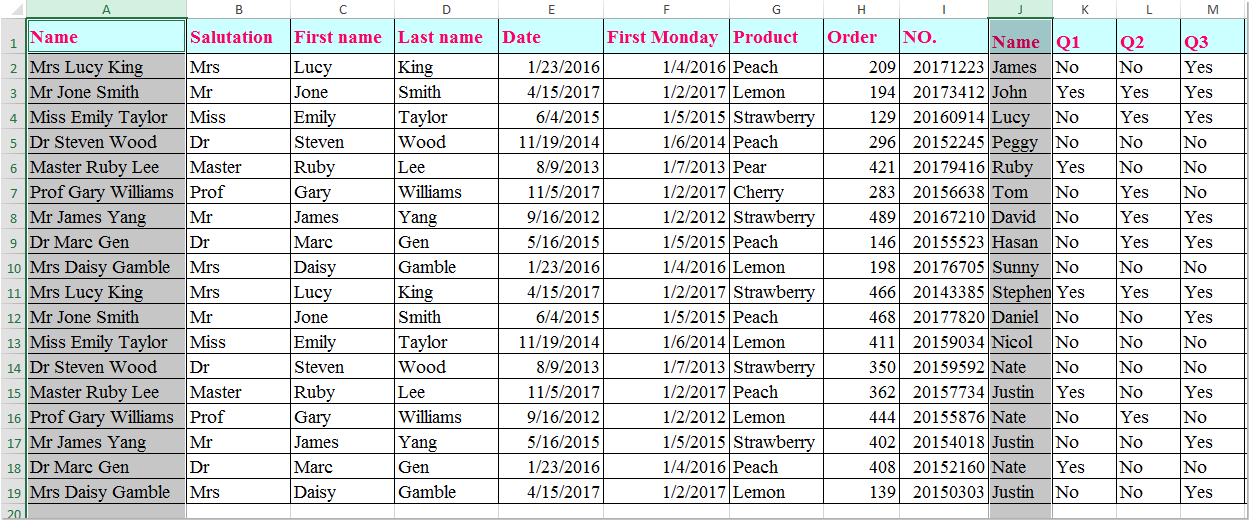
أفضل أدوات الإنتاجية لمكتب العمل
عزز مهاراتك في Excel باستخدام Kutools لـ Excel، واختبر كفاءة غير مسبوقة. Kutools لـ Excel يوفر أكثر من300 ميزة متقدمة لزيادة الإنتاجية وتوفير وقت الحفظ. انقر هنا للحصول على الميزة الأكثر أهمية بالنسبة لك...
Office Tab يجلب واجهة التبويب إلى Office ويجعل عملك أسهل بكثير
- تفعيل تحرير وقراءة عبر التبويبات في Word، Excel، PowerPoint، Publisher، Access، Visio وProject.
- افتح وأنشئ عدة مستندات في تبويبات جديدة في نفس النافذة، بدلاً من نوافذ مستقلة.
- يزيد إنتاجيتك بنسبة50%، ويقلل مئات النقرات اليومية من الفأرة!
جميع إضافات Kutools. مثبت واحد
حزمة Kutools for Office تجمع بين إضافات Excel وWord وOutlook وPowerPoint إضافة إلى Office Tab Pro، وهي مثالية للفرق التي تعمل عبر تطبيقات Office.
- حزمة الكل في واحد — إضافات Excel وWord وOutlook وPowerPoint + Office Tab Pro
- مثبّت واحد، ترخيص واحد — إعداد في دقائق (جاهز لـ MSI)
- الأداء الأفضل معًا — إنتاجية مُبسطة عبر تطبيقات Office
- تجربة كاملة لمدة30 يومًا — بدون تسجيل، بدون بطاقة ائتمان
- قيمة رائعة — وفر مقارنة بشراء الإضافات بشكل منفرد