كيفية إنشاء موعد من ورقة Excel إلى تقويم Outlook؟
أحيانًا قد تحتاج إلى إنشاء مواعيد في تقويم Outlook، ولكن هل جربت يومًا سرد المواعيد في ورقة عمل Excel ثم استيرادها إلى تقويم Outlook كما هو موضح في لقطة الشاشة أدناه؟
 |
 |
 |
إنشاء مواعيد من ورقة Excel إلى تقويم Outlook
إنشاء مواعيد من ورقة Excel إلى تقويم Outlook
أولاً، تحتاج إلى حفظ الورقة كملف CSV (محدد بفواصل).
1. قم بإدراج المواعيد في ورقة مع هذه الحقول: الموضوع، تاريخ البدء، تاريخ الانتهاء، وقت البدء، وقت الانتهاء، الموقع ووصف الوظيفة، على الأقل يجب أن تكون أول حقلين موجودين.
2. انقر فوق ملف > حفظ كـ > تصفح.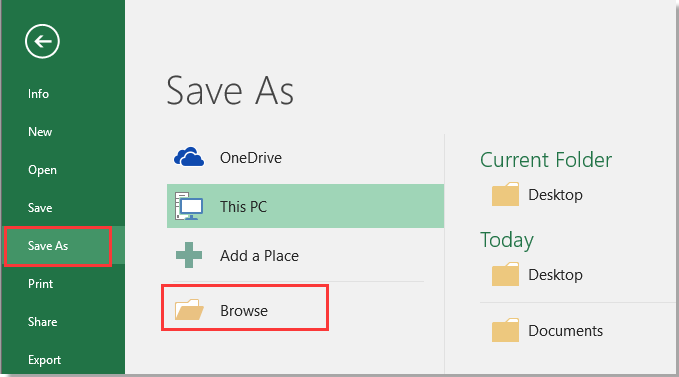
3. اختر موقعًا لوضع الملف الجديد، واختر CSV (محدد بفواصل) من تحديد تنسيق الحفظ القائمة المنسدلة.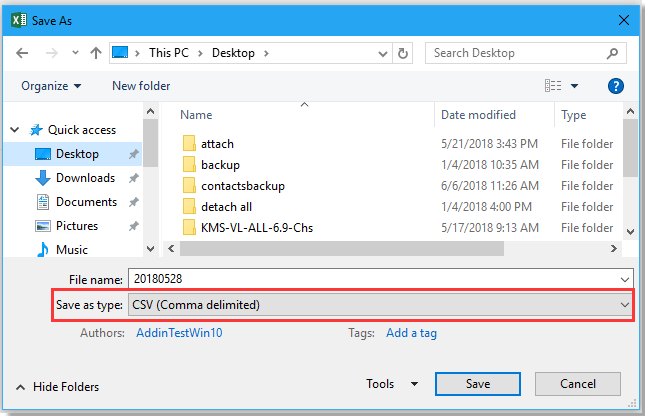
4. انقر فوق حفظ، قد تظهر بعض نوافذ التذكير، فقط أغلقها.
استيراد ملف CSV إلى Outlook.
5. قم بتمكين Outlook، انقر فوق ملف > فتح واستيراد > استيراد/تصدير.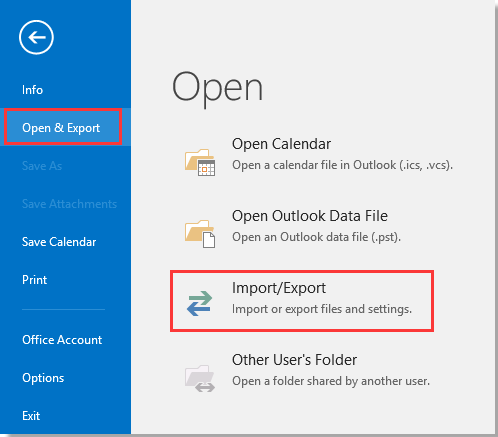
6. في معالج الاستيراد والتصدير, اختر استيراد من برنامج آخر أو ملف من القائمة.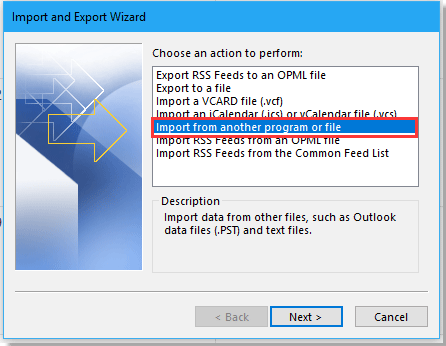
7. انقر فوق التالي, انقر فوق تصفح للعثور على ملف CSV، وتحقق من الخيار الذي تحتاجه لمعالجة النتيجة.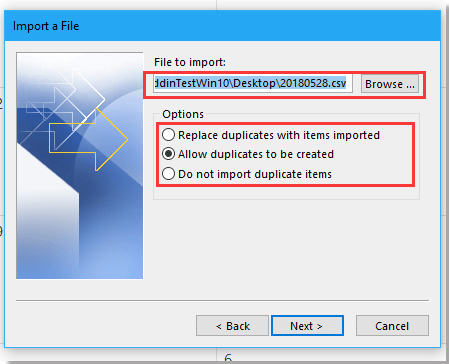
8. انقر فوق التالي, اختر مجلد تقويم تريد استيراد المواعيد فيه استيراد ملف حوار.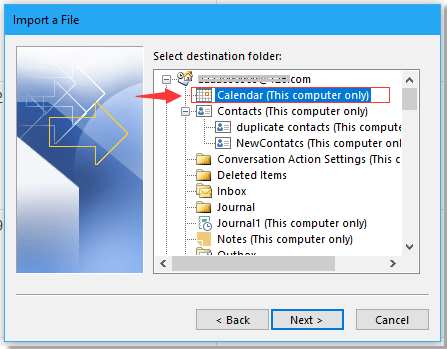
9. انقر فوق التالي > إنهاء. الآن تم استيراد المواعيد من Excel إلى تقويم Outlook.

اكتشف سحر Excel مع Kutools AI
- التنفيذ الذكي: قم بعمليات الخلية، وتحليل البيانات، وإنشاء المخططات - كل ذلك يتم من خلال أوامر بسيطة.
- الصيغ المخصصة: قم بإنشاء صيغ مصممة خصيصًا لتسهيل سير عملك.
- برمجة VBA: كتابة وتطبيق أكواد VBA بسهولة.
- تفسير الصيغ: فهم الصيغ المعقدة بسهولة.
- ترجمة النصوص: تجاوز الحواجز اللغوية داخل جداول البيانات الخاصة بك.
أفضل أدوات الإنتاجية لمكتب العمل
عزز مهاراتك في Excel باستخدام Kutools لـ Excel، واختبر كفاءة غير مسبوقة. Kutools لـ Excel يوفر أكثر من300 ميزة متقدمة لزيادة الإنتاجية وتوفير وقت الحفظ. انقر هنا للحصول على الميزة الأكثر أهمية بالنسبة لك...
Office Tab يجلب واجهة التبويب إلى Office ويجعل عملك أسهل بكثير
- تفعيل تحرير وقراءة عبر التبويبات في Word، Excel، PowerPoint، Publisher، Access، Visio وProject.
- افتح وأنشئ عدة مستندات في تبويبات جديدة في نفس النافذة، بدلاً من نوافذ مستقلة.
- يزيد إنتاجيتك بنسبة50%، ويقلل مئات النقرات اليومية من الفأرة!
جميع إضافات Kutools. مثبت واحد
حزمة Kutools for Office تجمع بين إضافات Excel وWord وOutlook وPowerPoint إضافة إلى Office Tab Pro، وهي مثالية للفرق التي تعمل عبر تطبيقات Office.
- حزمة الكل في واحد — إضافات Excel وWord وOutlook وPowerPoint + Office Tab Pro
- مثبّت واحد، ترخيص واحد — إعداد في دقائق (جاهز لـ MSI)
- الأداء الأفضل معًا — إنتاجية مُبسطة عبر تطبيقات Office
- تجربة كاملة لمدة30 يومًا — بدون تسجيل، بدون بطاقة ائتمان
- قيمة رائعة — وفر مقارنة بشراء الإضافات بشكل منفرد