كيفية تشغيل ماكرو في نفس الوقت عبر عدة مصنفات؟
قد يكون تشغيل ماكرو عبر عدة ملفات مصنفات استهلاكيًا للوقت إذا كنت بحاجة لفتح كل ملف على حدة. لحسن الحظ، باستخدام VBA، يمكنك تنفيذ ماكرو في نفس الوقت على عدة مصنفات دون الحاجة لفتحها. يقدم هذا البرنامج التعليمي دليلاً خطوة بخطوة لتبسيط هذه المهمة في Excel.
تشغيل ماكرو في نفس الوقت عبر عدة مصنفات باستخدام كود VBA
تشغيل ماكرو في نفس الوقت عبر عدة مصنفات باستخدام كود VBA
لتشغيل ماكرو عبر عدة مصنفات دون فتحها، يرجى تطبيق الكود التالي لـ VBA:
1. اضغط مع الاستمرار على مفتاحي "ALT + F11" لفتح نافذة "Microsoft Visual Basic for Applications".
2. انقر فوق "إدراج" > "وحدة"، والصق الكود التالي في نافذة "الوحدة".
كود VBA: تشغيل نفس الماكرو على عدة مصنفات في نفس الوقت:
Sub LoopThroughFiles()
Dim xFd As FileDialog
Dim xFdItem As Variant
Dim xFileName As String
Set xFd = Application.FileDialog(msoFileDialogFolderPicker)
If xFd.Show = -1 Then
xFdItem = xFd.SelectedItems(1) & Application.PathSeparator
xFileName = Dir(xFdItem & "*.xls*")
Do While xFileName <> ""
With Workbooks.Open(xFdItem & xFileName)
'your code here
End With
xFileName = Dir
Loop
End If
End Sub
ملاحظة: في الكود أعلاه، يرجى نسخ ولصق الكود الخاص بك بدون عنوان "Sub" وتذييل "End Sub" بين سكريبتات "With Workbooks.Open(xFdItem & xFileName)" و "End With". انظر إلى لقطة الشاشة:
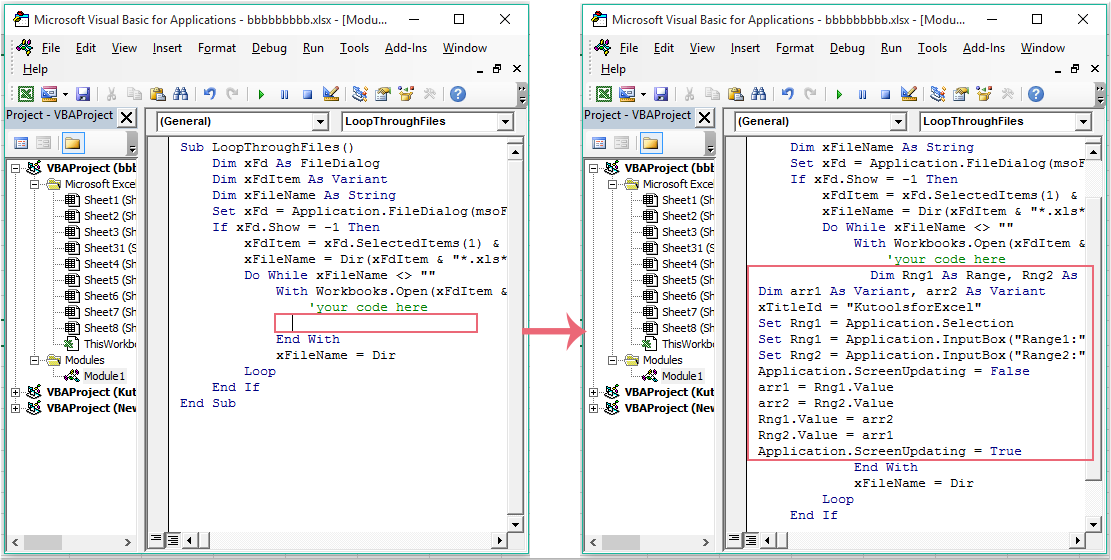
3. ثم اضغط على مفتاح "F5" لتنفيذ هذا الكود، وسيتم عرض نافذة "تصفح"، يرجى تحديد مجلد يحتوي على المصنفات التي تريد تطبيق هذا الماكرو عليها جميعًا، انظر إلى لقطة الشاشة:
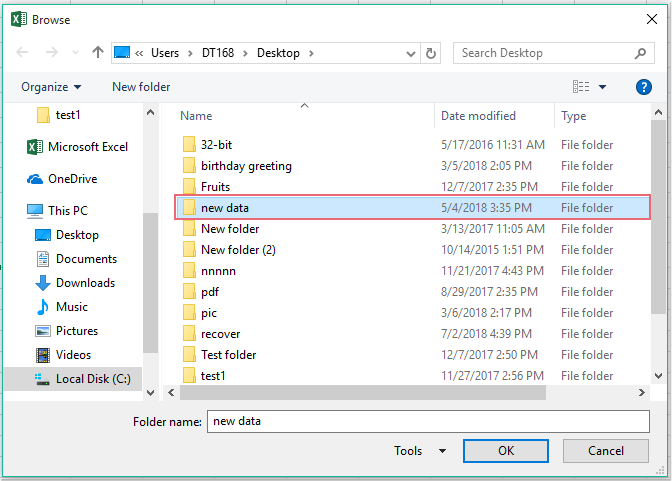
4. انقر فوق "موافق"، سيتم تنفيذ الماكرو المطلوب عبر جميع المصنفات المحددة.
أفضل أدوات الإنتاجية لمكتب العمل
عزز مهاراتك في Excel باستخدام Kutools لـ Excel، واختبر كفاءة غير مسبوقة. Kutools لـ Excel يوفر أكثر من300 ميزة متقدمة لزيادة الإنتاجية وتوفير وقت الحفظ. انقر هنا للحصول على الميزة الأكثر أهمية بالنسبة لك...
Office Tab يجلب واجهة التبويب إلى Office ويجعل عملك أسهل بكثير
- تفعيل تحرير وقراءة عبر التبويبات في Word، Excel، PowerPoint، Publisher، Access، Visio وProject.
- افتح وأنشئ عدة مستندات في تبويبات جديدة في نفس النافذة، بدلاً من نوافذ مستقلة.
- يزيد إنتاجيتك بنسبة50%، ويقلل مئات النقرات اليومية من الفأرة!
جميع إضافات Kutools. مثبت واحد
حزمة Kutools for Office تجمع بين إضافات Excel وWord وOutlook وPowerPoint إضافة إلى Office Tab Pro، وهي مثالية للفرق التي تعمل عبر تطبيقات Office.
- حزمة الكل في واحد — إضافات Excel وWord وOutlook وPowerPoint + Office Tab Pro
- مثبّت واحد، ترخيص واحد — إعداد في دقائق (جاهز لـ MSI)
- الأداء الأفضل معًا — إنتاجية مُبسطة عبر تطبيقات Office
- تجربة كاملة لمدة30 يومًا — بدون تسجيل، بدون بطاقة ائتمان
- قيمة رائعة — وفر مقارنة بشراء الإضافات بشكل منفرد