Outlook: تغيير المجلد الذي يتم فيه تخزين العناصر المرسلة
في Outlook، يتم حفظ الرسائل الإلكترونية المرسلة عادةً تلقائيًا في مجلد العناصر المرسلة. ومع ذلك، قد تجد أنه من الأكثر تنظيمًا أو كفاءة تخزين هذه الرسائل في مجلد مختلف. ستعلمك هذه الدليل بعض الحيل البسيطة لتغيير مجلد العناصر المرسلة الافتراضي، مما يتيح لك إعادة توجيه رسائلك المرسلة بسهولة إلى مجلدات بديلة في Microsoft Outlook.
تغيير المجلد الذي يتم فيه تخزين العناصر المرسلة أثناء كتابتك للرسالة
تغيير المجلد الذي يتم فيه تخزين جميع العناصر المرسلة تلقائيًا
تغيير المجلد الذي يتم فيه تخزين العناصر المرسلة أثناء كتابتك للرسالة
عندما تقوم بكتابة رسالة إلكترونية، يمكنك تحديد مجلد بديل حيث سيتم تخزين هذه الرسالة بعد الإرسال.
الخطوة 1: انقر فوق حفظ العنصر المرسل إلى > مجلد آخر في مجموعة خيارات إضافية على علامة التبويب الخيارات في نافذة الرسالة.
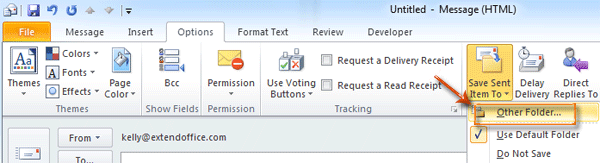
الخطوة 2: في مربع الحوار تحديد المجلد، حدد وقم بتمييز مجلد في مربع المجلدات: واضغط على زر موافق.
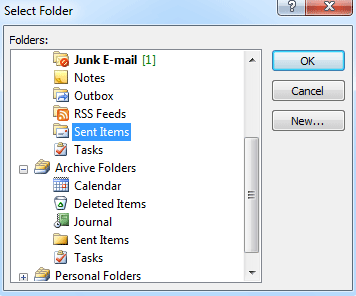
بعد إرسال هذه الرسالة الإلكترونية، سيتم تخزين نسخة منها تلقائيًا في المجلد الذي اخترته في الخطوة 2.
مساعد البريد الإلكتروني الذكي في Outlook: ردود أذكى، تواصل أوضح (سحر بنقرة واحدة!) مجانًا
قم بتبسيط مهام Outlook اليومية باستخدام مساعد البريد الإلكتروني الذكي من أدوات Kutools لـ Outlook. هذا الأداة القوية تتعلم من رسائل البريد الإلكتروني السابقة لتقدم ردودًا ذكية ودقيقة، تحسين محتوى البريد الإلكتروني، وتساعدك على صياغة وتحسين الرسائل بسهولة.

هذه الميزة تدعم:
- ردود ذكية: احصل على ردود مصممة من محادثاتك السابقة - مخصصة، دقيقة وجاهزة للإرسال.
- تحسين المحتوى: قم بتحسين نصوص البريد الإلكتروني تلقائيًا لتحقيق الوضوح والتأثير.
- الكتابة السهلة: فقط قدم الكلمات المفتاحية، ودع الذكاء الاصطناعي يتولى الباقي، مع أساليب كتابة متعددة.
- التوسعات الذكية: قم بتوسيع أفكارك باقتراحات تعتمد على السياق.
- الملخصات: احصل على ملخصات مختصرة للرسائل الطويلة فورًا.
- التواصل العالمي: قم بترجمة رسائل البريد الإلكتروني إلى أي لغة بسهولة.
هذه الميزة تدعم:
- ردود البريد الإلكتروني الذكية
- المحتوى المُحسّن
- المسودات المستندة إلى الكلمات المفتاحية
- التوسع الذكي للمحتوى
- تلخيص البريد الإلكتروني
- الترجمة متعددة اللغات
الأفضل من كل هذا، هذه الميزة مجانية تمامًا للأبد! لا تنتظر—حمّل مساعد البريد الإلكتروني الذكي الآن واستمتع
تغيير المجلد الذي يتم فيه تخزين جميع العناصر المرسلة تلقائيًا
في بعض الحالات، قد ترغب في تغيير مجلد العناصر المرسلة الافتراضي، والسماح لجميع الرسائل الإلكترونية المرسلة بأن يتم تخزينها تلقائيًا في مجلد محدد. سنرشدك لتحقيق ذلك عن طريق إنشاء قاعدة في Outlook.
قبل إنشاء قاعدة، تحتاج إلى الانتقال إلى عرض البريد عن طريق النقر على البريد في لوحة التنقل.
الخطوة 1: افتح مربع الحوار القواعد والتنبيهات:
انقر فوق القواعد > إدارة القواعد والتنبيهات في مجموعة النقل على علامة التبويب الرئيسية.
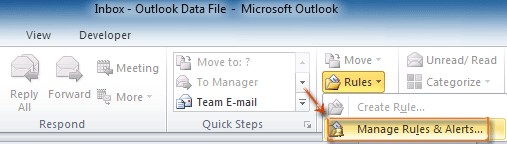
الخطوة 2: في مربع الحوار القواعد والتنبيهات، انقر فوق الزر قاعدة جديدة على علامة التبويب قواعد البريد الإلكتروني.
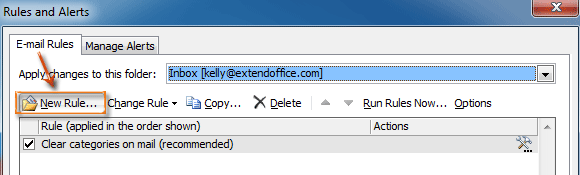
الخطوة 3: في مربع الحوار معالج القواعد، حدد وقم بتمييز الخيار تطبيق القاعدة على الرسائل التي أرسلها في قسم البدء من قاعدة فارغة، ثم انقر فوق الزر التالي.
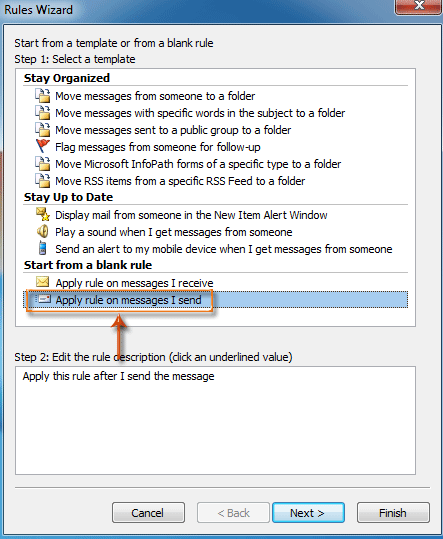
الخطوة 4: في مربع الحوار معالج القواعد الجديد،
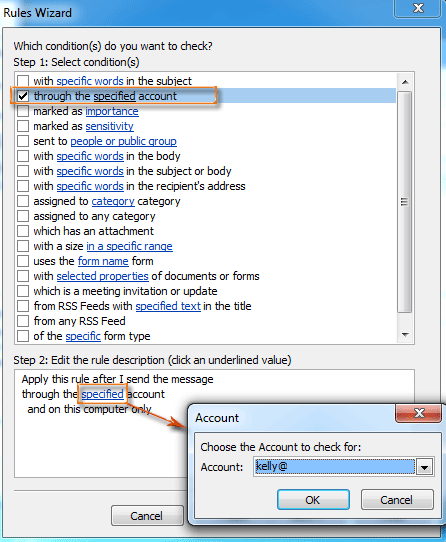
- تحقق من خيار خلال الحساب المحدد في قسم الخطوة 1: اختيار الشروط.
- انقر فوق المحدد في قسم الخطوة 2: تعديل وصف القاعدة.
- في مربع الحوار الحساب المنبثق، حدد حسابًا في مربع الحساب: واضغط على زر موافق .
- انقر فوق الزر التالي .
الخطوة 5: في مربع الحوار معالج القواعد الجديد،

- تحقق من خيار نقل نسخة إلى المجلد المحدد وإيقاف معالجة المزيد من القواعد في قسم الخطوة 1: اختيار الإجراءات.
- انقر فوق المحدد في قسم الخطوة 2: تعديل وصف القاعدة.
- في مربع الحوار القواعد والتنبيهات، حدد مجلدًا، واضغط على زر موافق.
- انقر فوق الزر التالي.
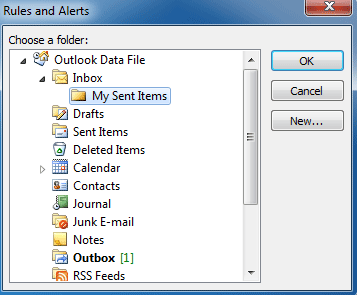
الخطوة 6: استمر بالنقر فوق أزرار التالي وانتهاء في مربعات الحوار التالية.
من الآن فصاعدًا، سيتم حفظ جميع الرسائل الإلكترونية المرسلة تلقائيًا في المجلد الذي قمت بتكوينه في الخطوة 5.
أفضل أدوات تعزيز الإنتاجية في المكتب
خبر عاجل: Kutools لـ Outlook يطلق إصدارًا مجانيًا!
جرب الإصدار الجديد كليًا من Kutools لـ Outlook مع أكثر من100 ميزة مذهلة! انقر لتنزيل الآن!
📧 أتمتة البريد الإلكتروني: الرد التلقائي (متوفر لـ POP وIMAP) / جدولة إرسال البريد الإلكتروني / نسخة تلقائية/مخفية بناءً على القاعدة عند إرسال البريد / التحويل التلقائي (قاعدة متقدمة) / إضافة التحية تلقائيًا / تقسيم تلقائي لرسائل البريد الإلكتروني متعددة المستلمين إلى رسائل فردية ...
📨 إدارة البريد الإلكتروني: استدعاء البريد الإلكتروني / حظر رسائل التصيد بناءً على الموضوعات أو أخرى / حذف البريد الإلكتروني المكرر / البحث المتقدم / تنظيم المجلدات ...
📁 إعدادات المرفقات الاحترافية: حفظ دفعة / فصل دفعة / ضغط دفعة / حفظ تلقائي / تفصيل تلقائي / ضغط تلقائي ...
🌟 جمالية الواجهة: 😊 المزيد من الرموز التعبيرية الجميلة والرائعة / تذكيرك عند وصول رسائل البريد الهامة / تصغير Outlook بدلًا من الإغلاق ...
👍 ميزات بنقرة واحدة: الرد على الجميع مع المرفقات / البريد الإلكتروني المضاد للتصيد / 🕘 عرض المنطقة الزمنية للمرسل ...
👩🏼🤝👩🏻 جهات الاتصال والتقويم: إضافة دفعة لجهات الاتصال من البريد الإلكتروني المحدد / تقسيم مجموعة جهات الاتصال إلى مجموعات فردية / إزالة تذكير عيد الميلاد ...
استخدم Kutools بلغتك المفضلة – يدعم الإنجليزية والإسبانية والألمانية والفرنسية والصينية وأكثر من40 لغة أخرى!
افتح Kutools لـ Outlook فورًا بنقرة واحدة. لا تنتظر، قم بالتنزيل الآن وارتقِ بإنتاجيتك!


🚀 تنزيل بنقرة واحدة — احصل على جميع إضافات Office
موصى به بقوة: Kutools لـ Office (خمسة في واحد)
بنقرة واحدة يمكنك تنزيل خمسة برامج تثبيت مرة واحدة — Kutools لـ Excel وOutlook وWord وPowerPoint وOffice Tab Pro. انقر لتنزيل الآن!
- ✅ سهولة بنقرة واحدة: قم بتنزيل جميع حزم التثبيت الخمسة دفعة واحدة.
- 🚀 جاهز لأي مهمة في Office: ثبّت الإضافات التي تحتاجها وقتما تشاء.
- 🧰 يتضمن: Kutools لـ Excel / Kutools لـ Outlook / Kutools لـ Word / Office Tab Pro / Kutools لـ PowerPoint