كيفية استيراد وتصدير التواقيع في Microsoft Outlook؟
لنفترض أنك ستنتقل إلى جهاز كمبيوتر جديد في العمل. عادةً ما يتطلب ذلك إعادة تهيئة Microsoft Outlook على الكمبيوتر الجديد، بما في ذلك التواقيع. من المؤكد أن إنشاء التواقيع واحدة تلو الأخرى قد يكون مرهقًا. في الواقع، هناك حيلة لاستيراد التواقيع الخاصة التي تحتوي على شعارات، صور وروابط تم إنشاؤها على الكمبيوتر القديم. سنوضح لك كيفية استيراد وتصدير التواقيع الخاصة بسهولة في Microsoft Outlook.
تصدير التواقيع من Microsoft Outlook
توجد التواقيع في Microsoft Outlook داخل مجلد يسمى "التواقيع". افتح هذا المجلد، ويمكنك نسخ أو قص التواقيع بسهولة.
1. افتح مجلدًا، وأدخل "%userprofile%\AppData\Roaming\Microsoft\Signatures" في مربع العنوان بالأعلى، ثم اضغط على مفتاح الإدخال Enter. انظر إلى لقطة الشاشة التالية:

في مجلد التواقيع، سترى أن كل توقيع يتوافق مع ثلاثة ملفات ومجلد واحد: مستند HTML واحد، مستند بتنسيق النصوص الغنية (RTF) واحد، مستند نصوص واحد، ومجلد ملف واحد. انظر إلى لقطة الشاشة التالية.

2. في مجلد التواقيع، يرجى تحديد ونسخ أو قص المستندات الثلاثة والمجلد المقابل لكل توقيع تريد تصديره.
3. الصق المستندات والمجلدات المنسوخة في المجلد المستهدف الذي يمكنك العثور عليه بسهولة لاحقًا.
إضافة نص وتاريخ/وقت/طابع زمني/منطقة زمنية تلقائيًا إلى الموضوع أو التوقيع في Outlook
مقدم من أدوات Kutools لـ Outlook.

استيراد التواقيع إلى Microsoft Outlook
سيوضح لك هذا القسم كيفية استيراد التواقيع إلى Microsoft Outlook بسهولة.
1. افتح مجلدًا، وأدخل "%userprofile%\AppData\Roaming\Microsoft\Signatures" في مربع العنوان بالأعلى، ثم اضغط على مفتاح الإدخال Enter. انظر إلى لقطة الشاشة التالية:

2. انسخ التواقيع التي قمت بتصديرها مسبقًا.
ملاحظة: كل توقيع يتضمن ثلاثة مستندات ومجلد ملف واحد.
3. الصق التواقيع المصدرة في مجلد التواقيع:
أ. في مجلد التواقيع، انقر بزر الماوس الأيمن على مكان فارغ، وحدد "لصق" من قائمة النقر بزر الماوس الأيمن.
ب. يمكنك أيضًا اللصق بالضغط على مفتاحي Ctrl و V في نفس الوقت.
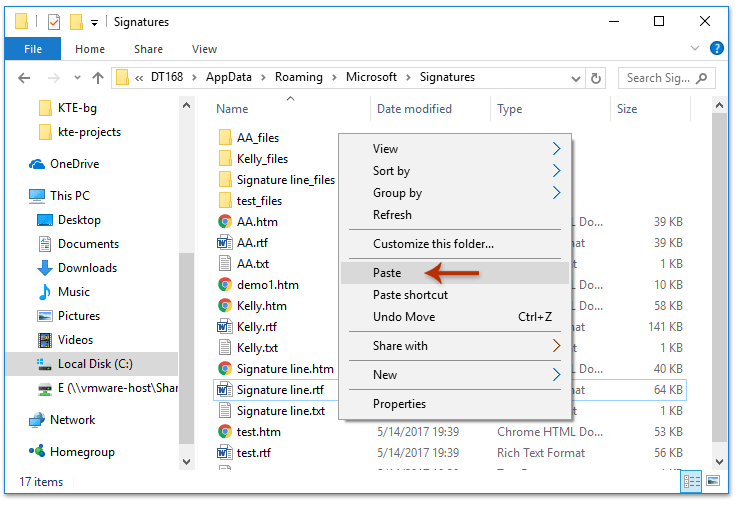
ثم انتقل إلى نافذة رسالة في Microsoft Outlook، وستتمكن من رؤية جميع التواقيع المستوردة عن طريق النقر على "إدراج" > "التوقيع" في نافذة الرسالة.

عرض توضيحي: استيراد وتصدير تواقيع Outlook
استكشف تبويب Kutools / Kutools Plus في هذا الفيديو – مليء بالميزات القوية، بما في ذلك أدوات الذكاء الاصطناعي المجانية! جرّب جميع الميزات مجانًا لمدة 30 يومًا دون أي قيود.
المقالة ذات الصلة
كيفية إضافة روابط تشعبية إلى التوقيع في رسائل البريد الإلكتروني في Outlook؟
كيفية إضافة صورة / شعار إلى التوقيع في رسائل البريد الإلكتروني في Outlook؟
أفضل أدوات تعزيز الإنتاجية في المكتب
خبر عاجل: Kutools لـ Outlook يطلق إصدارًا مجانيًا!
جرب الإصدار الجديد كليًا من Kutools لـ Outlook مع أكثر من100 ميزة مذهلة! انقر لتنزيل الآن!
📧 أتمتة البريد الإلكتروني: الرد التلقائي (متوفر لـ POP وIMAP) / جدولة إرسال البريد الإلكتروني / نسخة تلقائية/مخفية بناءً على القاعدة عند إرسال البريد / التحويل التلقائي (قاعدة متقدمة) / إضافة التحية تلقائيًا / تقسيم تلقائي لرسائل البريد الإلكتروني متعددة المستلمين إلى رسائل فردية ...
📨 إدارة البريد الإلكتروني: استدعاء البريد الإلكتروني / حظر رسائل التصيد بناءً على الموضوعات أو أخرى / حذف البريد الإلكتروني المكرر / البحث المتقدم / تنظيم المجلدات ...
📁 إعدادات المرفقات الاحترافية: حفظ دفعة / فصل دفعة / ضغط دفعة / حفظ تلقائي / تفصيل تلقائي / ضغط تلقائي ...
🌟 جمالية الواجهة: 😊 المزيد من الرموز التعبيرية الجميلة والرائعة / تذكيرك عند وصول رسائل البريد الهامة / تصغير Outlook بدلًا من الإغلاق ...
👍 ميزات بنقرة واحدة: الرد على الجميع مع المرفقات / البريد الإلكتروني المضاد للتصيد / 🕘 عرض المنطقة الزمنية للمرسل ...
👩🏼🤝👩🏻 جهات الاتصال والتقويم: إضافة دفعة لجهات الاتصال من البريد الإلكتروني المحدد / تقسيم مجموعة جهات الاتصال إلى مجموعات فردية / إزالة تذكير عيد الميلاد ...
استخدم Kutools بلغتك المفضلة – يدعم الإنجليزية والإسبانية والألمانية والفرنسية والصينية وأكثر من40 لغة أخرى!
افتح Kutools لـ Outlook فورًا بنقرة واحدة. لا تنتظر، قم بالتنزيل الآن وارتقِ بإنتاجيتك!


🚀 تنزيل بنقرة واحدة — احصل على جميع إضافات Office
موصى به بقوة: Kutools لـ Office (خمسة في واحد)
بنقرة واحدة يمكنك تنزيل خمسة برامج تثبيت مرة واحدة — Kutools لـ Excel وOutlook وWord وPowerPoint وOffice Tab Pro. انقر لتنزيل الآن!
- ✅ سهولة بنقرة واحدة: قم بتنزيل جميع حزم التثبيت الخمسة دفعة واحدة.
- 🚀 جاهز لأي مهمة في Office: ثبّت الإضافات التي تحتاجها وقتما تشاء.
- 🧰 يتضمن: Kutools لـ Excel / Kutools لـ Outlook / Kutools لـ Word / Office Tab Pro / Kutools لـ PowerPoint