كيفية الرد بتنسيق HTML تلقائيًا في Outlook؟
في Microsoft Outlook، يمكننا تكوين الإعدادات وكتابة جميع الرسائل الجديدة بتنسيق HTML، لكن لا يمكننا الرد على الرسائل تلقائيًا بتنسيق HTML، لأنه دائمًا ما يتم الرد باستخدام التنسيق الأصلي للرسائل المستلمة. سيقدم لك هذا المقال حيلًا حول الرد بتنسيق HTML تلقائيًا في Outlook.
الرد يدويًا بتنسيق HTML مع التنسيق
الرد دائمًا بتنسيق HTML تلقائيًا باستخدام أدوات Kutools لـ Outlook
الرد بتنسيق HTML تلقائيًا باستخدام VBA
الرد يدويًا بتنسيق HTML مع التنسيق
من السهل تحويل تنسيقات النص العادي أو النص الغني إلى تنسيق HTML عند الرد على رسالة بريد إلكتروني في Outlook.
1: حدد رسالة البريد الإلكتروني التي سترد عليها لاحقًا.
2: انقر فوق زر الرد على علامة التبويب الرئيسية (أو على شريط الأدوات في Outlook 2007) للرد على رسالة البريد الإلكتروني المحددة.
3: انقر فوق HTML على علامة التبويب تنسيق النص (أو علامة التبويب الخيارات في Outlook 2007).
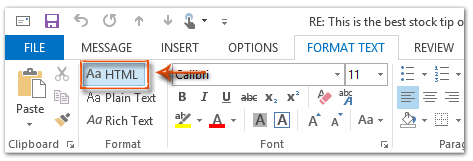
ثم يتم تحويل الرسالة المرتدة إلى تنسيق HTML فورًا.
4: اكتب هذه الرسالة المرتدة، ثم انقر فوق زر الإرسال.
الرد دائمًا بتنسيق HTML تلقائيًا باستخدام أدوات Kutools لـ Outlook
هنا أوصيكم بأداة مفيدة – تنسيق الرد الثابت من أدوات Kutools لـ Outlook. باستخدام هذه الأداة، يمكنك بسهولة تحديد تنسيق رد مثل HTML أو النص العادي وRTF، وجعل التنسيق المحدد هو تنسيق الرد لجميع رسائل الرد المستقبلية.
قل وداعًا لعدم كفاءة Outlook! تجعل أدوات Kutools لـ Outlook معالجة البريد الإلكتروني الدُفعية أسهل - الآن مع ميزات مجانية مدعومة بالذكاء الاصطناعي! قم بتنزيل أدوات Kutools لـ Outlook الآن!!
1. انقر فوق Kutools Plus > المزيد > تنسيق الرد الثابت > تعيين تنسيق الرد.
2. في مربع الحوار تعيين تنسيق الرد، حدد خيار HTML ثم انقر فوق زر موافق.
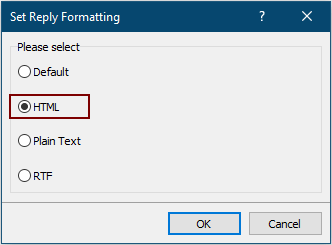
3. الآن يرجى النقر فوق التنسيق الثابت > تنسيق الرد الثابت > تمكين تنسيق الرد الثابت أسفل علامة التبويب Kutools Plus لتمكين الأداة.
من الآن فصاعدًا، سيقوم Outlook دائمًا بالرد على البريد الإلكتروني بتنسيق HTML.
إذا كنت ترغب في تجربة هذه الأداة مجانًا، يرجى الانتقال لتنزيل البرنامج أولاً، ثم الانتقال لتطبيق العملية وفقًا للخطوات المذكورة أعلاه.
الرد بتنسيق HTML تلقائيًا باستخدام VBA
الطريقة التالية ستساعدك على الرد على جميع رسائل البريد الإلكتروني بتنسيق HTML تلقائيًا في Microsoft Outlook.
1: حدد رسالة البريد الإلكتروني التي سترد عليها بتنسيق HTML.
2: اضغط على مفتاحي Alt + F11 لفتح نافذة Microsoft Visual Basic for Applications.
3: انقر فوق إدراج > وحدة.
4: الصق الكود التالي في نافذة الوحدة الجديدة.
Sub AlwaysReplyInHTML()
Dim oSelection As Outlook.Selection
Dim oItem As Object
'Get the selected item
Select Case TypeName(Application.ActiveWindow)
Case "Explorer"
Set oSelection = Application.ActiveExplorer.Selection
If oSelection.Count > 0 Then
Set oItem = oSelection.Item(1)
Else
MsgBox "Please select an item first!", vbCritical, "Reply in HTML"
Exit Sub
End If
Case "Inspector"
Set oItem = Application.ActiveInspector.CurrentItem
Case Else
MsgBox "Unsupported Window type." & vbNewLine & "Please select or open an item first.", _
vbCritical, "Reply in HTML"
Exit Sub
End Select
Dim oMsg As Outlook.MailItem
Dim oMsgReply As Outlook.MailItem
Dim bPlainText As Boolean
'Change the message format and reply
If oItem.Class = olMail Then
Set oMsg = oItem
If oMsg.BodyFormat = olFormatPlain Then
bPlainText = True
End If
oMsg.BodyFormat = olFormatHTML
Set oMsgReply = oMsg.Reply
If bIsPlainText = True Then
oMsg.BodyFormat = olFormatPlain
End If
oMsg.Close (olSave)
oMsgReply.Display
'Selected item isn't a mail item
Else
MsgBox "No message item selected. Please select a message first.", _
vbCritical, "Reply in HTML"
Exit Sub
End If
'Cleanup
Set oMsgReply = Nothing
Set oMsg = Nothing
Set oItem = Nothing
Set oSelection = Nothing
End Sub5: إذا كنت تريد فقط الرد على هذه الرسالة المحددة بتنسيق html، يرجى الضغط على مفتاح F5 لتشغيل الكود. ثم ستظهر نافذة الرسالة المرتدة، يرجى كتابتها والضغط على زر الإرسال لإرسال البريد الإلكتروني.
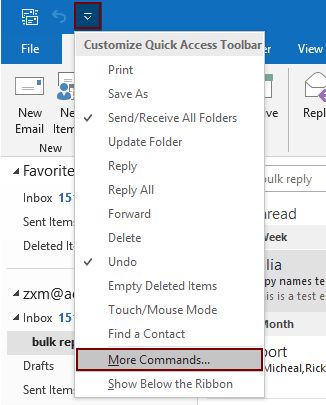
2.2) حدد Project1.AlwaysReplyInHTML في مربع الأوامر؛
2.3) انقر فوق الزر إضافة (يمكنك رؤية أن الماكرو المحدد قد تم إضافته إلى الصندوق الأيمن)؛
2.4) انقر فوق الزر موافق . انظر لقطة الشاشة:
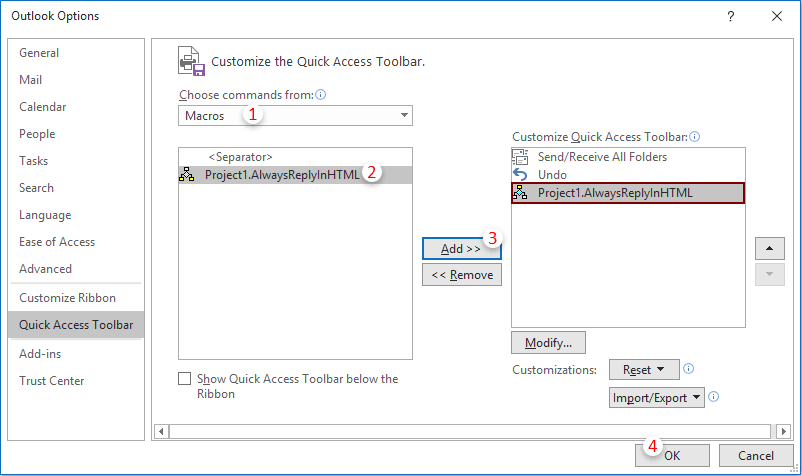
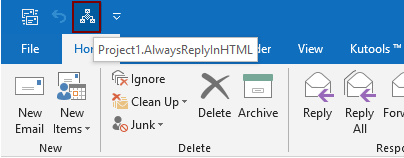
أفضل أدوات تعزيز الإنتاجية في المكتب
خبر عاجل: Kutools لـ Outlook يطلق إصدارًا مجانيًا!
جرب الإصدار الجديد كليًا من Kutools لـ Outlook مع أكثر من100 ميزة مذهلة! انقر لتنزيل الآن!
📧 أتمتة البريد الإلكتروني: الرد التلقائي (متوفر لـ POP وIMAP) / جدولة إرسال البريد الإلكتروني / نسخة تلقائية/مخفية بناءً على القاعدة عند إرسال البريد / التحويل التلقائي (قاعدة متقدمة) / إضافة التحية تلقائيًا / تقسيم تلقائي لرسائل البريد الإلكتروني متعددة المستلمين إلى رسائل فردية ...
📨 إدارة البريد الإلكتروني: استدعاء البريد الإلكتروني / حظر رسائل التصيد بناءً على الموضوعات أو أخرى / حذف البريد الإلكتروني المكرر / البحث المتقدم / تنظيم المجلدات ...
📁 إعدادات المرفقات الاحترافية: حفظ دفعة / فصل دفعة / ضغط دفعة / حفظ تلقائي / تفصيل تلقائي / ضغط تلقائي ...
🌟 جمالية الواجهة: 😊 المزيد من الرموز التعبيرية الجميلة والرائعة / تذكيرك عند وصول رسائل البريد الهامة / تصغير Outlook بدلًا من الإغلاق ...
👍 ميزات بنقرة واحدة: الرد على الجميع مع المرفقات / البريد الإلكتروني المضاد للتصيد / 🕘 عرض المنطقة الزمنية للمرسل ...
👩🏼🤝👩🏻 جهات الاتصال والتقويم: إضافة دفعة لجهات الاتصال من البريد الإلكتروني المحدد / تقسيم مجموعة جهات الاتصال إلى مجموعات فردية / إزالة تذكير عيد الميلاد ...
استخدم Kutools بلغتك المفضلة – يدعم الإنجليزية والإسبانية والألمانية والفرنسية والصينية وأكثر من40 لغة أخرى!
افتح Kutools لـ Outlook فورًا بنقرة واحدة. لا تنتظر، قم بالتنزيل الآن وارتقِ بإنتاجيتك!


🚀 تنزيل بنقرة واحدة — احصل على جميع إضافات Office
موصى به بقوة: Kutools لـ Office (خمسة في واحد)
بنقرة واحدة يمكنك تنزيل خمسة برامج تثبيت مرة واحدة — Kutools لـ Excel وOutlook وWord وPowerPoint وOffice Tab Pro. انقر لتنزيل الآن!
- ✅ سهولة بنقرة واحدة: قم بتنزيل جميع حزم التثبيت الخمسة دفعة واحدة.
- 🚀 جاهز لأي مهمة في Office: ثبّت الإضافات التي تحتاجها وقتما تشاء.
- 🧰 يتضمن: Kutools لـ Excel / Kutools لـ Outlook / Kutools لـ Word / Office Tab Pro / Kutools لـ PowerPoint