كيفية البحث عن العبارة المحددة بالكامل في Outlook؟
على سبيل المثال، تتذكر عبارة وتريد العثور على رسالة البريد الإلكتروني التي تحتوي على هذه العبارة المحددة. عادةً تقوم بكتابة العبارة بأكملها في مربع البحث، لكن نتائج البحث تعرض جميع رسائل البريد الإلكتروني التي تحقق خصائص تحتوي على كلمة واحدة أو أكثر من العبارة. لذلك عليك أن تضيع الوقت في اختيار البريد الإلكتروني الصحيح بين تلك الرسائل غير المرغوب فيها. في هذه الحالة، يمكنك تطبيق البحث الدقيق لتصفية رسائل البريد الإلكتروني التي تحتاجها. في هذه المقالة، سنعرض لك حيلة للبحث عن الرسائل التي تحتوي على العبارة المحددة بالكامل في Outlook. بعد استخدام هذه الطريقة، ستحصل على رسالتك المثالية فوراً أثناء البحث.
البحث عن العبارة المحددة بالكامل في Outlook
البحث عن العبارة المحددة بالكامل في Outlook
1. انتقل إلى مجلد البريد الإلكتروني الذي تريد البحث فيه عن رسائل البريد الإلكتروني.
2. ثم اكتب العبارة بأكملها "بين علامات الاقتباس" في مربع البحث.
على سبيل المثال، اكتب “new method for archive” في مربع البحث.
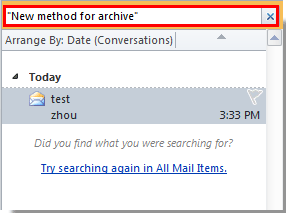
ثم سيتم سرد جميع رسائل البريد الإلكتروني في هذا المجلد التي تحتوي على العبارة المحددة بالكامل.
إذا كنت ترغب في البحث في جميع مجلدات البريد الإلكتروني، يرجى النقر فوق "All Mail Items" أسفل علامة التبويب "البحث".
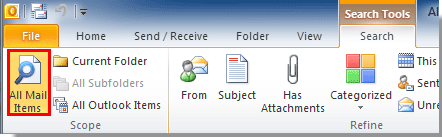
أفضل أدوات تعزيز الإنتاجية في المكتب
خبر عاجل: Kutools لـ Outlook يطلق إصدارًا مجانيًا!
جرب الإصدار الجديد كليًا من Kutools لـ Outlook مع أكثر من100 ميزة مذهلة! انقر لتنزيل الآن!
📧 أتمتة البريد الإلكتروني: الرد التلقائي (متوفر لـ POP وIMAP) / جدولة إرسال البريد الإلكتروني / نسخة تلقائية/مخفية بناءً على القاعدة عند إرسال البريد / التحويل التلقائي (قاعدة متقدمة) / إضافة التحية تلقائيًا / تقسيم تلقائي لرسائل البريد الإلكتروني متعددة المستلمين إلى رسائل فردية ...
📨 إدارة البريد الإلكتروني: استدعاء البريد الإلكتروني / حظر رسائل التصيد بناءً على الموضوعات أو أخرى / حذف البريد الإلكتروني المكرر / البحث المتقدم / تنظيم المجلدات ...
📁 إعدادات المرفقات الاحترافية: حفظ دفعة / فصل دفعة / ضغط دفعة / حفظ تلقائي / تفصيل تلقائي / ضغط تلقائي ...
🌟 جمالية الواجهة: 😊 المزيد من الرموز التعبيرية الجميلة والرائعة / تذكيرك عند وصول رسائل البريد الهامة / تصغير Outlook بدلًا من الإغلاق ...
👍 ميزات بنقرة واحدة: الرد على الجميع مع المرفقات / البريد الإلكتروني المضاد للتصيد / 🕘 عرض المنطقة الزمنية للمرسل ...
👩🏼🤝👩🏻 جهات الاتصال والتقويم: إضافة دفعة لجهات الاتصال من البريد الإلكتروني المحدد / تقسيم مجموعة جهات الاتصال إلى مجموعات فردية / إزالة تذكير عيد الميلاد ...
استخدم Kutools بلغتك المفضلة – يدعم الإنجليزية والإسبانية والألمانية والفرنسية والصينية وأكثر من40 لغة أخرى!
افتح Kutools لـ Outlook فورًا بنقرة واحدة. لا تنتظر، قم بالتنزيل الآن وارتقِ بإنتاجيتك!


🚀 تنزيل بنقرة واحدة — احصل على جميع إضافات Office
موصى به بقوة: Kutools لـ Office (خمسة في واحد)
بنقرة واحدة يمكنك تنزيل خمسة برامج تثبيت مرة واحدة — Kutools لـ Excel وOutlook وWord وPowerPoint وOffice Tab Pro. انقر لتنزيل الآن!
- ✅ سهولة بنقرة واحدة: قم بتنزيل جميع حزم التثبيت الخمسة دفعة واحدة.
- 🚀 جاهز لأي مهمة في Office: ثبّت الإضافات التي تحتاجها وقتما تشاء.
- 🧰 يتضمن: Kutools لـ Excel / Kutools لـ Outlook / Kutools لـ Word / Office Tab Pro / Kutools لـ PowerPoint