كيفية إرسال اجتماع من صندوق بريد/حساب آخر في Outlook؟
كما نعلم، عند إنشاء اجتماع في Outlook، يكون حساب البريد الإلكتروني في حقل "من" هو نفسه حساب البريد الإلكتروني الذي ينتمي إليه المجلد المفتوح حاليًا. على سبيل المثال، إذا قمت بفتح مجلد حساب البريد الإلكتروني A، فسيتم إرسال الاجتماع من حساب البريد الإلكتروني A. ومع ذلك، قد يرغب بعض المستخدمين في تغيير حساب البريد الإلكتروني وإرسال الاجتماع من صندوق بريد أو حساب بريد إلكتروني آخر. في هذه المقالة، سأوضح لك كيفية إرسال اجتماع من صندوق بريد/حساب آخر في Outlook.
لإرسال اجتماع من صندوق بريد أو حساب بريد إلكتروني آخر في Microsoft Outlook، الأمر سهل جدًا باستخدام الطرق التالية:
في Outlook 2010 و2013
في نافذة الاجتماع المفتوحة، انقر على زر "من" بجانب زر "إرسال"، ثم يمكنك اختيار حساب بريد إلكتروني أو صندوق بريد آخر من القائمة المنسدلة.
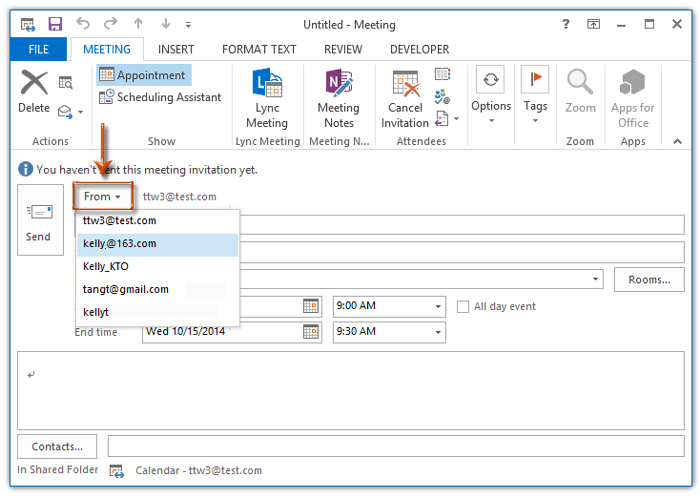
في Outlook 2007
في نافذة الاجتماع المفتوحة، انقر على زر "الحساب" أسفل زر "إرسال"، ثم حدد حساب بريد إلكتروني آخر من القائمة المنسدلة.

إذا كنت بحاجة إلى إرسال اجتماع من حساب بريد إلكتروني أو صندوق بريد مستخدم Exchange آخر، يرجى النقر على كيفية إرسال طلبات الاجتماع نيابة عن الآخرين في Outlook؟
أفضل أدوات تعزيز الإنتاجية في المكتب
خبر عاجل: Kutools لـ Outlook يطلق إصدارًا مجانيًا!
جرب الإصدار الجديد كليًا من Kutools لـ Outlook مع أكثر من100 ميزة مذهلة! انقر لتنزيل الآن!
📧 أتمتة البريد الإلكتروني: الرد التلقائي (متوفر لـ POP وIMAP) / جدولة إرسال البريد الإلكتروني / نسخة تلقائية/مخفية بناءً على القاعدة عند إرسال البريد / التحويل التلقائي (قاعدة متقدمة) / إضافة التحية تلقائيًا / تقسيم تلقائي لرسائل البريد الإلكتروني متعددة المستلمين إلى رسائل فردية ...
📨 إدارة البريد الإلكتروني: استدعاء البريد الإلكتروني / حظر رسائل التصيد بناءً على الموضوعات أو أخرى / حذف البريد الإلكتروني المكرر / البحث المتقدم / تنظيم المجلدات ...
📁 إعدادات المرفقات الاحترافية: حفظ دفعة / فصل دفعة / ضغط دفعة / حفظ تلقائي / تفصيل تلقائي / ضغط تلقائي ...
🌟 جمالية الواجهة: 😊 المزيد من الرموز التعبيرية الجميلة والرائعة / تذكيرك عند وصول رسائل البريد الهامة / تصغير Outlook بدلًا من الإغلاق ...
👍 ميزات بنقرة واحدة: الرد على الجميع مع المرفقات / البريد الإلكتروني المضاد للتصيد / 🕘 عرض المنطقة الزمنية للمرسل ...
👩🏼🤝👩🏻 جهات الاتصال والتقويم: إضافة دفعة لجهات الاتصال من البريد الإلكتروني المحدد / تقسيم مجموعة جهات الاتصال إلى مجموعات فردية / إزالة تذكير عيد الميلاد ...
استخدم Kutools بلغتك المفضلة – يدعم الإنجليزية والإسبانية والألمانية والفرنسية والصينية وأكثر من40 لغة أخرى!
افتح Kutools لـ Outlook فورًا بنقرة واحدة. لا تنتظر، قم بالتنزيل الآن وارتقِ بإنتاجيتك!


🚀 تنزيل بنقرة واحدة — احصل على جميع إضافات Office
موصى به بقوة: Kutools لـ Office (خمسة في واحد)
بنقرة واحدة يمكنك تنزيل خمسة برامج تثبيت مرة واحدة — Kutools لـ Excel وOutlook وWord وPowerPoint وOffice Tab Pro. انقر لتنزيل الآن!
- ✅ سهولة بنقرة واحدة: قم بتنزيل جميع حزم التثبيت الخمسة دفعة واحدة.
- 🚀 جاهز لأي مهمة في Office: ثبّت الإضافات التي تحتاجها وقتما تشاء.
- 🧰 يتضمن: Kutools لـ Excel / Kutools لـ Outlook / Kutools لـ Word / Office Tab Pro / Kutools لـ PowerPoint