كيفية نسخ موعد إلى يوم آخر في تقويم Outlook؟
في تقويم Outlook، حاولت نسخ موعد إلى يوم آخر عن طريق النسخ واللصق. ومع ذلك، تم نسخ موضوع الموعد فقط كما هو موضح في لقطة الشاشة أدناه. لكنني أحتاج إلى نسخ الموعد بالكامل باستثناء تاريخ البدء/الانتهاء، هل لديك أي أفكار؟
- نسخ موعد إلى يوم آخر في تقويم Outlook باستخدام مفتاح Ctrl
- نسخ موعد إلى يوم آخر في تقويم Outlook باستخدام زر الفأرة الأيمن

نسخ موعد إلى يوم آخر في تقويم Outlook باستخدام مفتاح Ctrl
في عرض "التقويم" في Outlook، حدد الموعد الذي تريد نسخه، واسحبه إلى يوم آخر مع الضغط على مفتاح "Ctrl"، ثم حرر الفأرة.
والآن تم نسخ الموعد المحدد بدقة إلى يوم آخر باستثناء تاريخ البدء وتاريخ الانتهاء. انظر لقطة الشاشة:
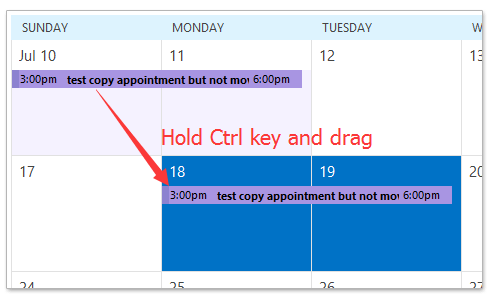
نسخ موعد إلى يوم آخر في تقويم Outlook باستخدام زر الفأرة الأيمن
في عرض "التقويم" في Outlook، اسحب الموعد بالضغط على الزر الأيمن للفأرة، ولا تفرج عن الفأرة حتى اليوم المحدد الذي تريد النسخ إليه، ثم حدد "نسخ" من قائمة السياق المنبثقة. انظر لقطة الشاشة:
والآن تم نسخ الموعد إلى اليوم المحدد في التقويم في Outlook. انظر لقطة الشاشة:
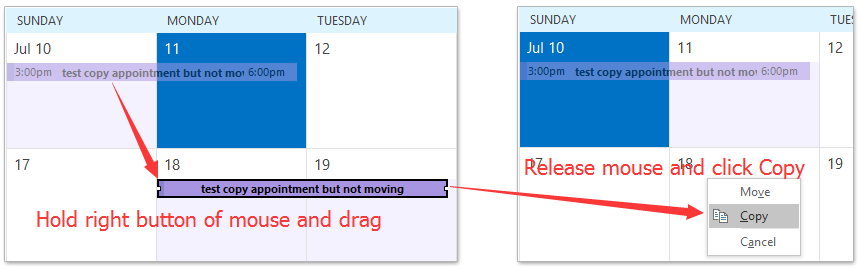
مقالات ذات صلة
تغيير موعد إلى اجتماع وبالعكس في Outlook
إنشاء قالب موعد أو اجتماع في Outlook
أفضل أدوات تعزيز الإنتاجية في المكتب
خبر عاجل: Kutools لـ Outlook يطلق إصدارًا مجانيًا!
جرب الإصدار الجديد كليًا من Kutools لـ Outlook مع أكثر من100 ميزة مذهلة! انقر لتنزيل الآن!
📧 أتمتة البريد الإلكتروني: الرد التلقائي (متوفر لـ POP وIMAP) / جدولة إرسال البريد الإلكتروني / نسخة تلقائية/مخفية بناءً على القاعدة عند إرسال البريد / التحويل التلقائي (قاعدة متقدمة) / إضافة التحية تلقائيًا / تقسيم تلقائي لرسائل البريد الإلكتروني متعددة المستلمين إلى رسائل فردية ...
📨 إدارة البريد الإلكتروني: استدعاء البريد الإلكتروني / حظر رسائل التصيد بناءً على الموضوعات أو أخرى / حذف البريد الإلكتروني المكرر / البحث المتقدم / تنظيم المجلدات ...
📁 إعدادات المرفقات الاحترافية: حفظ دفعة / فصل دفعة / ضغط دفعة / حفظ تلقائي / تفصيل تلقائي / ضغط تلقائي ...
🌟 جمالية الواجهة: 😊 المزيد من الرموز التعبيرية الجميلة والرائعة / تذكيرك عند وصول رسائل البريد الهامة / تصغير Outlook بدلًا من الإغلاق ...
👍 ميزات بنقرة واحدة: الرد على الجميع مع المرفقات / البريد الإلكتروني المضاد للتصيد / 🕘 عرض المنطقة الزمنية للمرسل ...
👩🏼🤝👩🏻 جهات الاتصال والتقويم: إضافة دفعة لجهات الاتصال من البريد الإلكتروني المحدد / تقسيم مجموعة جهات الاتصال إلى مجموعات فردية / إزالة تذكير عيد الميلاد ...
استخدم Kutools بلغتك المفضلة – يدعم الإنجليزية والإسبانية والألمانية والفرنسية والصينية وأكثر من40 لغة أخرى!
افتح Kutools لـ Outlook فورًا بنقرة واحدة. لا تنتظر، قم بالتنزيل الآن وارتقِ بإنتاجيتك!


🚀 تنزيل بنقرة واحدة — احصل على جميع إضافات Office
موصى به بقوة: Kutools لـ Office (خمسة في واحد)
بنقرة واحدة يمكنك تنزيل خمسة برامج تثبيت مرة واحدة — Kutools لـ Excel وOutlook وWord وPowerPoint وOffice Tab Pro. انقر لتنزيل الآن!
- ✅ سهولة بنقرة واحدة: قم بتنزيل جميع حزم التثبيت الخمسة دفعة واحدة.
- 🚀 جاهز لأي مهمة في Office: ثبّت الإضافات التي تحتاجها وقتما تشاء.
- 🧰 يتضمن: Kutools لـ Excel / Kutools لـ Outlook / Kutools لـ Word / Office Tab Pro / Kutools لـ PowerPoint
