كيفية تصدير البريد الإلكتروني من مجلدات/مجلدات فرعية متعددة إلى Excel في Outlook؟
تصدير رسائل البريد الإلكتروني من مجلدات أو مجلدات فرعية متعددة إلى Excel يمكن أن يكون مهمة شاقة إذا كنت تعتمد على الطرق اليدوية أو الميزات المحدودة في Outlook. لحسن الحظ، هناك طرق أكثر كفاءة لتحقيق ذلك. في هذه المقالة، سنستعرض طريقتين: الطريقة المستندة إلى VBA وطريقة أسرع وأكثر سهولة باستخدام أدوات Kutools لـ Outlook. بينما تقدم طريقة VBA مرونة، إلا أنها تتطلب إعدادًا وتعديلات معقدة. في المقابل، توفر أدوات Kutools لـ Outlook وسيلة مباشرة وقوية لتصدير رسائل البريد الإلكتروني إلى Excel بنقرات قليلة، مما يوفر لك الوقت والجهد. دعونا نتعمق في التفاصيل.
تصدير رسائل البريد الإلكتروني من مجلدات/مجلدات فرعية متعددة إلى Excel باستخدام VBA (معقد ولكنه مرن)
تصدير رسائل البريد الإلكتروني من مجلد/مجلد فرعي إلى Excel باستخدام أدوات Kutools لـ Outlook 👍 (فعال وسهل الاستخدام)
تصدير رسائل البريد الإلكتروني من مجلدات/مجلدات فرعية متعددة إلى Excel باستخدام VBA
إذا كنت مرتاحًا للبرمجة وتحتاج إلى حل قابل للتخصيص، فإن استخدام VBA يمكن أن يكون فعالاً. تسمح لك هذه الطريقة بتحديد مجلدات أو مجلدات فرعية متعددة وتصدير رسائل البريد الإلكتروني الخاصة بها إلى ملفات Excel منفصلة. ومع ذلك، يتطلب هذا الأمر معرفة تقنية وتخصيص دقيق للشفرة.
الخطوة 1: افتح محرر VBA
اضغط على Alt + F11 لفتح نافذة "Microsoft Visual Basic for Applications".
الخطوة 2: إدراج وحدة جديدة
انقر فوق "إدراج" > "وحدة"، ثم الصق الكود التالي لـ VBA في نافذة الوحدة الجديدة.
VBA: تصدير رسائل البريد الإلكتروني من مجلدات ومجلدات فرعية متعددة إلى Excel
Const MACRO_NAME = "Export Outlook Folders to Excel"
Sub ExportMain()
ExportToExcel "destination_folder_path\A.xlsx", "your_email_account\folder\subfolder_1"
ExportToExcel "destination_folder_path\B.xlsx", "your_email_account\folder\subfolder_2"
MsgBox "Process complete.", vbInformation + vbOKOnly, MACRO_NAME
End Sub
Sub ExportToExcel(strFilename As String, strFolderPath As String)
Dim olkMsg As Object
Dim olkFld As Object
Dim excApp As Object
Dim excWkb As Object
Dim excWks As Object
Dim intRow As Integer
Dim intVersion As Integer
If strFilename <> "" Then
If strFolderPath <> "" Then
Set olkFld = OpenOutlookFolder(strFolderPath)
If TypeName(olkFld) <> "Nothing" Then
intVersion = GetOutlookVersion()
Set excApp = CreateObject("Excel.Application")
Set excWkb = excApp.Workbooks.Add()
Set excWks = excWkb.ActiveSheet
With excWks
.Cells(1, 1) = "Subject"
.Cells(1, 2) = "Received"
.Cells(1, 3) = "Sender"
End With
intRow = 2
For Each olkMsg In olkFld.Items
If olkMsg.Class = olMail Then
excWks.Cells(intRow, 1) = olkMsg.Subject
excWks.Cells(intRow, 2) = olkMsg.ReceivedTime
excWks.Cells(intRow, 3) = GetSMTPAddress(olkMsg, intVersion)
intRow = intRow + 1
End If
Next
Set olkMsg = Nothing
excWkb.SaveAs strFilename
excWkb.Close
Else
MsgBox "The folder '" & strFolderPath & "' does not exist in Outlook.", vbCritical + vbOKOnly, MACRO_NAME
End If
Else
MsgBox "The folder path was empty.", vbCritical + vbOKOnly, MACRO_NAME
End If
Else
MsgBox "The filename was empty.", vbCritical + vbOKOnly, MACRO_NAME
End If
Set olkMsg = Nothing
Set olkFld = Nothing
Set excWks = Nothing
Set excWkb = Nothing
Set excApp = Nothing
End Sub
Public Function OpenOutlookFolder(strFolderPath As String) As Outlook.MAPIFolder
Dim arrFolders As Variant
Dim varFolder As Variant
Dim bolBeyondRoot As Boolean
On Error Resume Next
If strFolderPath = "" Then
Set OpenOutlookFolder = Nothing
Else
Do While Left(strFolderPath, 1) = "\"
strFolderPath = Right(strFolderPath, Len(strFolderPath) - 1)
Loop
arrFolders = Split(strFolderPath, "\")
For Each varFolder In arrFolders
Select Case bolBeyondRoot
Case False
Set OpenOutlookFolder = Outlook.Session.Folders(varFolder)
bolBeyondRoot = True
Case True
Set OpenOutlookFolder = OpenOutlookFolder.Folders(varFolder)
End Select
If Err.Number <> 0 Then
Set OpenOutlookFolder = Nothing
Exit For
End If
Next
End If
On Error GoTo 0
End Function
Function GetSMTPAddress(Item As Outlook.MailItem, intOutlookVersion As Integer) As String
Dim olkSnd As Outlook.AddressEntry
Dim olkEnt As Object
On Error Resume Next
Select Case intOutlookVersion
Case Is < 14
If Item.SenderEmailType = "EX" Then
GetSMTPAddress = SMTPEX(Item)
Else
GetSMTPAddress = Item.SenderEmailAddress
End If
Case Else
Set olkSnd = Item.Sender
If olkSnd.AddressEntryUserType = olExchangeUserAddressEntry Then
Set olkEnt = olkSnd.GetExchangeUser
GetSMTPAddress = olkEnt.PrimarySmtpAddress
Else
GetSMTPAddress = Item.SenderEmailAddress
End If
End Select
On Error GoTo 0
Set olkSnd = Nothing
Set olkEnt = Nothing
End Function
Function GetOutlookVersion() As Integer
Dim arrVer As Variant
arrVer = Split(Outlook.Version, ".")
GetOutlookVersion = arrVer(0)
End Function
Function SMTPEX(olkMsg As Outlook.MailItem) As String
Dim olkPA As Outlook.propertyAccessor
On Error Resume Next
Set olkPA = olkMsg.propertyAccessor
SMTPEX = olkPA.GetProperty("http://schemas.microsoft.com/mapi/proptag/0x5D01001E")
On Error GoTo 0
Set olkPA = Nothing
End Functionالخطوة 3: تخصيص كود VBA
- استبدل "مسار_المجلد_الهدف" في الشيفرة أعلاه بالمسار الفعلي للمجلد، مثل "C:\Users\DT168\Documents\TEST".
- استبدل "حسابك_البريد_الإلكتروني\المجلد\المجلد_الفرعي_1" و "حسابك_البريد_الإلكتروني\المجلد\المجلد_الفرعي_2" بمجلدات Outlook الخاصة بك، مثل "Kelly@extendoffice.com\صندوق الوارد\A" و "Kelly@extendoffice.com\صندوق الوارد\B".

الخطوة 4: تشغيل الكود
اضغط على "F5" أو انقر فوق زر "تشغيل" لتنفيذ الكود. ثم انقر فوق الزر "موافق" في مربع الحوار المنبثق "تصدير مجلدات Outlook إلى Excel". الآن تم تصدير رسائل البريد الإلكتروني من جميع المجلدات/المجلدات الفرعية المحددة إلى جداول بيانات Excel.
العيوب:
- إعداد معقد: يتطلب تعديلات دقيقة للشفرة ومعرفة عملية بـ VBA.
- عرضة للأخطاء: الأخطاء الصغيرة في التخصيص يمكن أن تؤدي إلى أخطاء أو صادرات غير مكتملة.
- يستهلك الوقت: غير مناسب للصادرات السريعة أو المتكررة.
حول إدارة البريد الإلكتروني الخاصة بك باستخدام المعالجة بالجملة!
هل سئمت من المهام المتكررة المتعلقة بالبريد الإلكتروني؟ أدوات Kutools لـ Outlook تقدم أدوات "المعالجة بالجملة" لتسريع سير العمل الخاص بك وتوفير وقت ثمين.
- 🌟 الرد على رسائل البريد الإلكتروني المتعددة: أرسل ردود جماعية باستخدام القوالب دون عناء.
- 📧 إعادة الإرسال بشكل فردي: إعادة إرسال رسائل البريد الإلكتروني المتعددة كرسائل عادية، وليس كمرفقات.
- 📝 حفظ بتنسيقات مختلفة: تصدير رسائل البريد الإلكتروني بصيغ PDF وWord وExcel وغيرها - وكل ذلك دفعة واحدة!
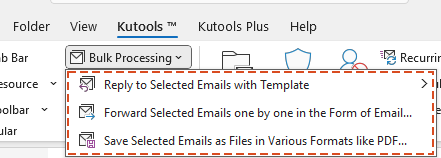
تصدير رسائل البريد الإلكتروني من مجلد/مجلد فرعي إلى Excel باستخدام أدوات Kutools لـ Outlook 👍
للحصول على نهج أسرع وخالٍ من التعقيدات، تقدم "أدوات Kutools لـ Outlook" ميزة "حفظ رسائل البريد الإلكتروني المحددة كملفات بتنسيقات مختلفة". يُوصى بهذه الطريقة بشدة لما تتميز به من سهولة، سرعة ومرونة. سواء كنت تدير مجموعة صغيرة من رسائل البريد الإلكتروني أو مجموعات بيانات كبيرة، تضمن أدوات Kutools تجربة سلسة بأقل جهد.
قل وداعًا لعدم كفاءة Outlook! تجعل أدوات Kutools لـ Outlook معالجة البريد الإلكتروني الدُفعية أسهل - الآن مع ميزات مجانية مدعومة بالذكاء الاصطناعي! قم بتنزيل أدوات Kutools لـ Outlook الآن!!
الخطوة 1: تحديد المجلد أو المجلد الفرعي
انتقل إلى المجلد أو المجلد الفرعي الذي يحتوي على رسائل البريد الإلكتروني التي تريد تصديرها. اضغط على Ctrl + A لتحديد جميع رسائل البريد الإلكتروني في القائمة.
الخطوة 2: الوصول إلى ميزة حفظ رسائل البريد الإلكتروني المحددة كملفات بتنسيقات مختلفة
انقر فوق "Kutools" > "المعالجة بالجملة" > "حفظ رسائل البريد الإلكتروني المحددة كملفات بتنسيقات مختلفة".

الخطوة 3: تكوين إعدادات التصدير
- في مربع الحوار "حفظ الرسائل كملفات أخرى"، اختر المجلد الهدف حيث تريد حفظ الملفات.
- حدد خيار "تنسيق Excel".
- اختر محتويات البريد الإلكتروني المحددة للتصدير (مثل، رأس البريد الإلكتروني، النص) في قسم "حفظ المحتوى".

الخطوة 4: إكمال التصدير
انقر فوق "موافق" لبدء عملية التصدير. بمجرد الانتهاء، ستجد جميع رسائل البريد الإلكتروني محفوظة كملفات Excel منفصلة في المجلد المخصص.

المزايا:
- سريع وسهل: تصدير رسائل البريد الإلكتروني إلى Excel بنقرات قليلة - لا تتطلب مهارات تقنية.
- إخراج مخصص: اختر تنسيقات الملفات والمحتويات المحددة لتلبية احتياجاتك.
- عملية خالية من الأخطاء: تجنب التعقيدات والأخطاء المحتملة المرتبطة بطرق VBA.
- نتائج احترافية: مثالية لإنشاء سجلات منظمة أو مشاركة البيانات بفعالية.
أفضل أدوات تعزيز الإنتاجية في المكتب
خبر عاجل: Kutools لـ Outlook يطلق إصدارًا مجانيًا!
جرب الإصدار الجديد كليًا من Kutools لـ Outlook مع أكثر من100 ميزة مذهلة! انقر لتنزيل الآن!
📧 أتمتة البريد الإلكتروني: الرد التلقائي (متوفر لـ POP وIMAP) / جدولة إرسال البريد الإلكتروني / نسخة تلقائية/مخفية بناءً على القاعدة عند إرسال البريد / التحويل التلقائي (قاعدة متقدمة) / إضافة التحية تلقائيًا / تقسيم تلقائي لرسائل البريد الإلكتروني متعددة المستلمين إلى رسائل فردية ...
📨 إدارة البريد الإلكتروني: استدعاء البريد الإلكتروني / حظر رسائل التصيد بناءً على الموضوعات أو أخرى / حذف البريد الإلكتروني المكرر / البحث المتقدم / تنظيم المجلدات ...
📁 إعدادات المرفقات الاحترافية: حفظ دفعة / فصل دفعة / ضغط دفعة / حفظ تلقائي / تفصيل تلقائي / ضغط تلقائي ...
🌟 جمالية الواجهة: 😊 المزيد من الرموز التعبيرية الجميلة والرائعة / تذكيرك عند وصول رسائل البريد الهامة / تصغير Outlook بدلًا من الإغلاق ...
👍 ميزات بنقرة واحدة: الرد على الجميع مع المرفقات / البريد الإلكتروني المضاد للتصيد / 🕘 عرض المنطقة الزمنية للمرسل ...
👩🏼🤝👩🏻 جهات الاتصال والتقويم: إضافة دفعة لجهات الاتصال من البريد الإلكتروني المحدد / تقسيم مجموعة جهات الاتصال إلى مجموعات فردية / إزالة تذكير عيد الميلاد ...
استخدم Kutools بلغتك المفضلة – يدعم الإنجليزية والإسبانية والألمانية والفرنسية والصينية وأكثر من40 لغة أخرى!
افتح Kutools لـ Outlook فورًا بنقرة واحدة. لا تنتظر، قم بالتنزيل الآن وارتقِ بإنتاجيتك!


🚀 تنزيل بنقرة واحدة — احصل على جميع إضافات Office
موصى به بقوة: Kutools لـ Office (خمسة في واحد)
بنقرة واحدة يمكنك تنزيل خمسة برامج تثبيت مرة واحدة — Kutools لـ Excel وOutlook وWord وPowerPoint وOffice Tab Pro. انقر لتنزيل الآن!
- ✅ سهولة بنقرة واحدة: قم بتنزيل جميع حزم التثبيت الخمسة دفعة واحدة.
- 🚀 جاهز لأي مهمة في Office: ثبّت الإضافات التي تحتاجها وقتما تشاء.
- 🧰 يتضمن: Kutools لـ Excel / Kutools لـ Outlook / Kutools لـ Word / Office Tab Pro / Kutools لـ PowerPoint

