كيفية رفض دعوات الاجتماع تلقائيًا من أشخاص محددين في Outlook؟
في Outlook، يمكننا إنشاء قاعدة لرفض بعض دعوات الاجتماع من أشخاص محددين تلقائيًا، ولكن كيف نتعامل مع هذا؟ سيقدم لك هذا المقال طريقة بالتفصيل.
رفض دعوات الاجتماع من أشخاص محددين تلقائيًا في Outlook
رفض دعوات الاجتماع من أشخاص محددين تلقائيًا وحذف الاجتماع من التقويم أيضًا
رفض دعوات الاجتماع من أشخاص محددين تلقائيًا في Outlook
يرجى اتباع الخطوات التالية لإكمال هذه المهمة:
1. أولاً، يجب أن تقوم بإنشاء قالب رسالة لرفض دعوات الاجتماع. في نافذة الرسالة، اكتب الرسالة التي تريد إرسالها لرفض دعوات الاجتماع. انظر إلى لقطة الشاشة:
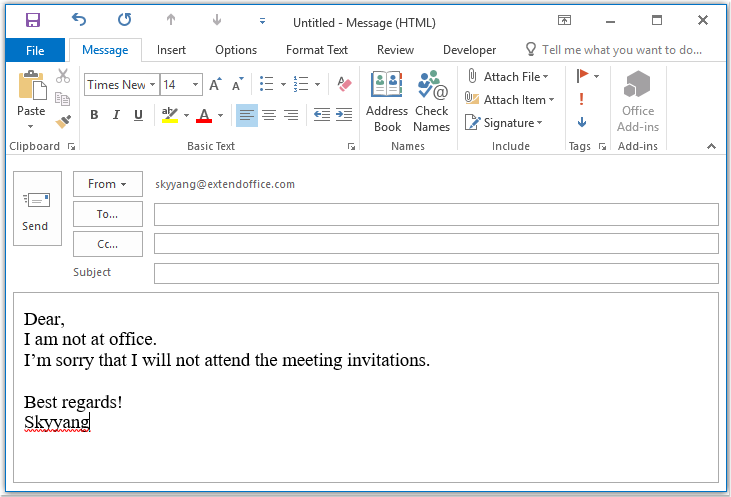
2. ثم احفظ الرسالة بتنسيق القالب، يرجى النقر على ملف > حفظ باسم، في نافذة حفظ باسم، أدخل اسمًا للرسالة في مربع نص اسم الملف، ثم اختر قالب Outlook (*.oft) من قائمة نوع الحفظ المنسدلة، انظر إلى لقطة الشاشة:
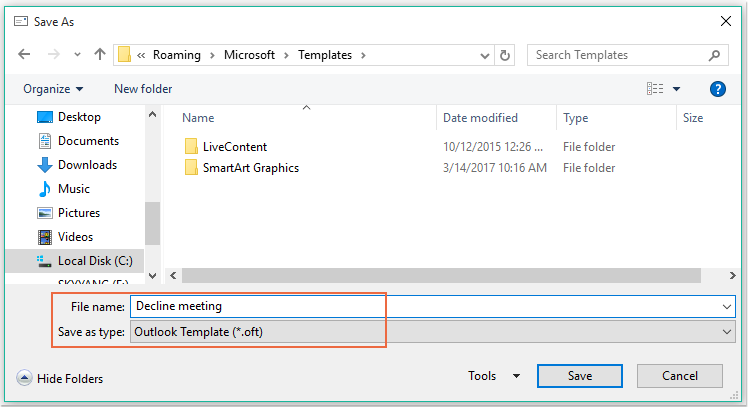
ملاحظة: عند اختيار قالب Outlook (*.oft)، سيتم فتح مجلد القوالب الافتراضي للمستخدم.
3. ثم انقر على زر حفظ لحفظ قالب الرسالة، وأغلق نافذة الرسالة.
4. وبعد ذلك، يمكنك إنشاء قاعدة. يرجى النقر على القواعد > إدارة القواعد والتنبيهات أسفل علامة التبويب الرئيسية، انظر إلى لقطة الشاشة:

5. في مربع الحوار القواعد والتنبيهات، انقر على قاعدة جديدة من علامة التبويب قواعد البريد الإلكتروني، انظر إلى لقطة الشاشة:
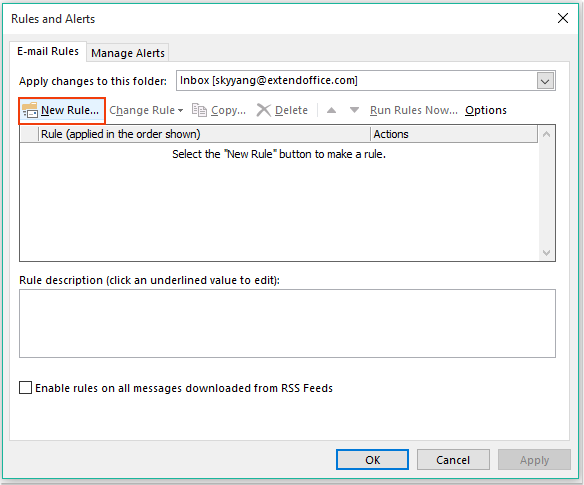
6. في معالج القواعد المنبثقة، انقر على خيار تطبيق القاعدة على الرسائل التي أتلقاها أسفل قسم البدء من قاعدة فارغة، انظر إلى لقطة الشاشة:
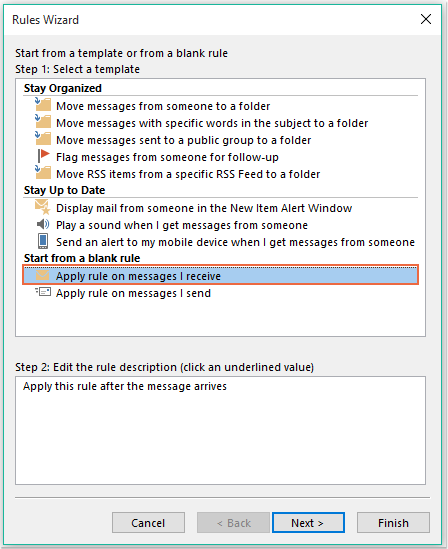
7. ثم انقر على زر التالي، وفي مربع الحوار المنبثق، اختر من الأفراد أو المجموعة العامة في مربع قائمة خطوة 1: تحديد الشروط، ثم انقر على الرابط النصي الأفراد أو المجموعة العامة لفتح مربع الحوار عنوان القاعدة، واختر الأشخاص الذين تريد رفض الاجتماع منهم، انظر إلى لقطة الشاشة:
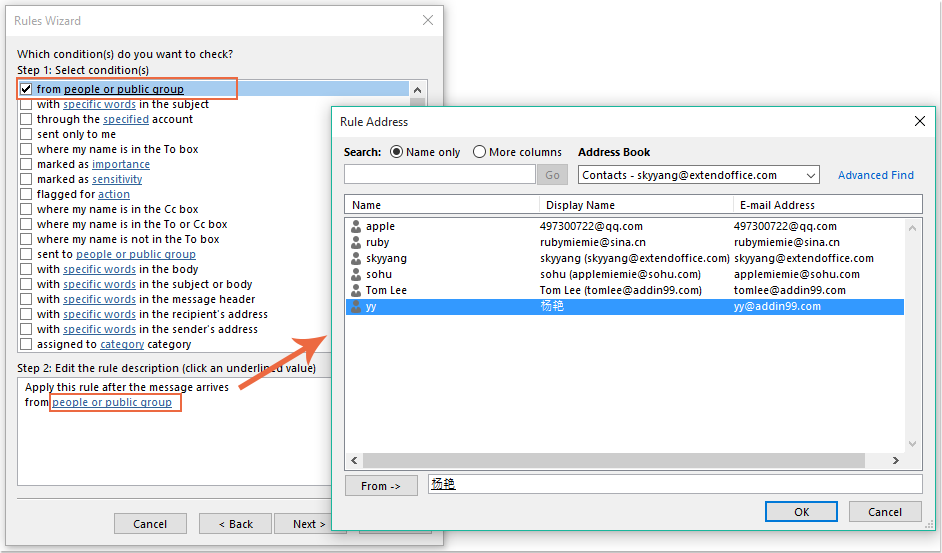
8. انقر على زر موافق، ولا تزال في هذا المربع الحواري، يرجى التمرير واختيار الخيار الذي هو دعوة اجتماع أو تحديث من مربع قائمة خطوة 1: تحديد الشروط، انظر إلى لقطة الشاشة:
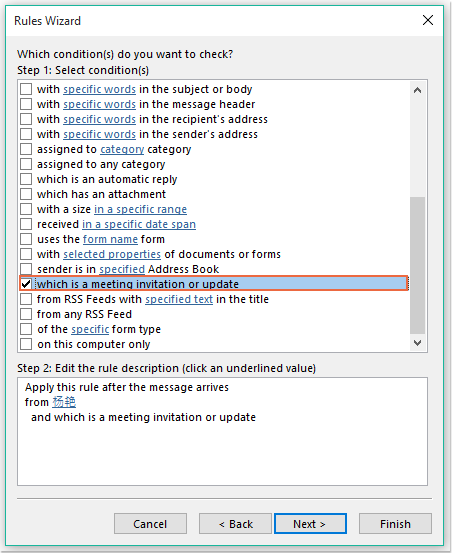
9. استمر في النقر على زر التالي، في مربع الحوار التالي:
(1.) اختر خيار الرد باستخدام قالب محدد في مربع قائمة خطوة 1: تحديد الإجراءات؛
(2.) ثم انقر على الرابط النصي قالب محدد لفتح مربع الحوار اختيار قالب رد؛
(3.) في مربع الحوار اختيار قالب رد، اختر قوالب المستخدمين في نظام الملفات من القائمة المنسدلة البحث في؛
(4.) ثم اختر اسم الرسالة التي قمت بإنشائها للتو؛
(5.) انقر على زر فتح.
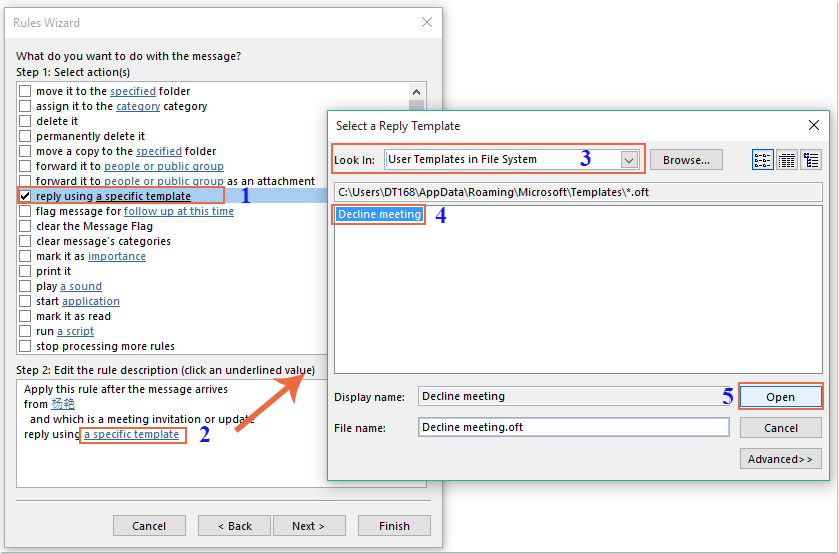
10. العودة إلى مربع الحوار الأصلي، استمر في اختيار خيار حذفه في مربع قائمة خطوة 1: تحديد الإجراءات، انظر إلى لقطة الشاشة:
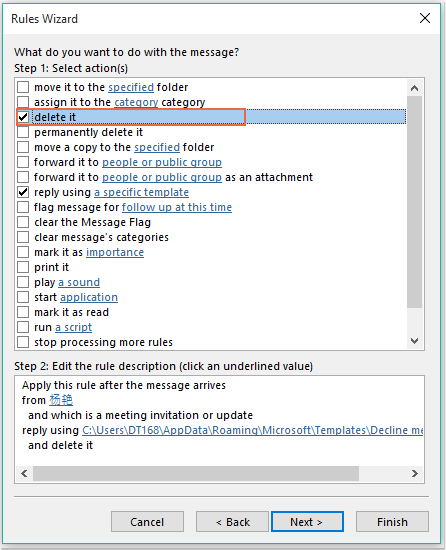
11. ثم انقر على التالي > التالي للانتقال إلى مربع الحوار الخطوة الأخيرة. في قسم إكمال إعداد القاعدة، حدد اسمًا لهذه القاعدة، واختر خيار تشغيل هذه القاعدة من خطوة 2: خيارات إعداد القاعدة، انظر إلى لقطة الشاشة:
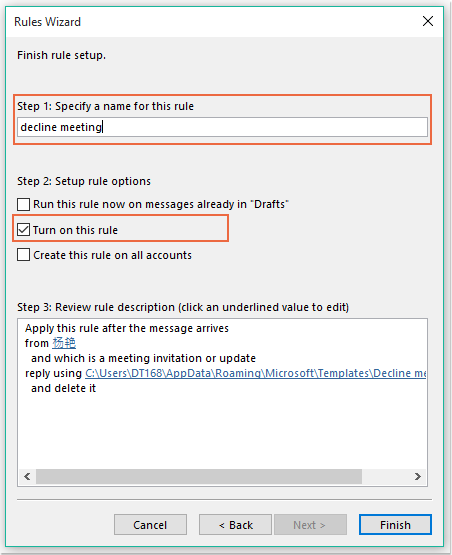
12. انقر على زر إنهاء لإنهاء هذه القاعدة، ثم انقر على موافق لإغلاق مربع الحوار.
13. من الآن فصاعدًا، عند استقبال اجتماع من هؤلاء الأشخاص المحددين، سيتم إرسال بريد إلكتروني برفض الاجتماع إليه تلقائيًا، وسيتم حذف رسالة الاجتماع أيضًا.
مساعد البريد الإلكتروني الذكي في Outlook: ردود أذكى، تواصل أوضح (سحر بنقرة واحدة!) مجانًا
قم بتبسيط مهام Outlook اليومية باستخدام مساعد البريد الإلكتروني الذكي من أدوات Kutools لـ Outlook. هذا الأداة القوية تتعلم من رسائل البريد الإلكتروني السابقة لتقدم ردودًا ذكية ودقيقة، تحسين محتوى البريد الإلكتروني، وتساعدك على صياغة وتحسين الرسائل بسهولة.

هذه الميزة تدعم:
- ردود ذكية: احصل على ردود مصممة من محادثاتك السابقة - مخصصة، دقيقة وجاهزة للإرسال.
- تحسين المحتوى: قم بتحسين نصوص البريد الإلكتروني تلقائيًا لتحقيق الوضوح والتأثير.
- الكتابة السهلة: فقط قدم الكلمات المفتاحية، ودع الذكاء الاصطناعي يتولى الباقي، مع أساليب كتابة متعددة.
- التوسعات الذكية: قم بتوسيع أفكارك باقتراحات تعتمد على السياق.
- الملخصات: احصل على ملخصات مختصرة للرسائل الطويلة فورًا.
- التواصل العالمي: قم بترجمة رسائل البريد الإلكتروني إلى أي لغة بسهولة.
هذه الميزة تدعم:
- ردود البريد الإلكتروني الذكية
- المحتوى المُحسّن
- المسودات المستندة إلى الكلمات المفتاحية
- التوسع الذكي للمحتوى
- تلخيص البريد الإلكتروني
- الترجمة متعددة اللغات
الأفضل من كل هذا، هذه الميزة مجانية تمامًا للأبد! لا تنتظر—حمّل مساعد البريد الإلكتروني الذكي الآن واستمتع
رفض دعوات الاجتماع من أشخاص محددين تلقائيًا وحذف الاجتماع من التقويم أيضًا
تساعد الطريقة الأولى على إرسال بريد إلكتروني يخبر الشخص بأنك لن تحضر الاجتماع، لكن الاجتماعات ستظل دائمًا معروضة في التقويم الخاص بك. إذا كنت بحاجة إلى حذف الاجتماعات التي تظهر في التقويم الخاص بك في نفس الوقت، يمكن أن يساعدك الكود VBA التالي.
1. اضغط باستمرار على مفاتيح ALT + F11 لفتح نافذة Microsoft Visual Basic for Applications.
2. في نافذة Microsoft Visual Basic for Applications، انقر نقرًا مزدوجًا على ThisOutlookSession من جزء Project1(VbaProject.OTM) لفتح الوحدة، ثم انسخ والصق الكود التالي في الوحدة الفارغة.
كود VBA: رفض دعوات الاجتماع تلقائيًا وحذف الاجتماعات من التقويم أيضًا:
Private Sub Application_NewMailEx(ByVal EntryIDCollection As String)
Dim xEntryIDs
Dim xItem
Dim i As Integer
Dim xMeeting As MeetingItem, xMeetingDeclined As MeetingItem
Dim xAppointmentItem As AppointmentItem
On Error Resume Next
xEntryIDs = Split(EntryIDCollection, ",")
For i = 0 To UBound(xEntryIDs)
Set xItem = Application.Session.GetItemFromID(xEntryIDs(i))
If xItem.Class = olMeetingRequest Then
Set xMeeting = xItem
xMeeting.ReminderSet = False
If VBA.LCase(xMeeting.SenderEmailAddress) = VBA.LCase("yy@addin99.com") Then 'Specify the person you need
Set xAppointmentItem = xMeeting.GetAssociatedAppointment(True)
xAppointmentItem.ReminderSet = False
Set xMeetingDeclined = xAppointmentItem.Respond(olMeetingDeclined)
xMeetingDeclined.Body = "Dear, " & vbCrLf & _
"I am not at office. " & vbCrLf & _
"I'm sorry that I will not attend the meeting invitations."
xMeetingDeclined.Send
xMeeting.Delete
End If
End If
Next
End Sub
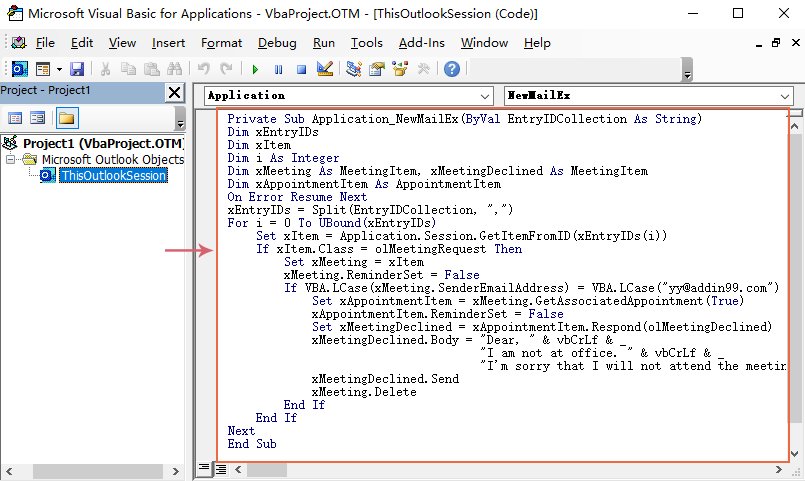
3. بعد ذلك، احفظ وأغلق نافذة الكود هذه. من الآن فصاعدًا، إذا كانت هناك اجتماعات من هذا الشخص المحدد، فسيتلقى بريدًا إلكترونيًا برفض الاجتماع وسيتم حذف الاجتماع من التقويم الخاص بك تلقائيًا.
أفضل أدوات تعزيز الإنتاجية في المكتب
خبر عاجل: Kutools لـ Outlook يطلق إصدارًا مجانيًا!
جرب الإصدار الجديد كليًا من Kutools لـ Outlook مع أكثر من100 ميزة مذهلة! انقر لتنزيل الآن!
📧 أتمتة البريد الإلكتروني: الرد التلقائي (متوفر لـ POP وIMAP) / جدولة إرسال البريد الإلكتروني / نسخة تلقائية/مخفية بناءً على القاعدة عند إرسال البريد / التحويل التلقائي (قاعدة متقدمة) / إضافة التحية تلقائيًا / تقسيم تلقائي لرسائل البريد الإلكتروني متعددة المستلمين إلى رسائل فردية ...
📨 إدارة البريد الإلكتروني: استدعاء البريد الإلكتروني / حظر رسائل التصيد بناءً على الموضوعات أو أخرى / حذف البريد الإلكتروني المكرر / البحث المتقدم / تنظيم المجلدات ...
📁 إعدادات المرفقات الاحترافية: حفظ دفعة / فصل دفعة / ضغط دفعة / حفظ تلقائي / تفصيل تلقائي / ضغط تلقائي ...
🌟 جمالية الواجهة: 😊 المزيد من الرموز التعبيرية الجميلة والرائعة / تذكيرك عند وصول رسائل البريد الهامة / تصغير Outlook بدلًا من الإغلاق ...
👍 ميزات بنقرة واحدة: الرد على الجميع مع المرفقات / البريد الإلكتروني المضاد للتصيد / 🕘 عرض المنطقة الزمنية للمرسل ...
👩🏼🤝👩🏻 جهات الاتصال والتقويم: إضافة دفعة لجهات الاتصال من البريد الإلكتروني المحدد / تقسيم مجموعة جهات الاتصال إلى مجموعات فردية / إزالة تذكير عيد الميلاد ...
استخدم Kutools بلغتك المفضلة – يدعم الإنجليزية والإسبانية والألمانية والفرنسية والصينية وأكثر من40 لغة أخرى!
افتح Kutools لـ Outlook فورًا بنقرة واحدة. لا تنتظر، قم بالتنزيل الآن وارتقِ بإنتاجيتك!


🚀 تنزيل بنقرة واحدة — احصل على جميع إضافات Office
موصى به بقوة: Kutools لـ Office (خمسة في واحد)
بنقرة واحدة يمكنك تنزيل خمسة برامج تثبيت مرة واحدة — Kutools لـ Excel وOutlook وWord وPowerPoint وOffice Tab Pro. انقر لتنزيل الآن!
- ✅ سهولة بنقرة واحدة: قم بتنزيل جميع حزم التثبيت الخمسة دفعة واحدة.
- 🚀 جاهز لأي مهمة في Office: ثبّت الإضافات التي تحتاجها وقتما تشاء.
- 🧰 يتضمن: Kutools لـ Excel / Kutools لـ Outlook / Kutools لـ Word / Office Tab Pro / Kutools لـ PowerPoint