كيفية سرد أسماء جميع المرفقات في نص الرسالة عند كتابة بريد إلكتروني في Outlook؟
هل هناك أي طرق جيدة لنا لإدراج أسماء جميع المرفقات في نص الرسالة عند كتابة بريد إلكتروني في Outlook؟ في هذه المقالة، سأتحدث عن كيفية حل هذه المهمة في Outlook.
سرد أسماء جميع المرفقات في نص الرسالة عند كتابة بريد إلكتروني باستخدام كود VBA
سرد أسماء جميع المرفقات في نص الرسالة عند كتابة بريد إلكتروني باستخدام ميزة بسيطة
سرد أسماء جميع المرفقات في نص الرسالة عند كتابة بريد إلكتروني باستخدام كود VBA
يرجى اتباع الخطوات التالية لإكمال هذه المهمة:
1. اضغط مع الاستمرار على مفتاحي ALT + F11 لفتح نافذة Microsoft Visual Basic for Applications.
2. في نافذة Microsoft Visual Basic for Applications، انقر نقرًا مزدوجًا فوق ThisOutlookSession من لوحة Project1(VbaProject.OTM) لفتح النموذج، ثم قم بنسخ ولصق الكود التالي في الوحدة الفارغة.
كود VBA: سرد أسماء جميع المرفقات في نص الرسالة:
Private Sub Application_ItemSend(ByVal Item As Object, Cancel As Boolean)
Dim xMailItem As MailItem
If Item.Class = olMail Then
Set xMailItem = Item
If xMailItem.Attachments.Count > 0 Then
AddAttachmentNamesToBody
End If
End If
End Sub

3. بعد ذلك استمر بالنقر على إدراج > وحدة، وقم بنسخ ولصق الكود أدناه في الوحدة الفارغة التي تم فتحها، شاهد لقطة الشاشة:
كود VBA: سرد أسماء جميع المرفقات في نص الرسالة:
Public Sub AddAttachmentNamesToBody()
Dim xMailItem As MailItem
Dim xAttachment As Attachment
Dim xFileName As String
Dim xInspector As Outlook.Inspector
Dim xDoc As Word.Document
Dim xWdSelection As Word.Selection
On Error Resume Next
Set xMailItem = Outlook.ActiveInspector.CurrentItem
If xMailItem.Attachments.Count = 0 Then
Exit Sub
End If
xFileName = ""
For Each xAttachment In xMailItem.Attachments
If xFileName = "" Then
xFileName = " <" & xAttachment.FileName & "> "
Else
xFileName = xFileName & vbCrLf & " <" & xAttachment.FileName & "> "
End If
Next xAttachment
Set xInspector = Outlook.Application.ActiveInspector()
Set xDoc = xInspector.WordEditor
Set xWdSelection = xDoc.Application.Selection
xWdSelection.HomeKey Unit:=wdStory
xWdSelection.InsertBefore "Attachments: " & vbCrLf & xFileName & vbCrLf & vbCrLf
Set xMailItem = Nothing
End Sub

4. وبعد ذلك انقر على أدوات > المراجع في نافذة Microsoft Visual Basic for Applications، في مربع الحوار المنبثق References-Project1، قم بتحديد خيار Microsoft Word Object Library من قائمة المراجع المتاحة، شاهد لقطة الشاشة:
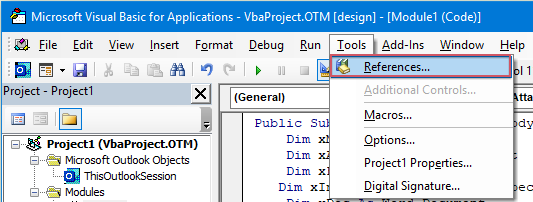 | 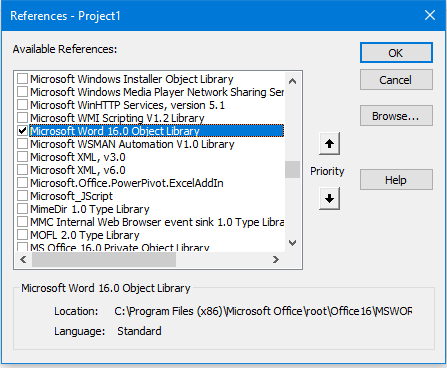 |
5. انقر موافق للخروج من مربع الحوار، ثم يجب عليك إضافة زر الماكرو إلى شريط الأدوات السريع. في نافذة رسالة جديدة، اختر المزيد من الأوامر من القائمة المنسدلة تخصيص شريط الأدوات السريع، شاهد لقطة الشاشة:

6. في مربع حوار خيارات Outlook، قم بالعمليات التالية:
(1.) حدد الماكرو من قائمة أوامر الاختيار المنسدلة؛
(2.) انقر على اسم الماكرو الذي قمت بإدخاله للتو؛
(3.) وبعد ذلك انقر على زر الإضافة لإضافة الماكرو إلى شريط الأدوات السريع.

7. بعد ذلك انقر موافق لإغلاق مربع الحوار، الآن تم إدراج زر الماكرو في شريط الأدوات السريع، شاهد لقطة الشاشة:

8. الآن، عندما تقوم بإنشاء رسالة جديدة، وتنقر على زر الماكرو، سيتم إدراج أسماء المرفقات فوق نص الرسالة كما هو موضح في لقطة الشاشة التالية:

سرد أسماء جميع المرفقات في نص الرسالة عند كتابة بريد إلكتروني باستخدام ميزة بسيطة
قد يكون الكود أعلاه صعبًا بعض الشيء بالنسبة لك لتطبيقه، إذا كان لديك أدوات Kutools لـ Outlook، باستخدام ميزتها نسخ الأسماء، يمكنك بسرعة نسخ أسماء المرفقات الخاصة برسالة والصقها حيثما تحتاج إليها.
بعد تثبيت أدوات Kutools لـ Outlook، يرجى القيام بما يلي:
1. أولاً، يرجى إنشاء البريد الإلكتروني الجديد الذي تحتاجه، وبعد ذلك انقر على أدوات > نسخ الأسماء في نافذة الرسالة الجديدة، شاهد لقطة الشاشة:
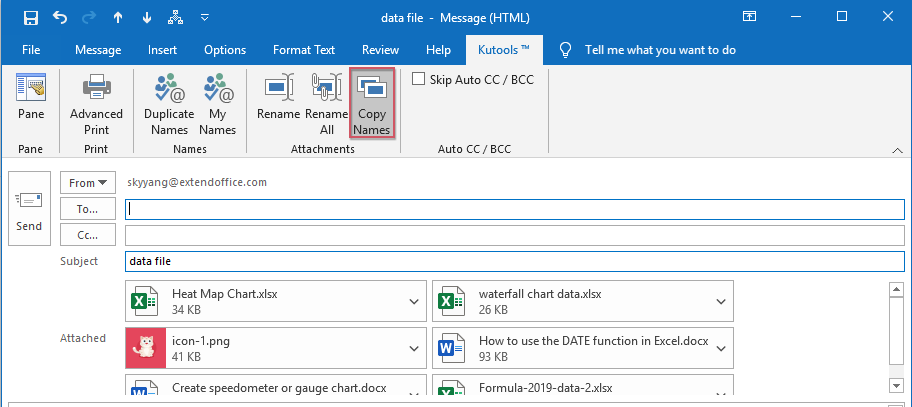
2. وبعد ذلك، ستظهر مربع تنبيه لتذكيرك بأن أسماء المرفقات قد تم نسخها إلى الحافظة، شاهد لقطة الشاشة:

3. الآن، تحتاج فقط إلى الضغط على Ctrl + V معًا للصق أسماء المرفقات في نص الرسالة الذي تحتاج إليه، شاهد لقطة الشاشة:
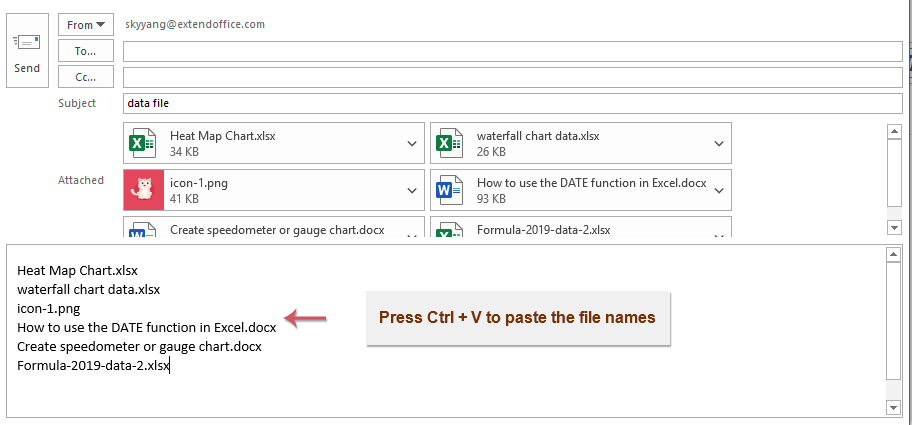
مقالات ذات صلة:
- الرد على الجميع مع المرفقات الأصلية في Outlook
- عادةً، عند استخدامك وظيفة الرد على الجميع للرد على الرسالة إلى جميع المستلمين في Outlook، سيتم فقدان المرفقات الأصلية تلقائيًا. هل من الممكن إرفاق المرفقات الأصلية عند الرد على الجميع في Outlook؟
- تنزيل/حفظ المرفقات من Outlook إلى مجلد معين
- بشكل عام، يمكنك حفظ جميع مرفقات بريد إلكتروني واحد بالنقر على المرفقات > حفظ جميع المرفقات في Outlook. ولكن، إذا كنت بحاجة إلى حفظ جميع المرفقات من جميع رسائل البريد الإلكتروني المستلمة والمستقبلة، هل لديك فكرة؟ هذه المقالة ستقدم طريقتين لتحميل المرفقات تلقائيًا من Outlook إلى مجلد معين.
- تغيير موقع حفظ المرفقات الافتراضي في Outlook
- هل تعبت من البحث عن الموقع الذي حددته لكل مرة عند تشغيل Outlook؟ في هذا البرنامج التعليمي، سنوضح لك كيفية تغيير موقع حفظ المرفقات الافتراضي. بعد ذلك، سيتم فتح مجلد حفظ المرفقات المحدد تلقائيًا كل مرة تقوم فيها بحفظ المرفقات حتى وإن أعدت تشغيل Outlook.
- إزالة جميع المرفقات من البريد الإلكتروني في Outlook
- عادةً عندما تقوم بمراجعة البريد الإلكتروني، يمكنك حذف مرفق بالنقر بزر الماوس الأيمن واختيار العنصر حذف المرفق. أحيانًا قد تكون هناك العديد من المرفقات في رسالة بريد إلكتروني واحدة، وسيكون من الممل حذفها واحدة تلو الأخرى. هنا نوفر لك طريقتين سهلتين لإزالة جميع المرفقات في رسالة بريد إلكتروني واحدة، وإزالة جميع المرفقات من رسائل متعددة أيضًا في Outlook.
أفضل أدوات تعزيز الإنتاجية في المكتب
خبر عاجل: Kutools لـ Outlook يطلق إصدارًا مجانيًا!
جرب الإصدار الجديد كليًا من Kutools لـ Outlook مع أكثر من100 ميزة مذهلة! انقر لتنزيل الآن!
📧 أتمتة البريد الإلكتروني: الرد التلقائي (متوفر لـ POP وIMAP) / جدولة إرسال البريد الإلكتروني / نسخة تلقائية/مخفية بناءً على القاعدة عند إرسال البريد / التحويل التلقائي (قاعدة متقدمة) / إضافة التحية تلقائيًا / تقسيم تلقائي لرسائل البريد الإلكتروني متعددة المستلمين إلى رسائل فردية ...
📨 إدارة البريد الإلكتروني: استدعاء البريد الإلكتروني / حظر رسائل التصيد بناءً على الموضوعات أو أخرى / حذف البريد الإلكتروني المكرر / البحث المتقدم / تنظيم المجلدات ...
📁 إعدادات المرفقات الاحترافية: حفظ دفعة / فصل دفعة / ضغط دفعة / حفظ تلقائي / تفصيل تلقائي / ضغط تلقائي ...
🌟 جمالية الواجهة: 😊 المزيد من الرموز التعبيرية الجميلة والرائعة / تذكيرك عند وصول رسائل البريد الهامة / تصغير Outlook بدلًا من الإغلاق ...
👍 ميزات بنقرة واحدة: الرد على الجميع مع المرفقات / البريد الإلكتروني المضاد للتصيد / 🕘 عرض المنطقة الزمنية للمرسل ...
👩🏼🤝👩🏻 جهات الاتصال والتقويم: إضافة دفعة لجهات الاتصال من البريد الإلكتروني المحدد / تقسيم مجموعة جهات الاتصال إلى مجموعات فردية / إزالة تذكير عيد الميلاد ...
استخدم Kutools بلغتك المفضلة – يدعم الإنجليزية والإسبانية والألمانية والفرنسية والصينية وأكثر من40 لغة أخرى!
افتح Kutools لـ Outlook فورًا بنقرة واحدة. لا تنتظر، قم بالتنزيل الآن وارتقِ بإنتاجيتك!


🚀 تنزيل بنقرة واحدة — احصل على جميع إضافات Office
موصى به بقوة: Kutools لـ Office (خمسة في واحد)
بنقرة واحدة يمكنك تنزيل خمسة برامج تثبيت مرة واحدة — Kutools لـ Excel وOutlook وWord وPowerPoint وOffice Tab Pro. انقر لتنزيل الآن!
- ✅ سهولة بنقرة واحدة: قم بتنزيل جميع حزم التثبيت الخمسة دفعة واحدة.
- 🚀 جاهز لأي مهمة في Office: ثبّت الإضافات التي تحتاجها وقتما تشاء.
- 🧰 يتضمن: Kutools لـ Excel / Kutools لـ Outlook / Kutools لـ Word / Office Tab Pro / Kutools لـ PowerPoint