كيفية نسخ هيكل مجلدات Outlook إلى سطح المكتب (مستكشف Windows)؟
كما تعلم، يمكننا استخدام ميزة الأرشفة لنسخ هيكل المجلدات إلى Outlook آخر، ولكن هل تعرف كيفية نسخ هيكل مجلدات Outlook إلى مجلد معين في نظام التشغيل، مثل سطح المكتب؟ سيقدم لك هذا المقال VBA لنسخ هيكل مجلدات Outlook إلى مستكشف Windows بسهولة.
نسخ هيكل مجلدات Outlook إلى سطح المكتب (مستكشف Windows)
نسخ هيكل مجلدات Outlook إلى سطح المكتب (مستكشف Windows)
يرجى اتباع الخطوات أدناه لنسخ هيكل مجلدات Outlook إلى سطح المكتب أو مستكشف Windows.
1. في لوحة التنقل، يرجى النقر لتحديد المجلد المطلوب الذي تريد نسخ هيكله، واضغط على مفتاحي "Alt" + "F11" لفتح نافذة Microsoft Visual Basic for Applications.
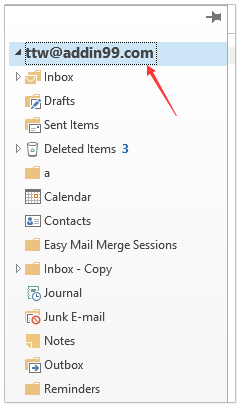
2. انقر فوق "أدوات" > "المراجع" لفتح مربع حوار المراجع. ثم في مربع الحوار، قم بتحديد خيار "Microsoft Scripting Runtime"، وانقر فوق زر "موافق". انظر لقطة الشاشة:
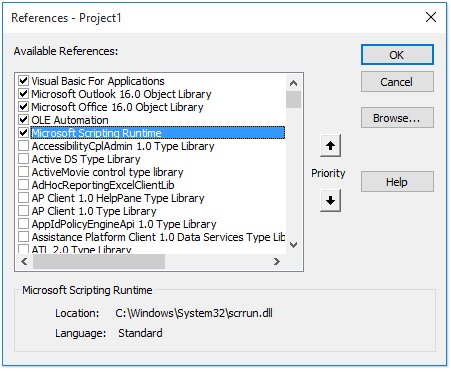
3. انقر فوق "إدراج" > "وحدة"، ثم انسخ والصق الكود البرمجي التالي VBA في نافذة الوحدة الجديدة.
VBA: نسخ هيكل مجلدات Outlook إلى مستكشف Windows
Dim xFSO As Scripting.FileSystemObject
Sub CopyOutlookFldStructureToWinExplorer()
ExportAction "Copy"
End Sub
Sub ExportAction(xAction As String)
Dim xFolder As Outlook.Folder
Dim xFldPath As String
xFldPath = SelectAFolder()
If xFldPath = "" Then
MsgBox "You did not select a folder. Export cancelled.", vbInformation + vbOKOnly, "Kutools for Outlook"
Else
Set xFSO = New Scripting.FileSystemObject
Set xFolder = Outlook.Application.ActiveExplorer.CurrentFolder
ExportOutlookFolder xFolder, xFldPath
End If
Set xFolder = Nothing
Set xFSO = Nothing
End Sub
Sub ExportOutlookFolder(ByVal OutlookFolder As Outlook.Folder, xFldPath As String)
Dim xSubFld As Outlook.Folder
Dim xItem As Object
Dim xPath As String
Dim xFilePath As String
Dim xSubject As String
Dim xCount As Integer
Dim xFilename As String
On Error Resume Next
xPath = xFldPath & "\" & OutlookFolder.Name
'?????????,??????
If Dir(xPath, 16) = Empty Then MkDir xPath
For Each xItem In OutlookFolder.Items
xSubject = ReplaceInvalidCharacters(xItem.Subject)
xFilename = xSubject & ".msg"
xCount = 0
xFilePath = xPath & "\" & xFilename
If xFSO.FileExists(xFilePath) Then
xCount = xCount + 1
xFilename = xSubject & " (" & xCount & ").msg"
xFilePath = xPath & "\" & xFilename
End If
xItem.SaveAs xFilePath, olMSG
Next
For Each xSubFld In OutlookFolder.Folders
ExportOutlookFolder xSubFld, xPath
Next
Set OutlookFolder = Nothing
Set xItem = Nothing
End Sub
Function SelectAFolder() As String
Dim xSelFolder As Object
Dim xShell As Object
On Error Resume Next
Set xShell = CreateObject("Shell.Application")
Set xSelFolder = xShell.BrowseForFolder(0, "Select a folder", 0, 0)
If Not TypeName(xSelFolder) = "Nothing" Then
SelectAFolder = xSelFolder.self.Path
End If
Set xSelFolder = Nothing
Set xShell = Nothing
End Function
Function ReplaceInvalidCharacters(Str As String) As String
Dim xRegEx
Set xRegEx = CreateObject("vbscript.regexp")
xRegEx.Global = True
xRegEx.IgnoreCase = False
xRegEx.Pattern = "\||\/|\<|\>|""|:|\*|\\|\?"
ReplaceInvalidCharacters = xRegEx.Replace(Str, "")
End Function
4. اضغط على مفتاح "F5" أو انقر فوق زر "تشغيل" لتشغيل هذا الكود البرمجي VBA.
5. في مربع الحوار المنبثق "استعراض من أجل المجلد"، يرجى تحديد المجلد المحدد الذي ستضع فيه هيكل المجلدات المنسوخ، ثم انقر فوق زر "موافق". انظر لقطة الشاشة:
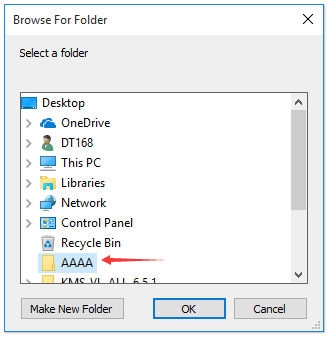
الآن انتقل إلى المجلد المحدد، سترى أن هيكل المجلدات قد تم نسخه إلى القرص الصلب المحدد. انظر لقطة الشاشة:
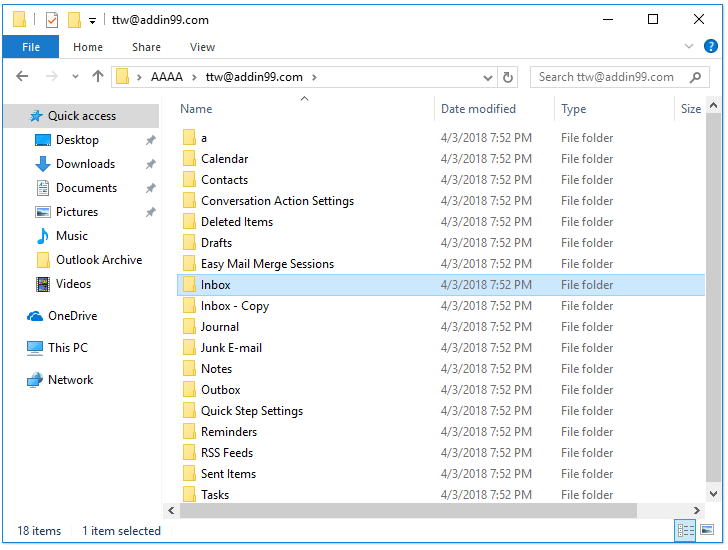
ملاحظة: عناصر المجلد، مثل رسائل البريد الإلكتروني، المواعيد، المهام، إلخ، يتم نسخها أيضًا إلى المجلدات المقابلة في القرص الصلب.
مقالات ذات صلة
كيفية نسخ هيكل المجلدات إلى ملف بيانات PST جديد في Outlook؟
أفضل أدوات تعزيز الإنتاجية في المكتب
خبر عاجل: Kutools لـ Outlook يطلق إصدارًا مجانيًا!
جرب الإصدار الجديد كليًا من Kutools لـ Outlook مع أكثر من100 ميزة مذهلة! انقر لتنزيل الآن!
📧 أتمتة البريد الإلكتروني: الرد التلقائي (متوفر لـ POP وIMAP) / جدولة إرسال البريد الإلكتروني / نسخة تلقائية/مخفية بناءً على القاعدة عند إرسال البريد / التحويل التلقائي (قاعدة متقدمة) / إضافة التحية تلقائيًا / تقسيم تلقائي لرسائل البريد الإلكتروني متعددة المستلمين إلى رسائل فردية ...
📨 إدارة البريد الإلكتروني: استدعاء البريد الإلكتروني / حظر رسائل التصيد بناءً على الموضوعات أو أخرى / حذف البريد الإلكتروني المكرر / البحث المتقدم / تنظيم المجلدات ...
📁 إعدادات المرفقات الاحترافية: حفظ دفعة / فصل دفعة / ضغط دفعة / حفظ تلقائي / تفصيل تلقائي / ضغط تلقائي ...
🌟 جمالية الواجهة: 😊 المزيد من الرموز التعبيرية الجميلة والرائعة / تذكيرك عند وصول رسائل البريد الهامة / تصغير Outlook بدلًا من الإغلاق ...
👍 ميزات بنقرة واحدة: الرد على الجميع مع المرفقات / البريد الإلكتروني المضاد للتصيد / 🕘 عرض المنطقة الزمنية للمرسل ...
👩🏼🤝👩🏻 جهات الاتصال والتقويم: إضافة دفعة لجهات الاتصال من البريد الإلكتروني المحدد / تقسيم مجموعة جهات الاتصال إلى مجموعات فردية / إزالة تذكير عيد الميلاد ...
استخدم Kutools بلغتك المفضلة – يدعم الإنجليزية والإسبانية والألمانية والفرنسية والصينية وأكثر من40 لغة أخرى!
افتح Kutools لـ Outlook فورًا بنقرة واحدة. لا تنتظر، قم بالتنزيل الآن وارتقِ بإنتاجيتك!


🚀 تنزيل بنقرة واحدة — احصل على جميع إضافات Office
موصى به بقوة: Kutools لـ Office (خمسة في واحد)
بنقرة واحدة يمكنك تنزيل خمسة برامج تثبيت مرة واحدة — Kutools لـ Excel وOutlook وWord وPowerPoint وOffice Tab Pro. انقر لتنزيل الآن!
- ✅ سهولة بنقرة واحدة: قم بتنزيل جميع حزم التثبيت الخمسة دفعة واحدة.
- 🚀 جاهز لأي مهمة في Office: ثبّت الإضافات التي تحتاجها وقتما تشاء.
- 🧰 يتضمن: Kutools لـ Excel / Kutools لـ Outlook / Kutools لـ Word / Office Tab Pro / Kutools لـ PowerPoint