كيفية الحصول على مطالبة أو تأكيد قبل إرسال رسائل البريد الإلكتروني في Outlook؟
هل سبق أن نقرت على زر "إرسال" في Outlook، لتعي بعد لحظات أنك نسيت تفاصيل مهمة، أو أرفقت الملف الخطأ، أو اكتشفت خطأً محرجًا؟ لمنع مثل هذه المشكلات، يمكنك إعداد Outlook بحيث يطلب منك تأكيدًا عبر نافذة حوار كلما ضغطت على زر الإرسال. بهذه الطريقة، سيكون لديك فرصة ثانية لمراجعة بريدك الإلكتروني بعناية قبل إرساله بالفعل. في هذه المقالة، سنرشدك إلى حل VBA سهل لتحقيق ذلك.
احصل على مطالبة أو تأكيد قبل إرسال رسائل البريد الإلكتروني باستخدام كود VBA
احصل على مطالبة أو تأكيد قبل إرسال رسائل البريد الإلكتروني باستخدام كود VBA
سيجعلك الكود التالي لـ VBA تؤكد كل مرة تحاول فيها إرسال بريد إلكتروني، مما يمنحك فرصة للتحقق من الرسالة مرة أخرى.
1. اضغط على "Alt" + "F11" لفتح نافذة "Microsoft Visual Basic for Applications".
2. في نافذة VBA، ابحث عن لوحة "Project Explorer" على اليسار. تحت "Project1 (VbaProject.OTM)", انقر نقراً مزدوجاً على "Microsoft Outlook Objects"، ثم انقر مرتين على "ThisOutlookSession" لفتح نافذة الكود الخاصة بها.
3. قم بنسخ ولصق الكود التالي لـ VBA في النافذة المفتوحة:
Private Sub Application_ItemSend(ByVal Item As Object, Cancel As Boolean)
Dim xPrompt As String
Dim xOkOrCancel As Integer
On Error Resume Next
xPrompt = "Do you want to continue sending this email?"
xOkOrCancel = MsgBox(xPrompt, vbOKCancel + vbQuestion, "Confirm Email Sending")
If xOkOrCancel <> vbOK Then
Cancel = True
End If
End Sub

4. اضغط على مفتاحي "Alt" + "Q" لحفظ وإغلاق محرر VBA.
📌 النتيجة: من الآن فصاعدًا، في كل مرة تنقر فيها على زر إرسال لترسل بريدًا إلكترونيًا في Outlook، ستظهر لك نافذة تأكيد تسألك، "هل تريد الاستمرار في إرسال هذا البريد الإلكتروني؟" اضغط "موافق" لإرسال أو "إلغاء" للعودة إلى البريد الإلكتروني ومتابعة التحرير.

📎 لا تنسَ مرفقات البريد الإلكتروني مرة أخرى!
هل تعبت من إرسال رسائل بريد إلكتروني دون المرفقات المهمة؟ تعمل ميزة تذكير عند إرسال رسالة تفتقد إلى المرفقات القوية في أدوات Kutools لـ Outlook على تنبيهك فورًا عندما يذكر بريدك الإلكتروني كلمات رئيسية معينة ولكن بدون مرفقات - مما يضمن لك ألا تفوتك إرسال الملفات الأساسية مرة أخرى!
🌟 الميزات الرئيسية:
- كلمات رئيسية مخصصة: حدد كلماتك الخاصة مثل "ملف"، "فاتورة"، أو "مستند".
- تنبيهات فورية: تلقي تنبيهات عند النقر على "إرسال" إذا احتوى بريدك الإلكتروني على كلمات رئيسية ولكن بدون مرفقات.
- إعداد سهل: أضف أو قم بإدارة الكلمات الرئيسية بسرعة باستخدام واجهة بسيطة.
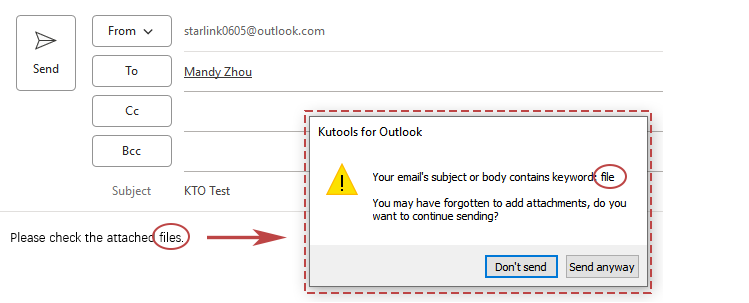
أفضل أدوات تعزيز الإنتاجية في المكتب
خبر عاجل: Kutools لـ Outlook يطلق إصدارًا مجانيًا!
جرب الإصدار الجديد كليًا من Kutools لـ Outlook مع أكثر من100 ميزة مذهلة! انقر لتنزيل الآن!
📧 أتمتة البريد الإلكتروني: الرد التلقائي (متوفر لـ POP وIMAP) / جدولة إرسال البريد الإلكتروني / نسخة تلقائية/مخفية بناءً على القاعدة عند إرسال البريد / التحويل التلقائي (قاعدة متقدمة) / إضافة التحية تلقائيًا / تقسيم تلقائي لرسائل البريد الإلكتروني متعددة المستلمين إلى رسائل فردية ...
📨 إدارة البريد الإلكتروني: استدعاء البريد الإلكتروني / حظر رسائل التصيد بناءً على الموضوعات أو أخرى / حذف البريد الإلكتروني المكرر / البحث المتقدم / تنظيم المجلدات ...
📁 إعدادات المرفقات الاحترافية: حفظ دفعة / فصل دفعة / ضغط دفعة / حفظ تلقائي / تفصيل تلقائي / ضغط تلقائي ...
🌟 جمالية الواجهة: 😊 المزيد من الرموز التعبيرية الجميلة والرائعة / تذكيرك عند وصول رسائل البريد الهامة / تصغير Outlook بدلًا من الإغلاق ...
👍 ميزات بنقرة واحدة: الرد على الجميع مع المرفقات / البريد الإلكتروني المضاد للتصيد / 🕘 عرض المنطقة الزمنية للمرسل ...
👩🏼🤝👩🏻 جهات الاتصال والتقويم: إضافة دفعة لجهات الاتصال من البريد الإلكتروني المحدد / تقسيم مجموعة جهات الاتصال إلى مجموعات فردية / إزالة تذكير عيد الميلاد ...
استخدم Kutools بلغتك المفضلة – يدعم الإنجليزية والإسبانية والألمانية والفرنسية والصينية وأكثر من40 لغة أخرى!
افتح Kutools لـ Outlook فورًا بنقرة واحدة. لا تنتظر، قم بالتنزيل الآن وارتقِ بإنتاجيتك!


🚀 تنزيل بنقرة واحدة — احصل على جميع إضافات Office
موصى به بقوة: Kutools لـ Office (خمسة في واحد)
بنقرة واحدة يمكنك تنزيل خمسة برامج تثبيت مرة واحدة — Kutools لـ Excel وOutlook وWord وPowerPoint وOffice Tab Pro. انقر لتنزيل الآن!
- ✅ سهولة بنقرة واحدة: قم بتنزيل جميع حزم التثبيت الخمسة دفعة واحدة.
- 🚀 جاهز لأي مهمة في Office: ثبّت الإضافات التي تحتاجها وقتما تشاء.
- 🧰 يتضمن: Kutools لـ Excel / Kutools لـ Outlook / Kutools لـ Word / Office Tab Pro / Kutools لـ PowerPoint