كيفية تصدير جدول نص البريد الإلكتروني إلى Excel في Outlook؟
عندما تتلقى بريدًا إلكترونيًا يحتوي على بعض الجداول في النص، قد تحتاج أحيانًا إلى تصدير جميع الجداول من نص الرسالة إلى ورقة عمل Excel. عادةً، يمكنك نسخ الجداول ولصقها في ورقة العمل، ولكن هنا سأتحدث عن طريقة مفيدة لحل هذه المهمة عندما يكون هناك العديد من الجداول التي يجب تصديرها.
تصدير جميع الجداول من نص رسالة Outlook إلى ورقة عمل Excel باستخدام كود VBA
تصدير جميع الجداول من نص رسالة Outlook إلى ورقة عمل Excel باستخدام كود VBA
يرجى تطبيق الكود التالي VBA لتصدير جميع الجداول من نص رسالة واحدة إلى ورقة عمل Excel.
1. افتح الرسالة التي تريد تصدير الجداول منها، ثم اضغط مع الاستمرار على مفتاحي "ALT" + "F11" لفتح نافذة "Microsoft Visual Basic for Applications".
2. انقر فوق "إدراج" > "وحدة"، والصق الكود التالي في نافذة "الوحدة".
كود VBA: تصدير جميع الجداول من نص الرسالة إلى ورقة عمل Excel
Sub ImportTableToExcel()
Dim xMailItem As MailItem
Dim xTable As Word.Table
Dim xDoc As Word.Document
Dim xExcel As Excel.Application
Dim xWb As Workbook
Dim xWs As Worksheet
Dim I As Integer
Dim xRow As Integer
On Error Resume Next
Set xExcel = New Excel.Application
Set xWb = xExcel.Workbooks.Add
xExcel.Visible = True
Set xWs = xWb.Sheets(1)
xRow = 1
For Each xMailItem In Application.ActiveExplorer.Selection
Set xDoc = xMailItem.GetInspector.WordEditor
For I = 1 To xDoc.Tables.Count
Set xTable = xDoc.Tables(I)
xTable.Range.Copy
xWs.Paste
xRow = xRow + xTable.Rows.Count + 1
xWs.Range("A" & CStr(xRow)).Select
Next
Next
End Sub
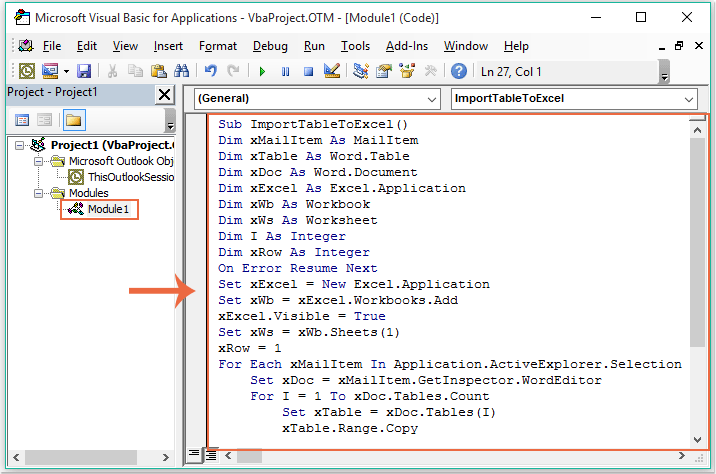
3. بعد لصق الكود أعلاه، لا تزال في نافذة "Microsoft Visual Basic for Applications"، انقر فوق "أدوات" > "المراجع" للانتقال إلى مربع الحوار "المراجع-Project1"، وحدد خياري "مكتبة كائنات Microsoft Word" و"مكتبة كائنات Microsoft Excel" من قائمة المراجع المتاحة، انظر لقطة الشاشة:
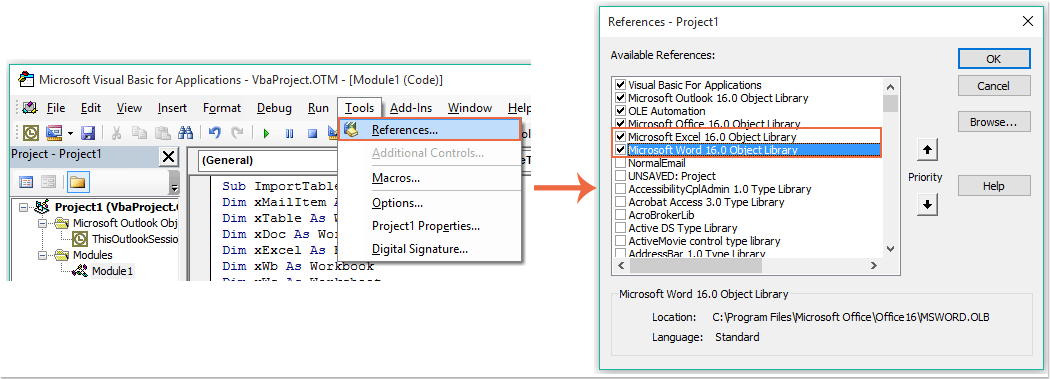
4. ثم انقر فوق زر "موافق" للخروج من مربع الحوار، والآن، يرجى الضغط على مفتاح "F5" لتشغيل الكود، تم تصدير جميع الجداول في نص الرسالة إلى مصنف جديد كما هو موضح في لقطة الشاشة التالية:
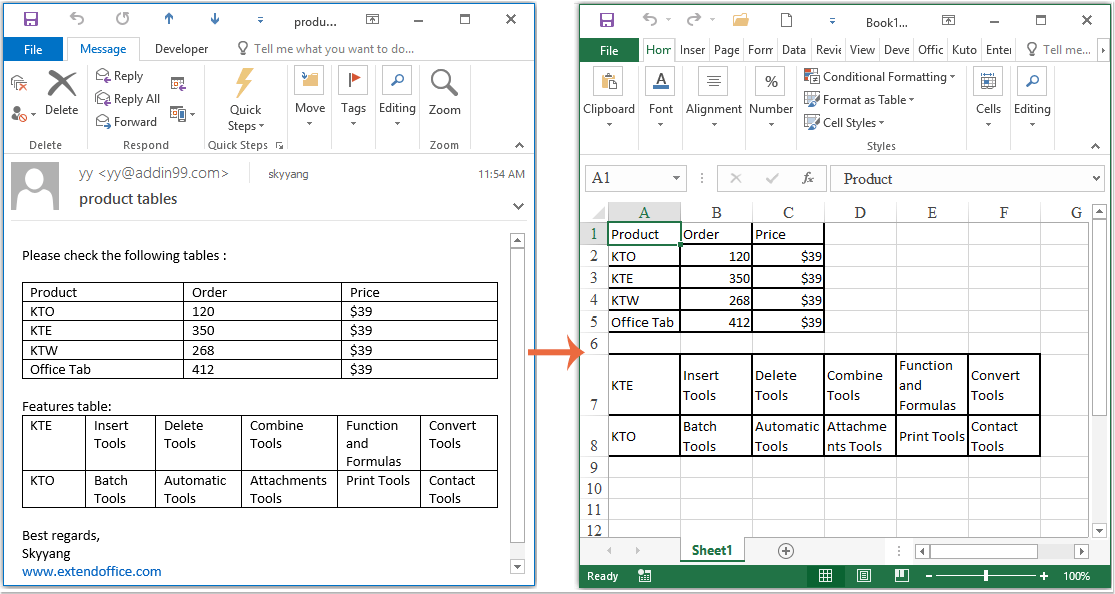
مساعد البريد الإلكتروني الذكي في Outlook: ردود أذكى، تواصل أوضح (سحر بنقرة واحدة!) مجانًا
قم بتبسيط مهام Outlook اليومية باستخدام مساعد البريد الإلكتروني الذكي من أدوات Kutools لـ Outlook. هذا الأداة القوية تتعلم من رسائل البريد الإلكتروني السابقة لتقدم ردودًا ذكية ودقيقة، تحسين محتوى البريد الإلكتروني، وتساعدك على صياغة وتحسين الرسائل بسهولة.

هذه الميزة تدعم:
- ردود ذكية: احصل على ردود مصممة من محادثاتك السابقة - مخصصة، دقيقة وجاهزة للإرسال.
- تحسين المحتوى: قم بتحسين نصوص البريد الإلكتروني تلقائيًا لتحقيق الوضوح والتأثير.
- الكتابة السهلة: فقط قدم الكلمات المفتاحية، ودع الذكاء الاصطناعي يتولى الباقي، مع أساليب كتابة متعددة.
- التوسعات الذكية: قم بتوسيع أفكارك باقتراحات تعتمد على السياق.
- الملخصات: احصل على ملخصات مختصرة للرسائل الطويلة فورًا.
- التواصل العالمي: قم بترجمة رسائل البريد الإلكتروني إلى أي لغة بسهولة.
هذه الميزة تدعم:
- ردود البريد الإلكتروني الذكية
- المحتوى المُحسّن
- المسودات المستندة إلى الكلمات المفتاحية
- التوسع الذكي للمحتوى
- تلخيص البريد الإلكتروني
- الترجمة متعددة اللغات
الأفضل من كل هذا، هذه الميزة مجانية تمامًا للأبد! لا تنتظر—حمّل مساعد البريد الإلكتروني الذكي الآن واستمتع
أفضل أدوات تعزيز الإنتاجية في المكتب
خبر عاجل: Kutools لـ Outlook يطلق إصدارًا مجانيًا!
جرب الإصدار الجديد كليًا من Kutools لـ Outlook مع أكثر من100 ميزة مذهلة! انقر لتنزيل الآن!
📧 أتمتة البريد الإلكتروني: الرد التلقائي (متوفر لـ POP وIMAP) / جدولة إرسال البريد الإلكتروني / نسخة تلقائية/مخفية بناءً على القاعدة عند إرسال البريد / التحويل التلقائي (قاعدة متقدمة) / إضافة التحية تلقائيًا / تقسيم تلقائي لرسائل البريد الإلكتروني متعددة المستلمين إلى رسائل فردية ...
📨 إدارة البريد الإلكتروني: استدعاء البريد الإلكتروني / حظر رسائل التصيد بناءً على الموضوعات أو أخرى / حذف البريد الإلكتروني المكرر / البحث المتقدم / تنظيم المجلدات ...
📁 إعدادات المرفقات الاحترافية: حفظ دفعة / فصل دفعة / ضغط دفعة / حفظ تلقائي / تفصيل تلقائي / ضغط تلقائي ...
🌟 جمالية الواجهة: 😊 المزيد من الرموز التعبيرية الجميلة والرائعة / تذكيرك عند وصول رسائل البريد الهامة / تصغير Outlook بدلًا من الإغلاق ...
👍 ميزات بنقرة واحدة: الرد على الجميع مع المرفقات / البريد الإلكتروني المضاد للتصيد / 🕘 عرض المنطقة الزمنية للمرسل ...
👩🏼🤝👩🏻 جهات الاتصال والتقويم: إضافة دفعة لجهات الاتصال من البريد الإلكتروني المحدد / تقسيم مجموعة جهات الاتصال إلى مجموعات فردية / إزالة تذكير عيد الميلاد ...
استخدم Kutools بلغتك المفضلة – يدعم الإنجليزية والإسبانية والألمانية والفرنسية والصينية وأكثر من40 لغة أخرى!
افتح Kutools لـ Outlook فورًا بنقرة واحدة. لا تنتظر، قم بالتنزيل الآن وارتقِ بإنتاجيتك!


🚀 تنزيل بنقرة واحدة — احصل على جميع إضافات Office
موصى به بقوة: Kutools لـ Office (خمسة في واحد)
بنقرة واحدة يمكنك تنزيل خمسة برامج تثبيت مرة واحدة — Kutools لـ Excel وOutlook وWord وPowerPoint وOffice Tab Pro. انقر لتنزيل الآن!
- ✅ سهولة بنقرة واحدة: قم بتنزيل جميع حزم التثبيت الخمسة دفعة واحدة.
- 🚀 جاهز لأي مهمة في Office: ثبّت الإضافات التي تحتاجها وقتما تشاء.
- 🧰 يتضمن: Kutools لـ Excel / Kutools لـ Outlook / Kutools لـ Word / Office Tab Pro / Kutools لـ PowerPoint