كيفية إنشاء تذكيرات في Outlook من جدول بيانات Excel؟
تتحدث هذه المقالة عن إنشاء تذكيرات في Outlook بناءً على بيانات جدول بيانات Excel.
إنشاء تذكيرات في Outlook من جدول بيانات Excel باستخدام كود VBA
إنشاء تذكيرات في Outlook من جدول بيانات Excel باستخدام كود VBA
إذا كنت تريد إنشاء تذكيرات في Outlook من Excel، يرجى اتباع الخطوات التالية.
1. قم بإنشاء ورقة عمل تحتوي على عناوين الأعمدة والحقول المرتبطة بالتذكير كما هو موضح في لقطة الشاشة أدناه.

ملاحظة: بالنسبة لعمود "حالة الانشغال"، الرقم "2" يعني أن التذكير سيظهر كـ "مشغول" في تقويم Outlook الخاص بك. يمكنك تغييره إلى "1 (مؤقت)", "3 (خارج المكتب)", "4 (يعمل في مكان آخر)", أو "5 (مجاني)" حسب الحاجة.
2. اضغط على مفتاحي "Alt" + "F11" لفتح نافذة "Microsoft Visual Basic for Applications".
3. في نافذة "Microsoft Visual Basic for Applications"، انقر فوق "إدراج" > "وحدة". ثم قم بنسخ الكود التالي لـ VBA في نافذة الكود.
كود VBA: إنشاء تذكيرات في Outlook من جدول بيانات Excel
Sub AddAppointments()
'Update by Extendoffice 20180608
Dim I As Long
Dim xRg As Range
Dim xOutApp As Object
Dim xOutItem As Object
Set xOutApp = CreateObject("Outlook.Application")
Set xRg = Range("A2:G2")
For I = 1 To xRg.Rows.Count
Set xOutItem = xOutApp.CreateItem(1)
Debug.Print xRg.Cells(I, 1).Value
xOutItem.Subject = xRg.Cells(I, 1).Value
xOutItem.Location = xRg.Cells(I, 2).Value
xOutItem.Start = xRg.Cells(I, 3).Value
xOutItem.Duration = xRg.Cells(I, 4).Value
If Trim(xRg.Cells(I, 5).Value) = "" Then
xOutItem.BusyStatus = 2
Else
xOutItem.BusyStatus = xRg.Cells(I, 5).Value
End If
If xRg.Cells(I, 6).Value > 0 Then
xOutItem.ReminderSet = True
xOutItem.ReminderMinutesBeforeStart = xRg.Cells(I, 6).Value
Else
xOutItem.ReminderSet = False
End If
xOutItem.Body = xRg.Cells(I, 7).Value
xOutItem.Save
Set xOutItem = Nothing
Next
Set xOutApp = Nothing
End Subملاحظة: في الكود أعلاه، "A2:G2" هو نطاق البيانات الذي تريد إنشاء المواعيد بناءً عليه.
4. اضغط على "F5" أو انقر فوق زر "تشغيل" لتشغيل الكود. بعد ذلك سيتم إدراج جميع المواعيد مع الحقول المحددة في تقويم Outlook الخاص بك دفعة واحدة.
ثم يمكنك الانتقال إلى التقويم في Outlook الخاص بك لعرض النتائج. انظر لقطة الشاشة:
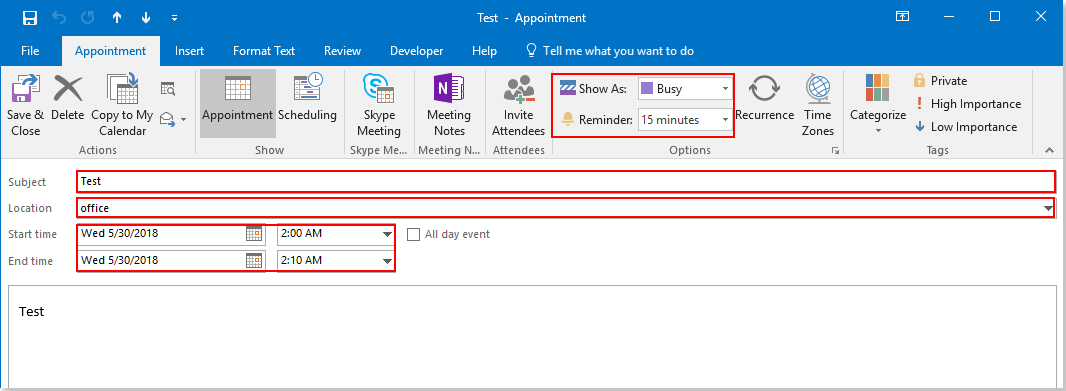
أفضل أدوات تعزيز الإنتاجية في المكتب
خبر عاجل: Kutools لـ Outlook يطلق إصدارًا مجانيًا!
جرب الإصدار الجديد كليًا من Kutools لـ Outlook مع أكثر من100 ميزة مذهلة! انقر لتنزيل الآن!
📧 أتمتة البريد الإلكتروني: الرد التلقائي (متوفر لـ POP وIMAP) / جدولة إرسال البريد الإلكتروني / نسخة تلقائية/مخفية بناءً على القاعدة عند إرسال البريد / التحويل التلقائي (قاعدة متقدمة) / إضافة التحية تلقائيًا / تقسيم تلقائي لرسائل البريد الإلكتروني متعددة المستلمين إلى رسائل فردية ...
📨 إدارة البريد الإلكتروني: استدعاء البريد الإلكتروني / حظر رسائل التصيد بناءً على الموضوعات أو أخرى / حذف البريد الإلكتروني المكرر / البحث المتقدم / تنظيم المجلدات ...
📁 إعدادات المرفقات الاحترافية: حفظ دفعة / فصل دفعة / ضغط دفعة / حفظ تلقائي / تفصيل تلقائي / ضغط تلقائي ...
🌟 جمالية الواجهة: 😊 المزيد من الرموز التعبيرية الجميلة والرائعة / تذكيرك عند وصول رسائل البريد الهامة / تصغير Outlook بدلًا من الإغلاق ...
👍 ميزات بنقرة واحدة: الرد على الجميع مع المرفقات / البريد الإلكتروني المضاد للتصيد / 🕘 عرض المنطقة الزمنية للمرسل ...
👩🏼🤝👩🏻 جهات الاتصال والتقويم: إضافة دفعة لجهات الاتصال من البريد الإلكتروني المحدد / تقسيم مجموعة جهات الاتصال إلى مجموعات فردية / إزالة تذكير عيد الميلاد ...
استخدم Kutools بلغتك المفضلة – يدعم الإنجليزية والإسبانية والألمانية والفرنسية والصينية وأكثر من40 لغة أخرى!
افتح Kutools لـ Outlook فورًا بنقرة واحدة. لا تنتظر، قم بالتنزيل الآن وارتقِ بإنتاجيتك!


🚀 تنزيل بنقرة واحدة — احصل على جميع إضافات Office
موصى به بقوة: Kutools لـ Office (خمسة في واحد)
بنقرة واحدة يمكنك تنزيل خمسة برامج تثبيت مرة واحدة — Kutools لـ Excel وOutlook وWord وPowerPoint وOffice Tab Pro. انقر لتنزيل الآن!
- ✅ سهولة بنقرة واحدة: قم بتنزيل جميع حزم التثبيت الخمسة دفعة واحدة.
- 🚀 جاهز لأي مهمة في Office: ثبّت الإضافات التي تحتاجها وقتما تشاء.
- 🧰 يتضمن: Kutools لـ Excel / Kutools لـ Outlook / Kutools لـ Word / Office Tab Pro / Kutools لـ PowerPoint