كيف يمكنك رفض دعوة اجتماع ولكن تركها على التقويم الخاص بك في برنامج Outlook؟
إذا كنت قد رفضت دعوة للاجتماع ولكنك ما زلت ترغب في الاحتفاظ بالاجتماع على التقويم الخاص بك، كيف يمكنك تحقيق ذلك؟ يقدم لك هذا المقال طريقة سهلة للمساعدة في إنجاز ذلك بسرعة في برنامج Outlook.
رفض دعوة اجتماع مع تركها على التقويم في برنامج Outlook
رفض دعوة اجتماع مع تركها على التقويم في برنامج Outlook
يرجى اتباع الخطوات التالية لترك دعوة الاجتماع المرفوضة على التقويم الخاص بك في برنامج Outlook.
1. بعد رفض دعوة الاجتماع، سيتم نقل البريد الإلكتروني إلى مجلد العناصر المحذوفة. يرجى فتح مجلد العناصر المحذوفة والبحث عن بريد دعوة الاجتماع المرفوض.
2. حدد بريد الاجتماع المرفوض في مجلد العناصر المحذوفة، ثم انقر فوق قبول > لا ترسل ردًا في لوحة القراءة. انظر الصورة:
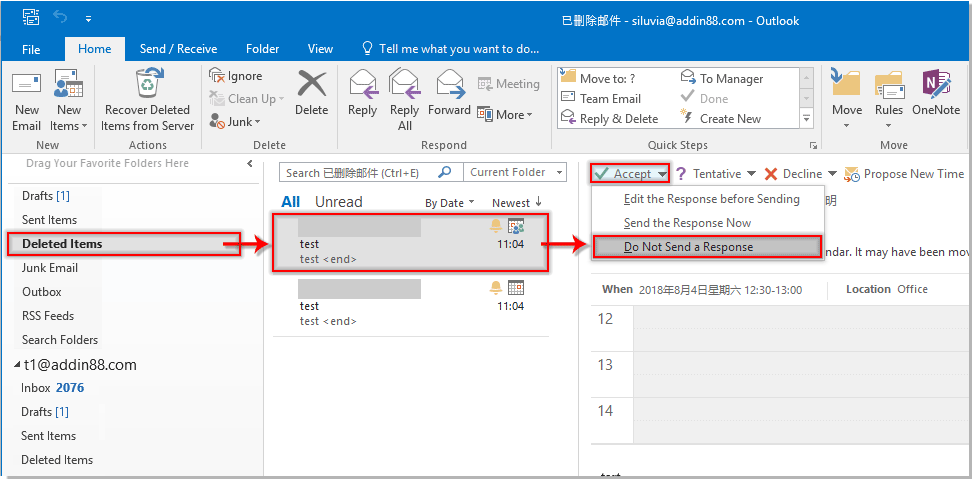
ثم سيتم إضافة الاجتماع المرفوض إلى تقويم Outlook الخاص بك فوراً.
مقالات ذات صلة:
- كيفية قبول دعوات الاجتماع تلقائيًا من شخص معين في برنامج Outlook؟
- كيفية رفض جميع الاجتماعات المستقبلية في برنامج Outlook؟
أفضل أدوات تعزيز الإنتاجية في المكتب
خبر عاجل: Kutools لـ Outlook يطلق إصدارًا مجانيًا!
جرب الإصدار الجديد كليًا من Kutools لـ Outlook مع أكثر من100 ميزة مذهلة! انقر لتنزيل الآن!
📧 أتمتة البريد الإلكتروني: الرد التلقائي (متوفر لـ POP وIMAP) / جدولة إرسال البريد الإلكتروني / نسخة تلقائية/مخفية بناءً على القاعدة عند إرسال البريد / التحويل التلقائي (قاعدة متقدمة) / إضافة التحية تلقائيًا / تقسيم تلقائي لرسائل البريد الإلكتروني متعددة المستلمين إلى رسائل فردية ...
📨 إدارة البريد الإلكتروني: استدعاء البريد الإلكتروني / حظر رسائل التصيد بناءً على الموضوعات أو أخرى / حذف البريد الإلكتروني المكرر / البحث المتقدم / تنظيم المجلدات ...
📁 إعدادات المرفقات الاحترافية: حفظ دفعة / فصل دفعة / ضغط دفعة / حفظ تلقائي / تفصيل تلقائي / ضغط تلقائي ...
🌟 جمالية الواجهة: 😊 المزيد من الرموز التعبيرية الجميلة والرائعة / تذكيرك عند وصول رسائل البريد الهامة / تصغير Outlook بدلًا من الإغلاق ...
👍 ميزات بنقرة واحدة: الرد على الجميع مع المرفقات / البريد الإلكتروني المضاد للتصيد / 🕘 عرض المنطقة الزمنية للمرسل ...
👩🏼🤝👩🏻 جهات الاتصال والتقويم: إضافة دفعة لجهات الاتصال من البريد الإلكتروني المحدد / تقسيم مجموعة جهات الاتصال إلى مجموعات فردية / إزالة تذكير عيد الميلاد ...
استخدم Kutools بلغتك المفضلة – يدعم الإنجليزية والإسبانية والألمانية والفرنسية والصينية وأكثر من40 لغة أخرى!
افتح Kutools لـ Outlook فورًا بنقرة واحدة. لا تنتظر، قم بالتنزيل الآن وارتقِ بإنتاجيتك!


🚀 تنزيل بنقرة واحدة — احصل على جميع إضافات Office
موصى به بقوة: Kutools لـ Office (خمسة في واحد)
بنقرة واحدة يمكنك تنزيل خمسة برامج تثبيت مرة واحدة — Kutools لـ Excel وOutlook وWord وPowerPoint وOffice Tab Pro. انقر لتنزيل الآن!
- ✅ سهولة بنقرة واحدة: قم بتنزيل جميع حزم التثبيت الخمسة دفعة واحدة.
- 🚀 جاهز لأي مهمة في Office: ثبّت الإضافات التي تحتاجها وقتما تشاء.
- 🧰 يتضمن: Kutools لـ Excel / Kutools لـ Outlook / Kutools لـ Word / Office Tab Pro / Kutools لـ PowerPoint