كيفية تغيير اللون أو إزالة التسطير من الارتباطات التشعبية في Word؟
عند إدراج ارتباطات تشعبية في Word ، يكون لون الارتباط التشعبي الافتراضي هو الأزرق. وإذا كنت تريد تغيير لون الارتباط التشعبي أو إزالة تسطير الارتباطات التشعبية ، فيمكنك القيام بالخطوات التالية:
قم بتغيير لون الارتباطات التشعبية في Word
إزالة التسطير من الارتباطات التشعبية في Word
أدوات الإنتاجية الموصى بها لبرنامج Word
كوتولس للكلمة: دمج الذكاء الاصطناعي 🤖، أكثر من 100 ميزة متقدمة توفر 50% من وقت معالجة المستندات.تحميل مجانا
تبويب أوفيس: يقدم علامات التبويب المشابهة للمتصفح لبرنامج Word (وأدوات Office الأخرى)، مما يبسط التنقل بين المستندات المتعددة.تحميل مجانا
 قم بتغيير لون الارتباطات التشعبية في Word
قم بتغيير لون الارتباطات التشعبية في Word
علامة تبويب Office: تجلب الواجهات المبوبة إلى Word وExcel وPowerPoint... |
|
تعزيز سير العمل الخاص بك الآن. تفاصيل أكثر تحميل مجانا
|
1. في ال الصفحة الرئيسيةعلامة التبويب.
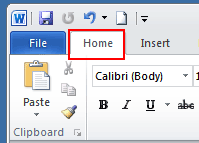
2. انقر فوق الرمز الصغير الموجود أسفل تغيير الأنماط لفتح أنماط نافذة.

3. انقر فوق القائمة المنسدلة للارتباط التشعبي > تعديل ...
ملحوظة: سيظهر هذا الخيار فقط إذا كان المستند الخاص بك يحتوي على ارتباط تشعبي.

4. في ال تعديل النافذة، انقر فوق اللون الأزرق (اللون الافتراضي) واختر اللون المفضل لديك من القائمة المنسدلة.

5. انقر OK لتطبيق التغيير.
 إزالة التسطير من الارتباطات التشعبية في Word
إزالة التسطير من الارتباطات التشعبية في Word
1. انقر الصفحة الرئيسية علامة التبويب ، وانتقل للنقر فوق أنماط زر قاذفة لعرض ملف أنماط جزء. انظر لقطة الشاشة:

2. في ال أنماط جزء ، انقر فوق رمز القائمة المنسدلة أو انقر بزر الماوس الأيمن فوق الارتباط التشعبي، ثم انقر فوق عدل من الارتباط التشعبي القائمة المنسدلة. انظر لقطة الشاشة:
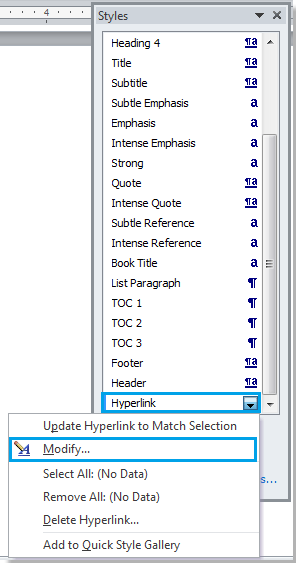
3. في ال تعديل النمط الحوار ، انقر فوق أكد انقر فوق الزر OK لإغلاق الحوار. انظر لقطة الشاشة:
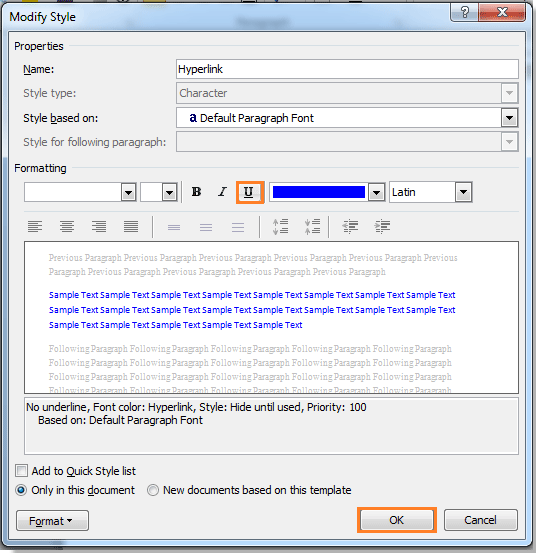
4. ثم أغلق ملف أنماط جزء إذا لم تعد بحاجة إليه. يمكنك رؤية النتيجة كما هو موضح أدناه:
 |
 |
 |
مقالات ذات صلة:
- قم بإزالة جميع الخطوط الأفقية من مستند Word
- قم بإزالة كافة التعليقات من المستند في Word
- قم بإزالة كافة الإشارات المرجعية في Word
استخدم واجهة المستند المبوبة في Office 2003/2007/2010/2013/2016/2019:
![]() استخدام علامات التبويب في Word و Excel و PowerPoint و Publisher و Access و Project و Visio ؛
استخدام علامات التبويب في Word و Excel و PowerPoint و Publisher و Access و Project و Visio ؛
![]() سهولة التبديل بين الملفات في Microsoft Office 2003/2007/2010/2013/2016/2019 ؛
سهولة التبديل بين الملفات في Microsoft Office 2003/2007/2010/2013/2016/2019 ؛
![]() متوافق مع Windows XP و Windows Vista و Windows 7/8/10 و Windows Server 2003 و 2008 ونظام Citrix و Windows Terminal (سطح المكتب البعيد) Server ؛
متوافق مع Windows XP و Windows Vista و Windows 7/8/10 و Windows Server 2003 و 2008 ونظام Citrix و Windows Terminal (سطح المكتب البعيد) Server ؛
![]() نسخة تجريبية مجانية بدون قيود الميزات في 30 يومًا!
نسخة تجريبية مجانية بدون قيود الميزات في 30 يومًا!
