0
Undo
Votes
Good news! Kutools for Excel 20.00 is released with new handy features and excellent improvements! You can upgrade to or have a free trial of this version by downloading from HERE .
New Features
1. Enhanced Edit Bar
This handy feature will enhance the formula bar, help you view and edit long content of the active cell at ease.
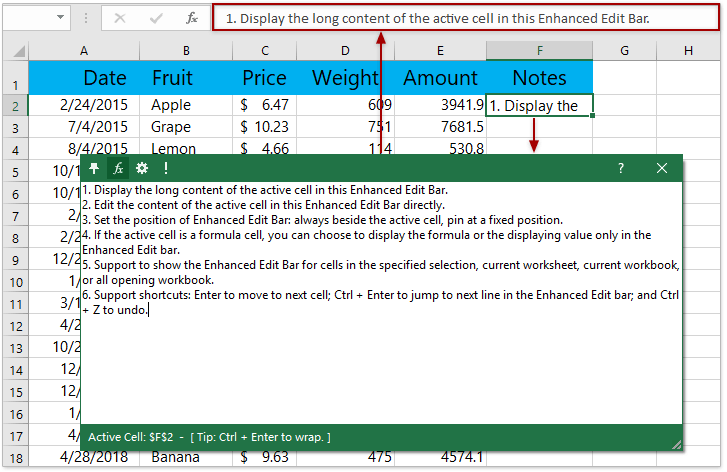
2. Validate Email Address
With this feature, you can set data validation for one or multiple selections with only one click, and only allow email addresses to be entered.
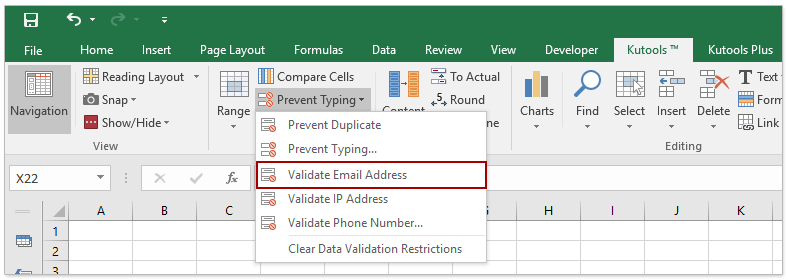
3. Validate IP Address
This feature will set data validation for one or multiple selections with only one click, and only allow IP addresses to be entered.
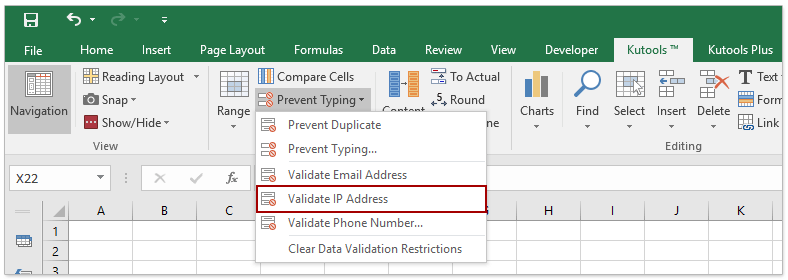
4. Validate ***** Number
With this feature, you can set data validation for one or multiple selections quickly, and only allow ***** numbers in the specified format to be entered.
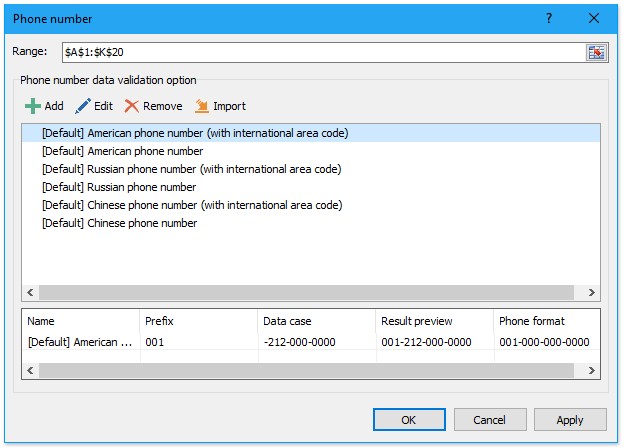
5. Make up a number
With this amazing feature, you can find out all combinations whose combination elements are summed equal to a given value.
In addition, this feature supports to specify the number of output combinations and the number of output combination elements.
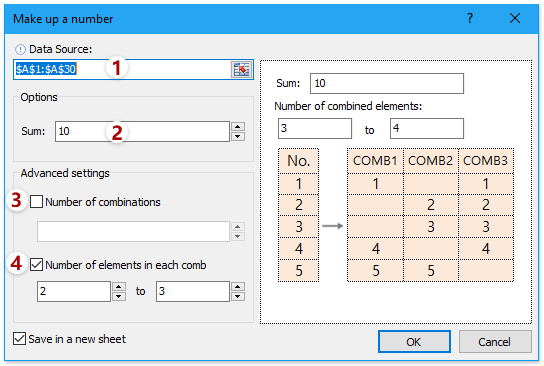
6. Create Bubble Chart
This feature will help you quickly create a bubble chart in Excel.
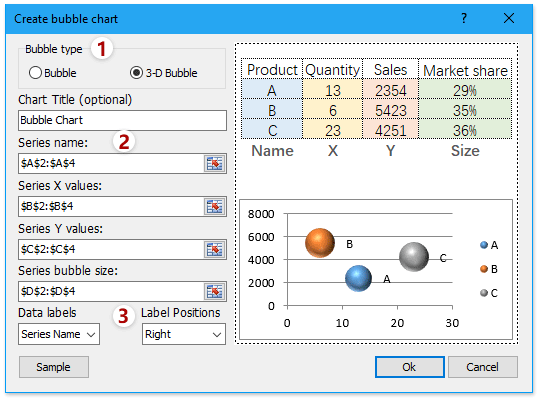
7. Create Speedometer Chart
This feature will help you quickly create a speedometer chart in Excel. It supports two speedometer chart types:
180° speedometer chart
270° speedometer chart
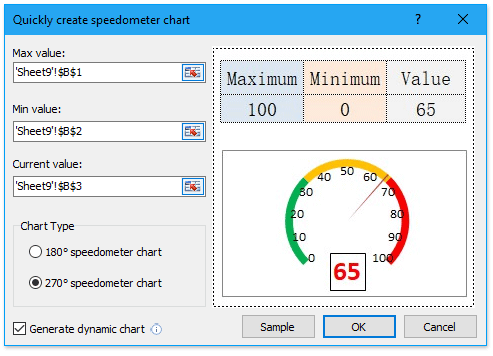
8. Create Normal Distribution / Bell Curve Chart
This feature will help you quickly create a normal distribution chart or bell curve chart in Excel. It supports three chart types:
A. Normal distribution chart
B. Frequency histogram chart
C. The combination of Normal distribution chart and frequency histogram chart.
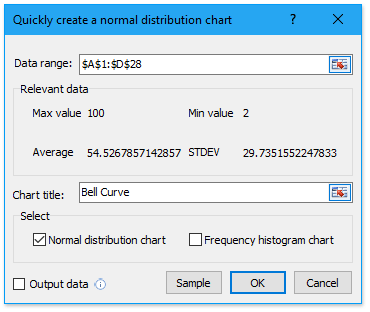
9. Duplicate rows / columns based on cell value
With this feature, you can duplicate each row or column of the specified range n times based on cell values in another specified column.
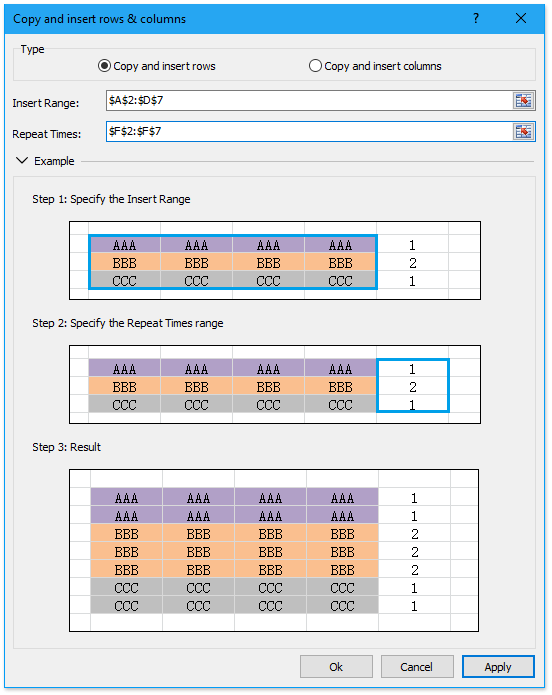
10. Insert barcode
This feature will help you insert multiple barcodes in bulk based on cell values in the specified range. It supports multiple barcode types: UPC-A, UPC-E, EAN-13, EAN-8, Case Code, Codabar (NW-7), Code-39, and Code-128.
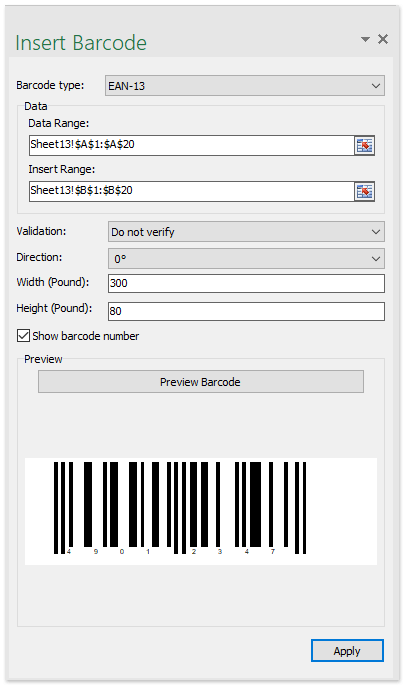
11. PivotTable Special Time Grouping
This feature will help you create a PivotTable, and group the PivotTable data by special date or time criteria, such as fiscal year, half year, week number, day of week, half an hour, minutes, etc.
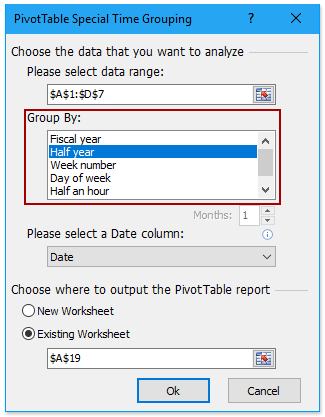
12. Print Circle Invalid Data
In normal, after setting data validation for a range, you can use the Circle Invalid Data tool to check for the invalid data. Now, with this feature, you can easily print with these validation circles easily.
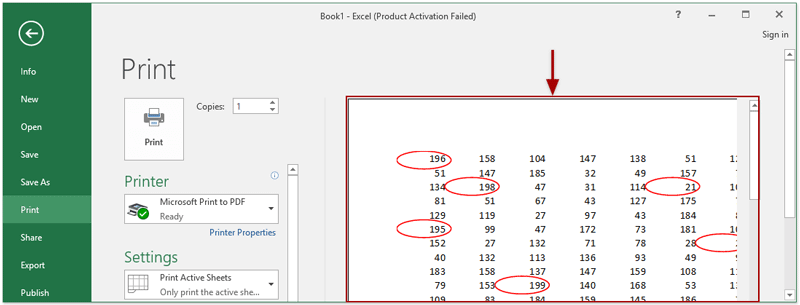
13. Print charts only
This feature will help you print charts only in the current workbook. It supports to print multiple charts on one page, and print each chart on a separate page.
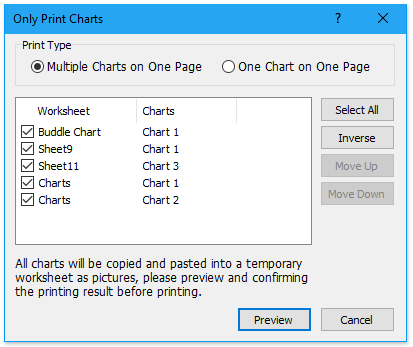
14. Distinguish differences by key column
With this feature, you can easily mark differences by cell value changes in the given key column. You can mark the changes by page breaks, blank rows, bottom borders, or fill color.
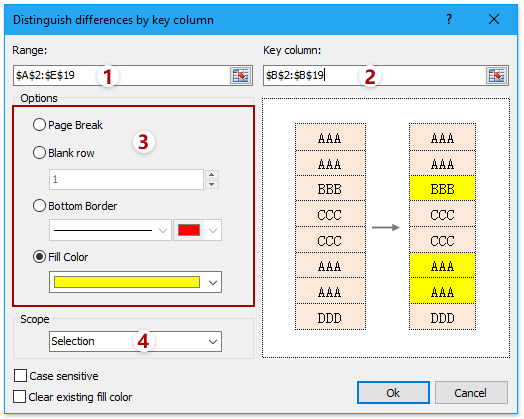
15. Always Show Comment
By default, a cell comment will display when the cursor hovers over the cell, and hide immediately when the cursor leaves. Now, with this Always show comment feature, the comment of active cell will display all the time, no matter where you move the cursor. (Tip: Clicking mouse will change the active cell.)
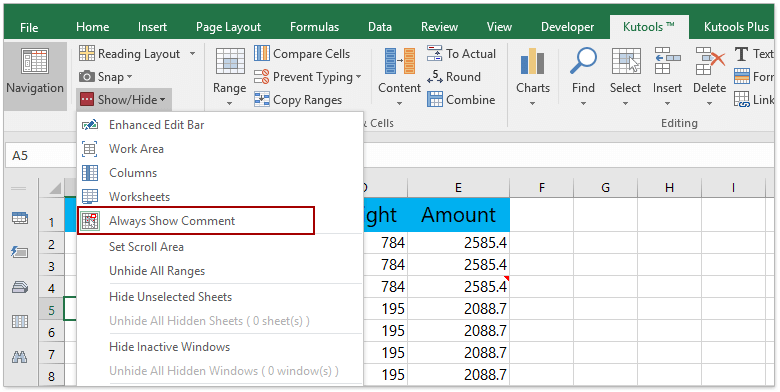
Improvements
1. Remove Hyperlinks Without Losing Formatting
This feature was initially named as “Remove Hyperlinks”, but now it’s renamed as “Remove Hyperlinks Without Losing Formatting”.
This feature has been improved to remove hyperlinks but remain all cell formatting.
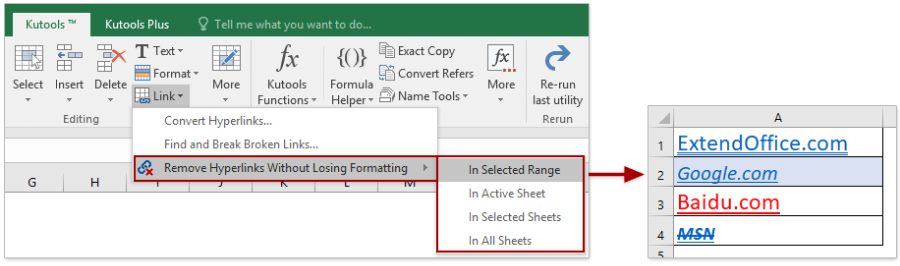
2. Navigation Pane
In the Workbook & Sheet Pane and AutoText pane, when the workbook names, sheet names, or AutoText entries’ names are too long to display completely, show the hidden part of names as ellipsis ....
Adjust line height in the Workbook & Sheet Pane and AutoText pane.

3. Special Filter
The Special Filter feature has been enhanced to filter by format (bold, italic, strike through, font color, and background color) in special circumstances.
4. Sort / Select Range Randomly
This feature was named as “Sort Range Randomly” initially. Now it’s renamed as “Sort / Select Range Randomly”.
This feature is also added into Select menu (Kutools > Select > Select Range Randomly) and Sort menu (Kutools Plus > Sort > Sort Range Randomly).
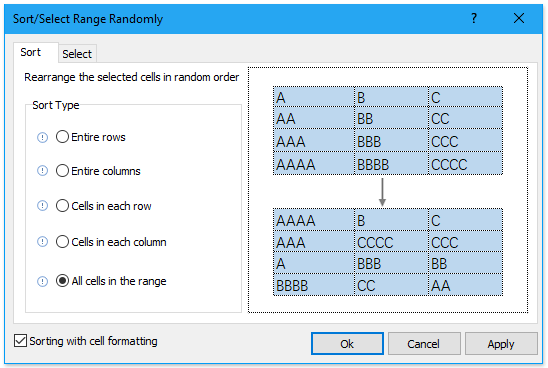
Fixed
1. Fixed: Super Find cannot find values less than a certain value.
2. Fixed: Cannot end the process of Currency Conversion after updating currency exchange rates.
3. Fixed: Navigation Pane leads to working areas confusing within multiple HDPI screens.
4. Fixed: The following features cannot select or deal with LAN paths or files: Format Converter, Combine Worksheets, Filename List, Import Pictures, Match Import Pictures, Batch Remove All Macros, Split Workbook, Import AutoText, and Export AutoText.
5. Fixed: After changing display language, slices of text don’t switch to current selected language in Format Converter and Insert Workbook Information dialog boxes.
6. Other minor bugs.
New Features
1. Enhanced Edit Bar
This handy feature will enhance the formula bar, help you view and edit long content of the active cell at ease.
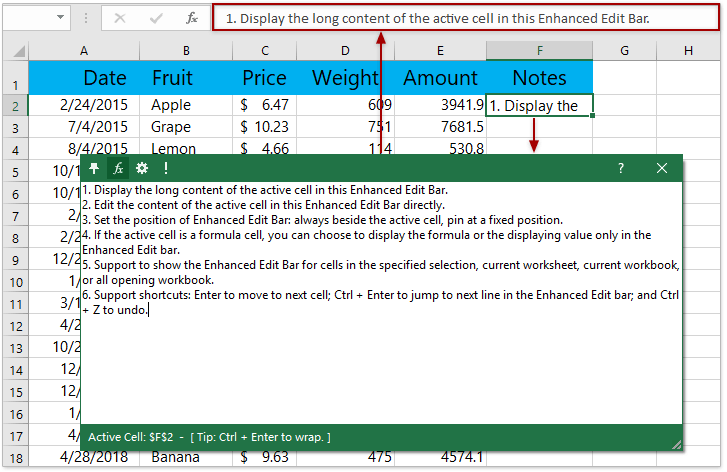
2. Validate Email Address
With this feature, you can set data validation for one or multiple selections with only one click, and only allow email addresses to be entered.
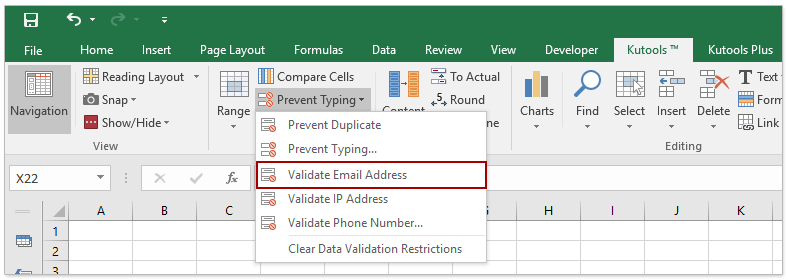
3. Validate IP Address
This feature will set data validation for one or multiple selections with only one click, and only allow IP addresses to be entered.
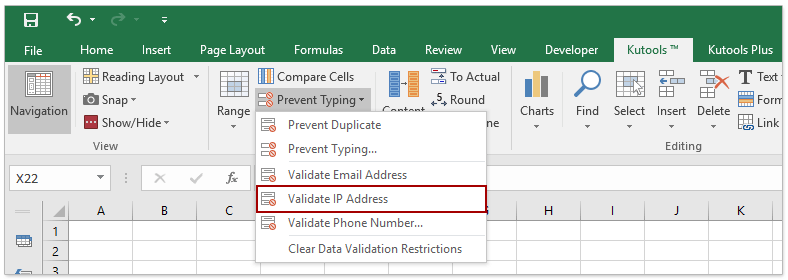
4. Validate ***** Number
With this feature, you can set data validation for one or multiple selections quickly, and only allow ***** numbers in the specified format to be entered.
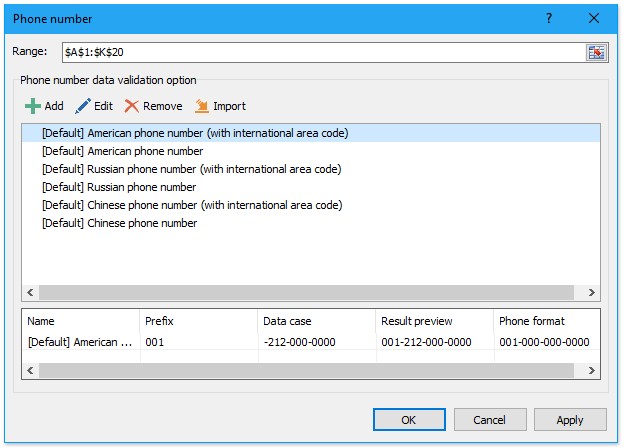
5. Make up a number
With this amazing feature, you can find out all combinations whose combination elements are summed equal to a given value.
In addition, this feature supports to specify the number of output combinations and the number of output combination elements.
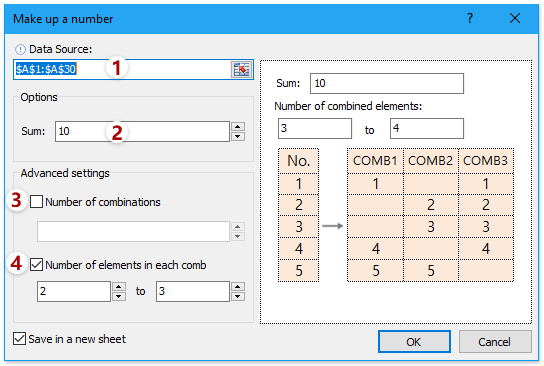
6. Create Bubble Chart
This feature will help you quickly create a bubble chart in Excel.
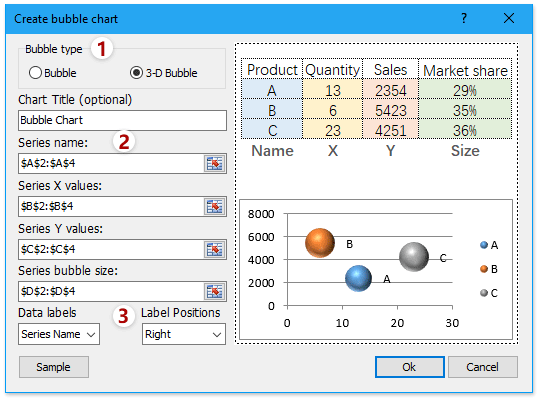
7. Create Speedometer Chart
This feature will help you quickly create a speedometer chart in Excel. It supports two speedometer chart types:
180° speedometer chart
270° speedometer chart
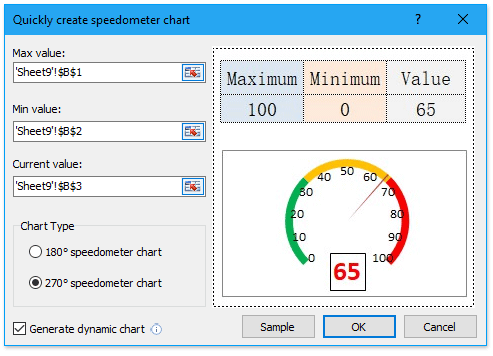
8. Create Normal Distribution / Bell Curve Chart
This feature will help you quickly create a normal distribution chart or bell curve chart in Excel. It supports three chart types:
A. Normal distribution chart
B. Frequency histogram chart
C. The combination of Normal distribution chart and frequency histogram chart.
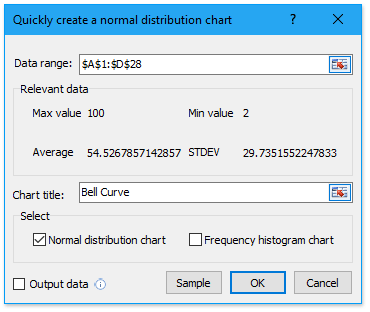
9. Duplicate rows / columns based on cell value
With this feature, you can duplicate each row or column of the specified range n times based on cell values in another specified column.
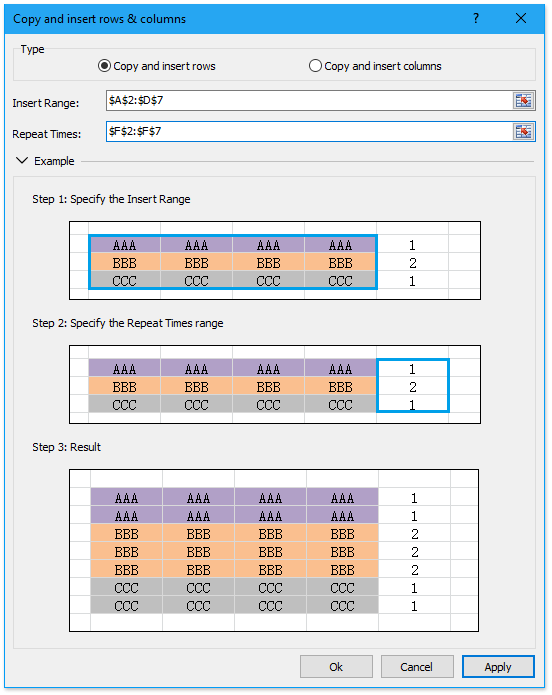
10. Insert barcode
This feature will help you insert multiple barcodes in bulk based on cell values in the specified range. It supports multiple barcode types: UPC-A, UPC-E, EAN-13, EAN-8, Case Code, Codabar (NW-7), Code-39, and Code-128.
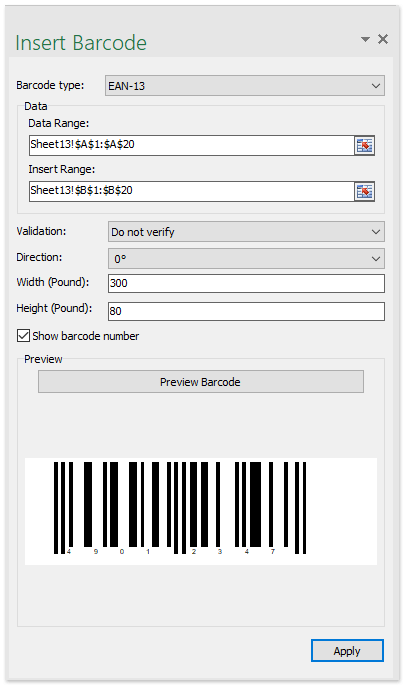
11. PivotTable Special Time Grouping
This feature will help you create a PivotTable, and group the PivotTable data by special date or time criteria, such as fiscal year, half year, week number, day of week, half an hour, minutes, etc.
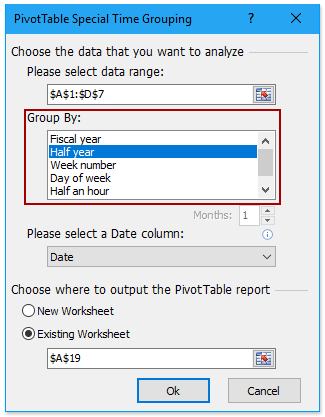
12. Print Circle Invalid Data
In normal, after setting data validation for a range, you can use the Circle Invalid Data tool to check for the invalid data. Now, with this feature, you can easily print with these validation circles easily.
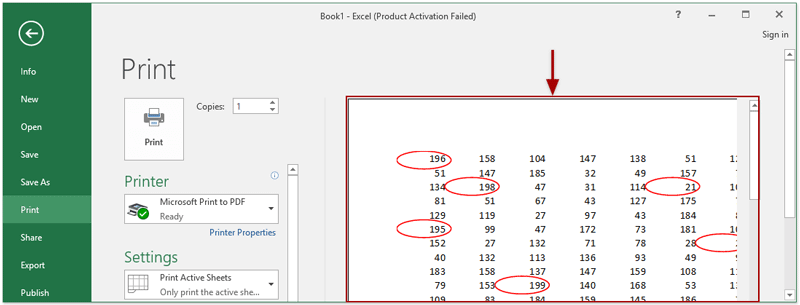
13. Print charts only
This feature will help you print charts only in the current workbook. It supports to print multiple charts on one page, and print each chart on a separate page.
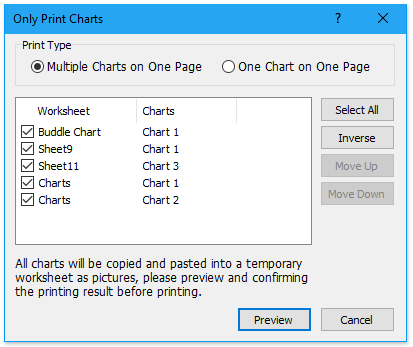
14. Distinguish differences by key column
With this feature, you can easily mark differences by cell value changes in the given key column. You can mark the changes by page breaks, blank rows, bottom borders, or fill color.
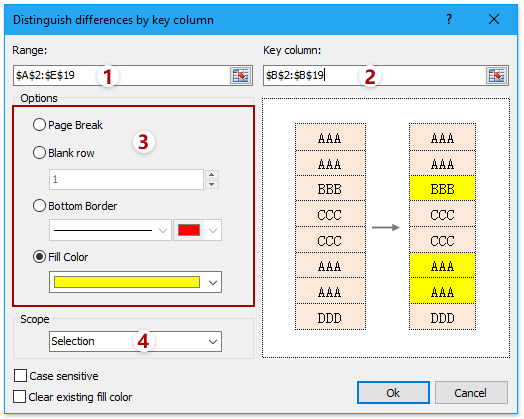
15. Always Show Comment
By default, a cell comment will display when the cursor hovers over the cell, and hide immediately when the cursor leaves. Now, with this Always show comment feature, the comment of active cell will display all the time, no matter where you move the cursor. (Tip: Clicking mouse will change the active cell.)
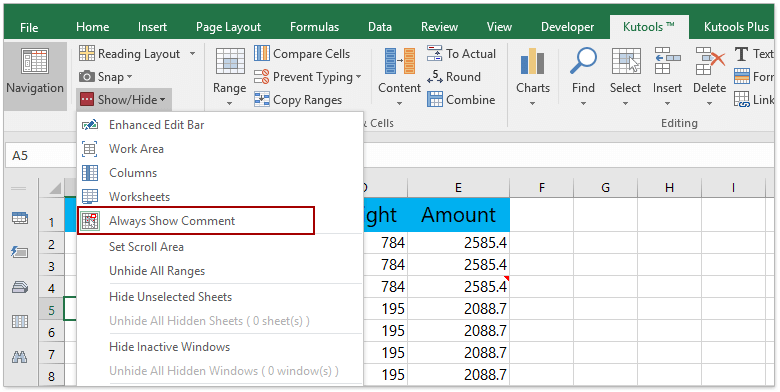
Improvements
1. Remove Hyperlinks Without Losing Formatting
This feature was initially named as “Remove Hyperlinks”, but now it’s renamed as “Remove Hyperlinks Without Losing Formatting”.
This feature has been improved to remove hyperlinks but remain all cell formatting.
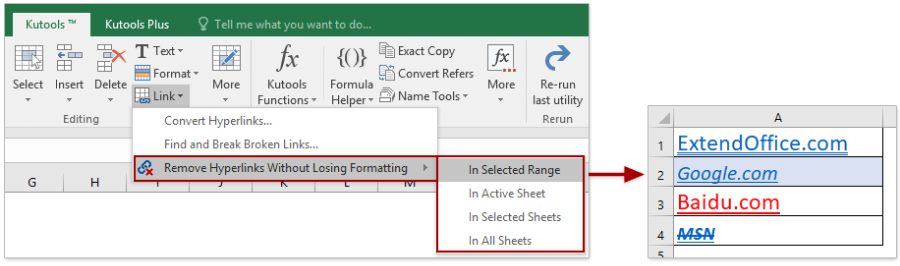
2. Navigation Pane
In the Workbook & Sheet Pane and AutoText pane, when the workbook names, sheet names, or AutoText entries’ names are too long to display completely, show the hidden part of names as ellipsis ....
Adjust line height in the Workbook & Sheet Pane and AutoText pane.

3. Special Filter
The Special Filter feature has been enhanced to filter by format (bold, italic, strike through, font color, and background color) in special circumstances.
4. Sort / Select Range Randomly
This feature was named as “Sort Range Randomly” initially. Now it’s renamed as “Sort / Select Range Randomly”.
This feature is also added into Select menu (Kutools > Select > Select Range Randomly) and Sort menu (Kutools Plus > Sort > Sort Range Randomly).
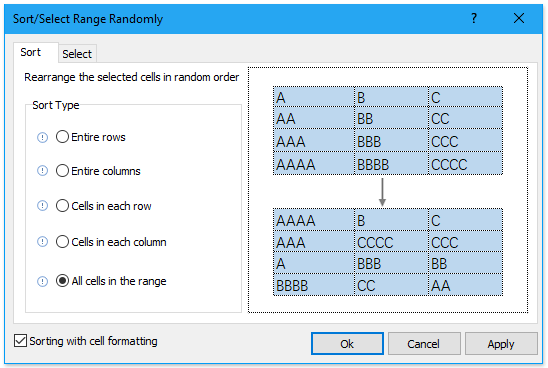
Fixed
1. Fixed: Super Find cannot find values less than a certain value.
2. Fixed: Cannot end the process of Currency Conversion after updating currency exchange rates.
3. Fixed: Navigation Pane leads to working areas confusing within multiple HDPI screens.
4. Fixed: The following features cannot select or deal with LAN paths or files: Format Converter, Combine Worksheets, Filename List, Import Pictures, Match Import Pictures, Batch Remove All Macros, Split Workbook, Import AutoText, and Export AutoText.
5. Fixed: After changing display language, slices of text don’t switch to current selected language in Format Converter and Insert Workbook Information dialog boxes.
6. Other minor bugs.
- Page :
- 1
There are no replies made for this post yet.

















