كيفية استخدام دالة Vlookup لإرجاع عدة أعمدة من جدول Excel؟
في ورقة عمل Excel، يمكنك تطبيق دالة Vlookup لإرجاع القيمة المتطابقة من عمود واحد. ولكن في بعض الأحيان، قد تحتاج إلى استخراج القيم المتطابقة من عدة أعمدة كما هو موضح في لقطة الشاشة التالية. كيف يمكنك الحصول على القيم المقابلة في نفس الوقت من عدة أعمدة باستخدام دالة Vlookup؟
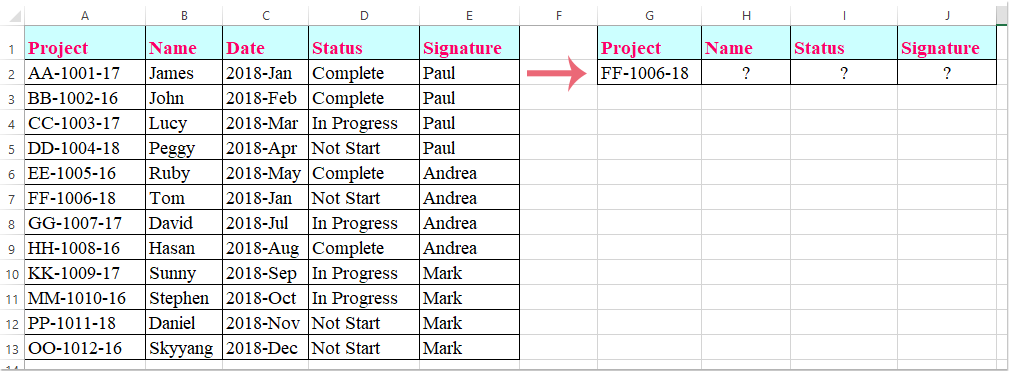
استخدام صيغة صفيف مع Vlookup للحصول على قيم متطابقة من عدة أعمدة
استخدام صيغة صفيف مع Vlookup للحصول على قيم متطابقة من عدة أعمدة
هنا، سأقدم لك دالة Vlookup لإرجاع القيم المتطابقة من عدة أعمدة، يرجى القيام بما يلي:
1. حدد الخلايا التي تريد وضع القيم المتطابقة من عدة أعمدة فيها، انظر إلى لقطة الشاشة:

2. ثم أدخل الصيغة التالية في شريط الصيغة، واضغط على مفاتيح Ctrl + Shift + Enter معًا، وسيتم استخراج القيم المتطابقة من عدة أعمدة مرة واحدة، انظر إلى لقطة الشاشة:
=VLOOKUP(G2,A1:E13,{2,4,5},FALSE)
ملاحظة: في الصيغة أعلاه، G2 هو المعيار الذي تريد إرجاع القيم بناءً عليه، A1:E13 هو نطاق الجدول الذي تريد البحث فيه باستخدام Vlookup، والأرقام 2، 4، 5 هي أرقام الأعمدة التي تريد إرجاع القيم منها.

التغلب على حدود VLOOKUP مع Kutools: بحث متقدم
للتغلب على قيود دالة VLOOKUP في Excel، طورت Kutools العديد من ميزات البحث المتقدم التي تقدم للمستخدمين حلًا أكثر قوة ومرونة للبحث عن البيانات.
- 🔍 بحث في عدة ورقات...: قم بالبحث عبر أوراق عمل متعددة للعثور على البيانات المتطابقة.
- 📝 البحث بشروط متعددة...: ابحث عن البيانات التي تحقق عدة معايير في وقت واحد.
- ➕ البحث والمجموع...: ابحث عن البيانات بناءً على قيمة بحث واجمع النتائج.
- 📋 بحث واحد إلى العديد (إرجاع نتائج متعددة)...: استرجع قيمًا متعددة متطابقة لقيمة بحث واحدة.
-
احصل على Kutools لـ Excel الآن!
أفضل أدوات الإنتاجية لمكتب العمل
عزز مهاراتك في Excel باستخدام Kutools لـ Excel، واختبر كفاءة غير مسبوقة. Kutools لـ Excel يوفر أكثر من300 ميزة متقدمة لزيادة الإنتاجية وتوفير وقت الحفظ. انقر هنا للحصول على الميزة الأكثر أهمية بالنسبة لك...
Office Tab يجلب واجهة التبويب إلى Office ويجعل عملك أسهل بكثير
- تفعيل تحرير وقراءة عبر التبويبات في Word، Excel، PowerPoint، Publisher، Access، Visio وProject.
- افتح وأنشئ عدة مستندات في تبويبات جديدة في نفس النافذة، بدلاً من نوافذ مستقلة.
- يزيد إنتاجيتك بنسبة50%، ويقلل مئات النقرات اليومية من الفأرة!
جميع إضافات Kutools. مثبت واحد
حزمة Kutools for Office تجمع بين إضافات Excel وWord وOutlook وPowerPoint إضافة إلى Office Tab Pro، وهي مثالية للفرق التي تعمل عبر تطبيقات Office.
- حزمة الكل في واحد — إضافات Excel وWord وOutlook وPowerPoint + Office Tab Pro
- مثبّت واحد، ترخيص واحد — إعداد في دقائق (جاهز لـ MSI)
- الأداء الأفضل معًا — إنتاجية مُبسطة عبر تطبيقات Office
- تجربة كاملة لمدة30 يومًا — بدون تسجيل، بدون بطاقة ائتمان
- قيمة رائعة — وفر مقارنة بشراء الإضافات بشكل منفرد